How to Convert Email to PDF Without Printing?

How to convert email to PDF without printing is something many people want to know, especially if they have no printer or want to save paper. There are countless scenarios where it can be a bank statement, job offer, or receipt – saving your email as a PDF without printing will allow you to keep important information safe and simple to share. In this guide, we will show you how to save email as PDF without printing from your desktop, with simple methods!
Why Save Email as PDF Without Printing?
There are many benefits of converting emails to PDF without printing them when you want to keep your communication organized, safe, and accessible. You can clearly see how creating a PDF of your emails will help you keep records organized rather than a physical print-out of your email. You can also share letters or documents from email to PDF without printing them out. If you are looking to convert email to PDF without printing, here are a few reasons why it’s better:
- Preserve Emails: PDFs are a fantastic option for archiving emails and ensuring the content will be preserved and available to reference in the future.
- Easy to Share: PDFs can now be sent by email, saved and shared through the cloud, or shared through messaging apps.
- No Internet: Once the email is saved as a PDF you can access it without the internet. This is one major benefit when you save email as PDF without printing.
- No More Printing: By saving an email as a PDF, you don’t have to worry about printing and scanning! Saving time and energy.
- Format Maintain: PDF will maintain the layout of the email, so it appears as intended, looking professional and easy to read.
- Good for Legal Work: Many businesses and legal institutions will accept the PDF as an official document. So it’s better to convert email to PDF without printing and scanning.
How to Convert Email to PDF Without Printing?
- You can save an email as PDF without printing using the in-built feature of your email provider.
- Simply login to the email account from where you want to save an email as PDF without printing. Locate the email you want to save.
- Press Ctrl + P (Windows) or Cmd + P (Mac) to bring up the print window. Select “Save as PDF” instead of “Print.”
- Click Save, select where you want to save the file, name it, and click Save again.
Limitations of Manual Method
- Users may lose all the formatting and structure of their original emails.
- You can’t bulk save email as PDF without printing at once, especially if you have large amounts of emails.
- You may also lose important attachments from the email.
- Some email clients do not support saving emails in PDF format without printing.
Use Professional Solution to Convert Email to PDF Without Printing
If you want a fast and reliable solution to save email as PDF without printing, then we recommend you to use a professional tool like Email Backup Software. Compared to the manual the tool offers a variety of features, benefits and ease.
The all in one solution supports more than 90 email services that allows to convert email to PDF without printing from a variety of email services whether its Gmail, Office 365, Outlook.com, Yahoo, IMAP account, Exchange Server or any.
The email to PDF converter tool is also able to convert multiple emails to PDF without printing at once, which is a huge time-saving advantage. If you require bulk conversion, you can select entire folders or a batch of emails, and save email as PDF without printing for all of them with just a few clicks! This is especially useful for archiving extensive numbers of emails.
This email to PDF converter software retains the formatting of the email (attachments, images, and other special symbols), so when you convert Office 365, Yahoo, Exchange, IMAP and Gmail emails to PDF without printing, the PDF should look exactly the same as before.
How to Save Email as PDF Without Printing? Easy Steps
- Download and install the email to PDF converter software on your PC. Use this to convert email to PDF without printing.
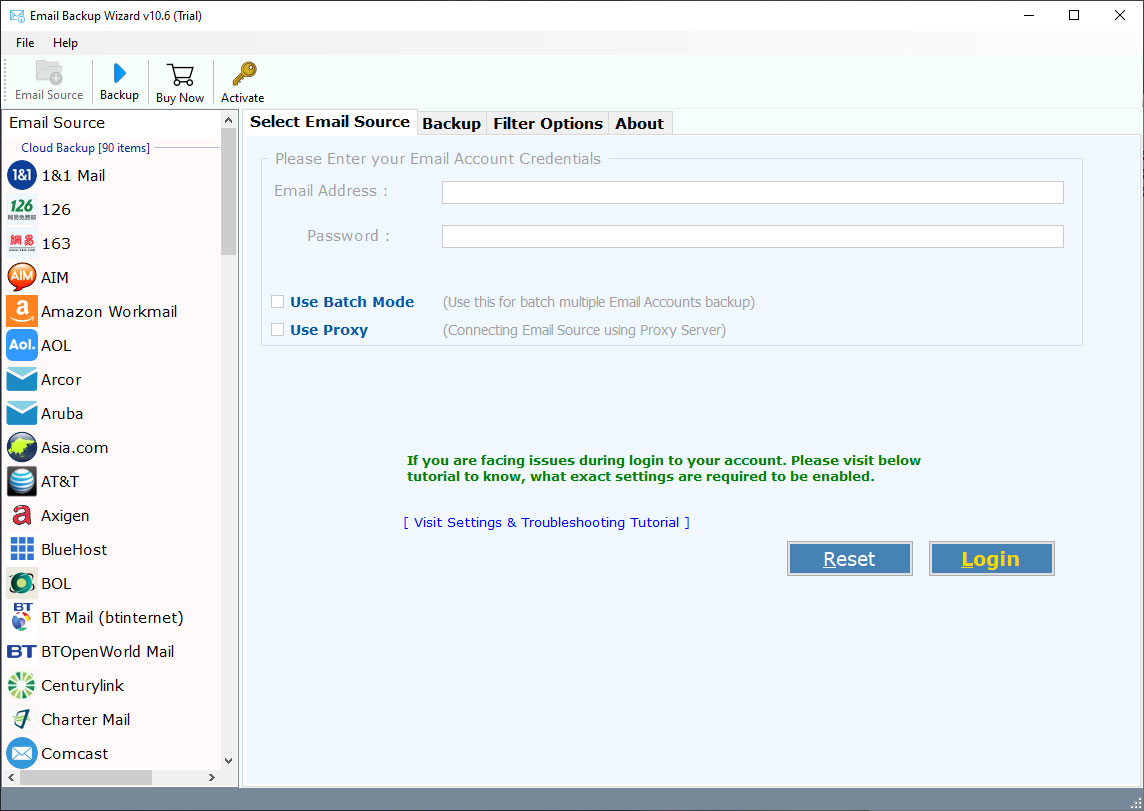
- Run the tool and select your email service from the list.
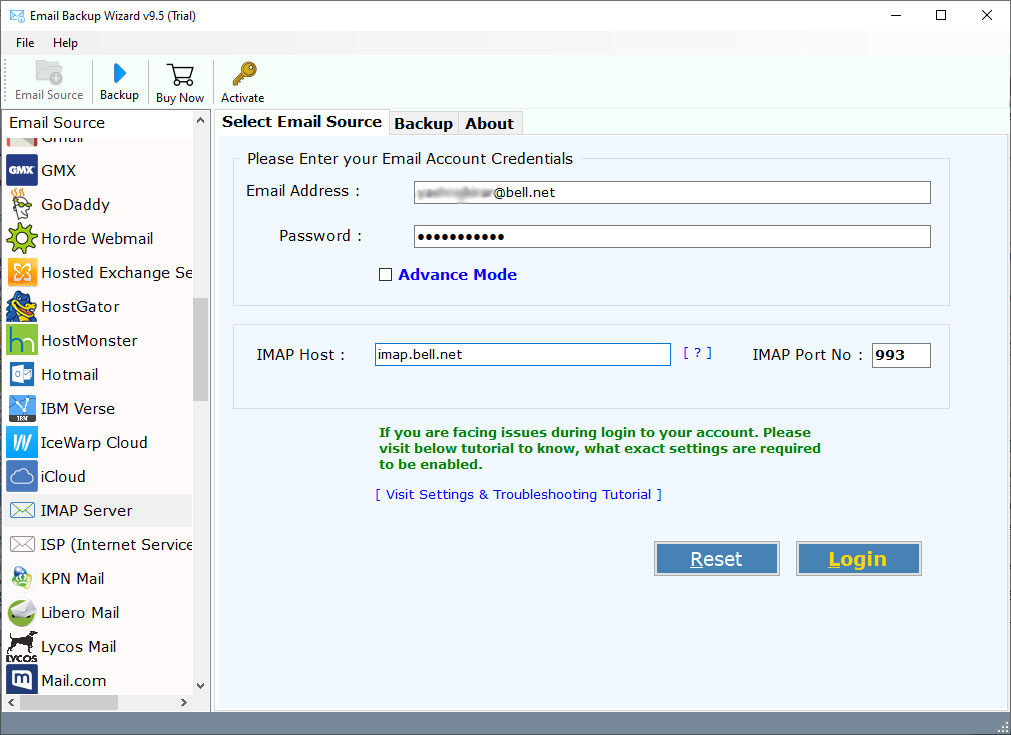
- Login using your email username and password and click the Login button. The tool will load all your email folders.
- Select the folders that you wish to convert.
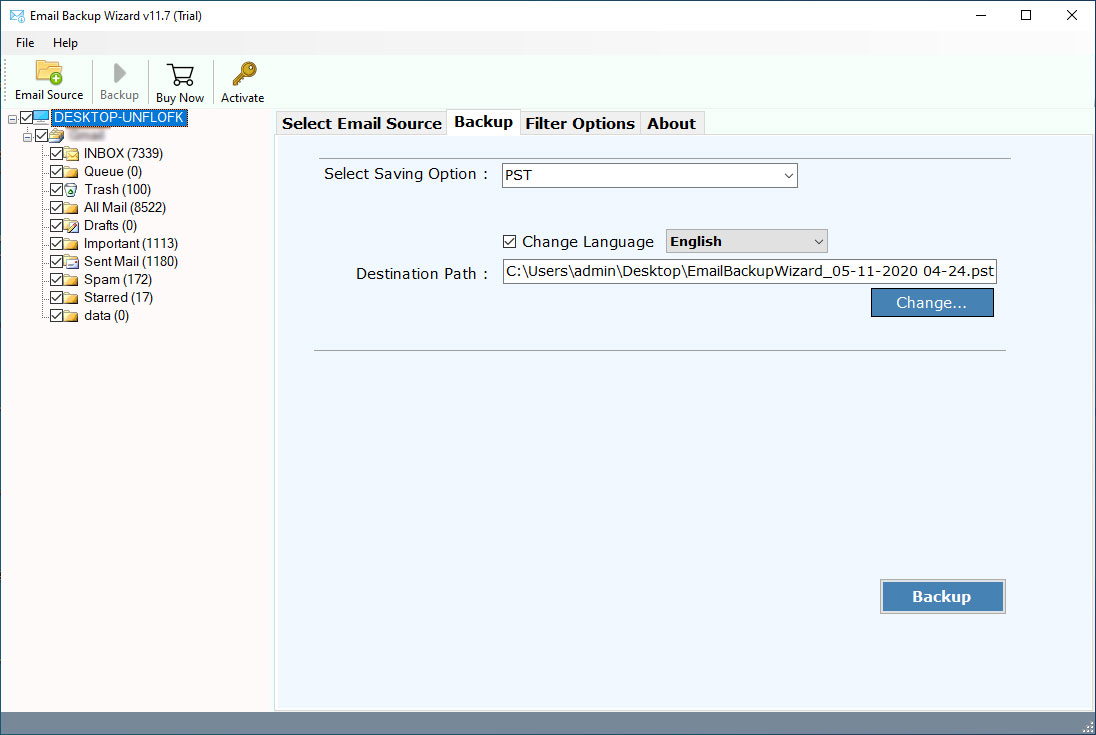
- In the Save Options, select PDF as the file type.

- Browse to select the save location for the PDF files.
- Click on the Backup button to initiate the process.
Benefits of the Email to PDF Converter Software
- You can convert multiple emails at once as PDF files without printing.
- The original format of the email is preserved in the PDF.
- Email attachments are also saved with the PDF.
- It supports multiple email services, letting you save email as PDF without printing across platforms.
- You can choose the format of the PDF file name.
- It maintains your email folders in the original order.
- The tool is user-friendly even for beginners.
Conclusion
Are you looking for a way to save email as PDF without printing? If so, look no farther.
If you only have one email to save, the manual “Save as PDF” method is simple enough. However, if you’re trying to convert email to PDF without printing dozens or hundreds of emails, you’ve quickly realized how difficult and cumbersome that can be. This is where the software helps.
With this tool, you can convert as many emails to PDF without printing as you want in one click, along with preserving the emails layout and attachments, and it can work with many different email services. It works quickly and simply. It’s the best alternative for anyone looking for a clean, paper-free and efficient solution for converting emails to PDF without printing.
Commonly Asked Questions
Q1. How do I save an email as a PDF without having to print it?
You can select the “Save as PDF” option in your email service, or you can simply use a professional email to PDF converter tool that allows you to convert email to PDF without printing in bulk.
Q2. Can I convert multiple emails to PDF without printing at once?
Yes, the recommended software will allow you to save Emails as PDF without printing in bulk at once.
Q3. Will the attachments be saved in the PDF?
Yes, the software saves the emails to PDF without printing, along with the attachments.
Q4. Will the email keep its formatting in the PDF?
Yes, the email to PDF converter tool will maintain the original look and formatting.
