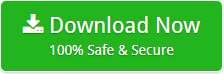How to Transfer Contacts from Windows Live Mail to Outlook 2016 without Any Trouble

The blog provides detailed information on how to transfer contacts from Windows Live Mail to Outlook 2016. We are going to explain both manual as well as an expert solution to import Windows Live Mail Contacts to Outlook. Users can go with any solution depending upon the ease of understanding.
Before preceding further, we would like to suggest you the instant and expert utility for exporting Windows Live Mail email contact and Calendar data to Outlook 2016 and other editions. Windows Live Mail to Outlook PST Converter is the professional approach. One can get a reliable and Streamline Email Source Migration and File Conversion with Email Backup Software using this software without affecting and losing a single bit of information.
Download the software from the given button:
How to Import Windows Live Mail to Outlook? – Automated Solution
1. Firstly, run the Windows Live Mail EML Converter on your system.
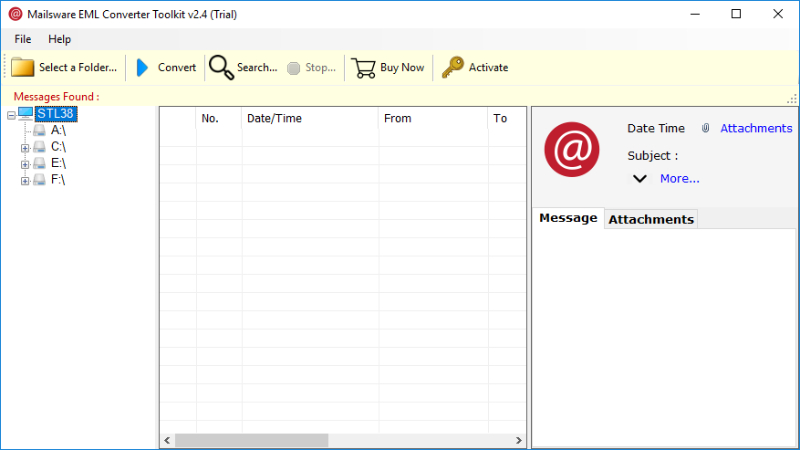
2. Add the EML files for Windows Live Mail to Outlook conversion.
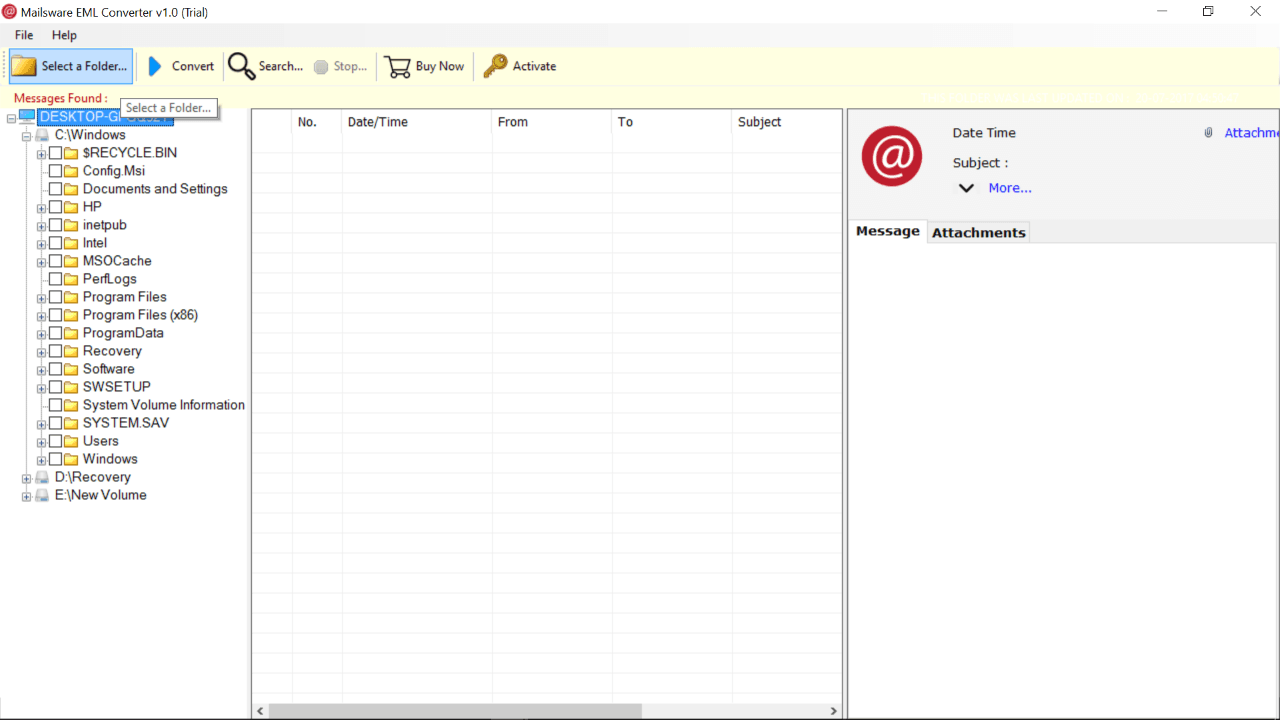
3. Select the file saving option as PST. Click on Convert.
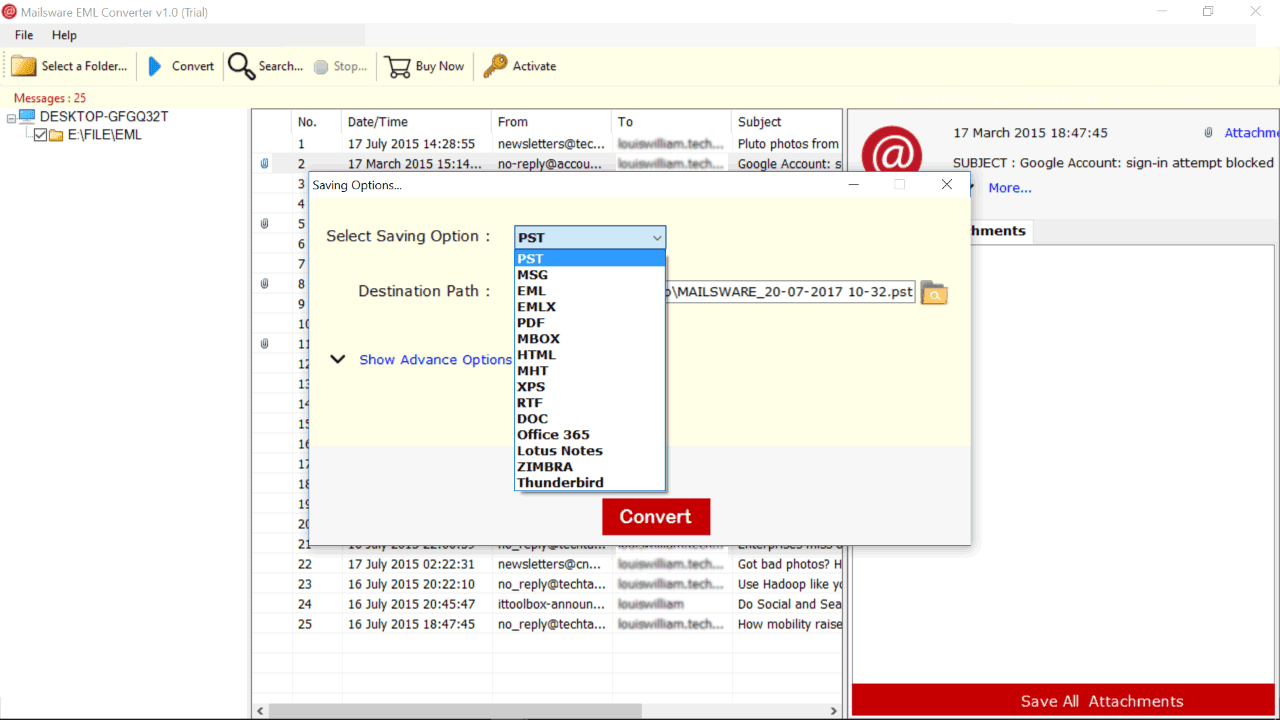
4. Within some time, selected folders will be converted to required PST Outlook format.
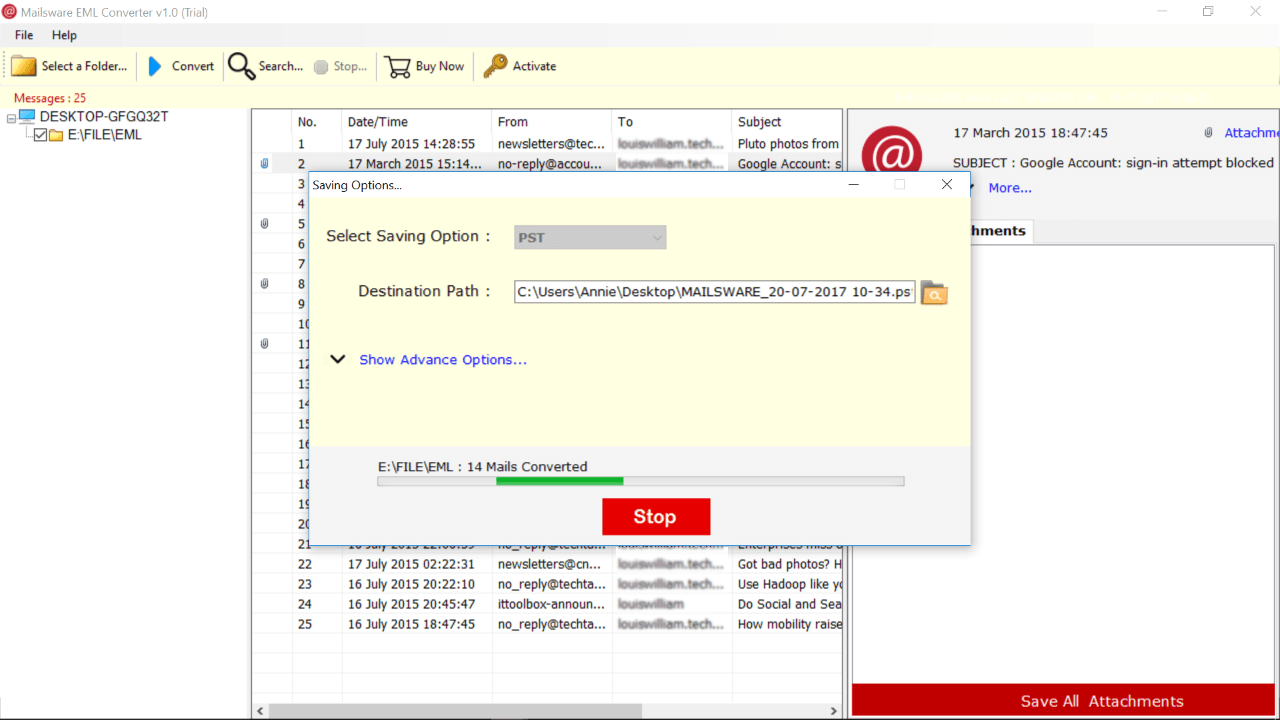
Need to Migrate Windows Live Mail Contacts to PST
Here are some users queries by which we can easily understand the need of different users.
“I bought a new Windows 10 PC in which Outlook installed as the email client application. Before this, I used the Windows 7 computer that had Windows Live Mail as the email client. Now, I want to migrate the contact email from Windows Live Mail (.eml) on my old computer to Outlook (.pst) format. But, whenever I perform this conversion with any method, they support to convert email only. Please suggest me the reliable way to import Windows Live Mail contacts to Outlook account. Thanks in Advance!!”
“I am a Window client but now I’m not satisfied with Windows Live Mail email client. Since a long time, I am facing some issues and want to switch it. I am searching for a way by which I get my complete database from Windows Live Mail to Outlook account. As I have so many important contacts so I want the migration of contacts too. Please provide me a good approach to import Windows Live Mail toOutlook PST.”
We can see that from the above queries, different users have different reasons to convert contacts from Windows Live Mail to Outlook account. Now, in the next para, we are going to explain the manual way to accomplish this task.
How to Transfer Contacts from Windows Live Mail ? – Manual Way
To manually migrate Windows Live Mail contacts to Outlook, please follow the steps mentioned below:
Note: The manual process to import Windows Live Mail to Outlook requires the installation of Windows Live Mail and Outlook applications.
There are two phases to manually transfer contacts from Windows Live Mail to Outlook.
- Export Windows Live Mail EML Files as CSV
- Import the CSV File to Outlook Application
Phase 1: Export CSV from Windows Live Mail
- On your Windows PC, open Windows Live Mail
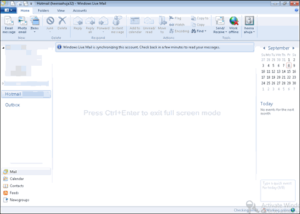
- Click on the Contacts tab from the left panel of the software screen
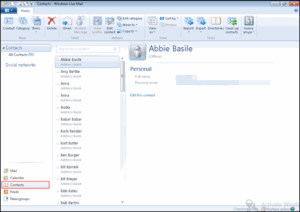
- Now, click on Export and then Comma Separate Value (CSV)
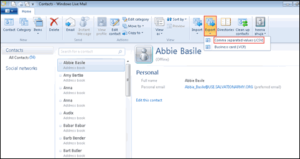
- Browse the location where you want to save the exported CSV files
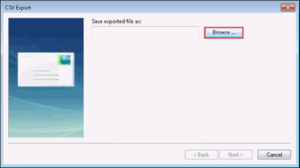
- Now, locate that location where you saved CSV files and name the file and then click on Save button
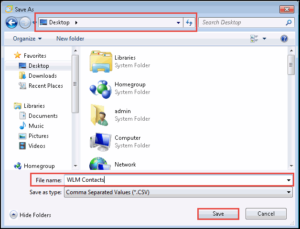
- Now, select that fields and contacts which you want to export from Windows Live Mail to Outlook
- Lastly, click on the Finish button and wait until the process completed.
Note: The time of exporting contacts from Windows Live Mail to Microsoft Outlook depends on the number of contacts.
Phase 2: Import Exported CSV to Outlook 2016, 2013
- Open MS Outlook and click on People Icon
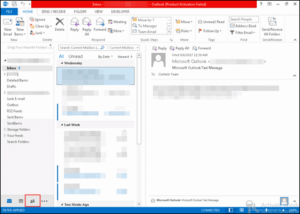
- Select Open and Export and then Import/Export
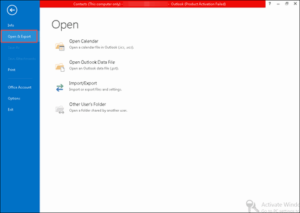
- Choose Import from another program and file
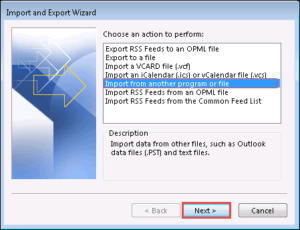
- Now, from the opening windows, you have to select Comma Separated Value and click on next
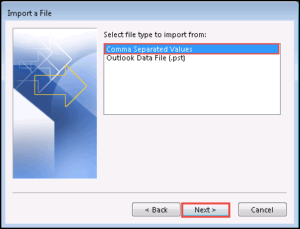
- Click on the Browse button to proceeding further the process to import Windows Live Mail to Outlook
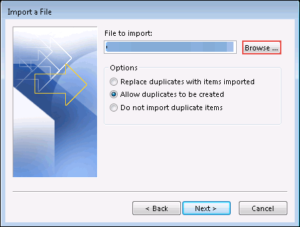
- Browse the location where Windows Live Mail CSV files are stored, select the folder and open it
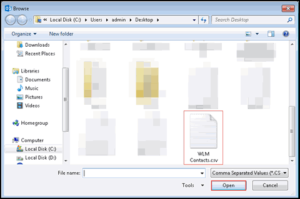
- Select any one option from the provided 3 and click on Next button
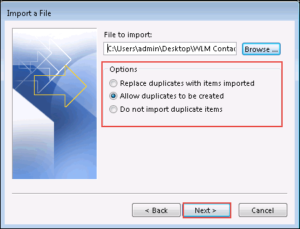
- Select the Outlook contact folder where you want to save the files
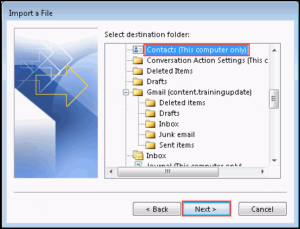
- Lastly, click on the finish button to start the actual process. Once it has done! All your Windows
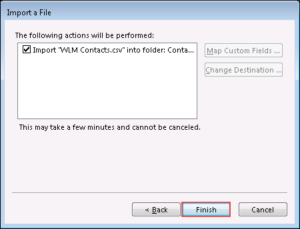
- Live Mail contacts are imported into MS Outlook
Drawbacks to Manually Convert WLM Contacts to Outlook
This application is very difficult for those users who don’t have technical knowledge. Users can transfer contacts from Windows Live Mail to Outlook using this process but it has some size limitation. As this process is not good to import a large number of WLM contacts. Users might lose their one or more contacts and their attributes. Therefore, it is recommended to go with the automated solution.
Bottom Line
The blog covered manual as well as the third-party solution to import Windows Live Mail to Outlook 2016. If anyone thinks the manual process is good for them then they can go with that solution. But, if you don’t have much technical knowledge then it is suggested not to use the manual method as it is very risky as well as time-consuming.