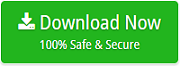How to Import Gmail Emails to EML Format ? – Step by Step Guide

When I was reading the forums about Gmail, I came across many users’ queries for how to back up Gmail emails to EML format. Therefore, I searched for many solutions to import Gmail to EML file format.
We know the fact that Web-based email services like Gmail will be with us only until the internet connection stays with us. So, in order to access Gmail emails offline, you have to import Gmail emails to EML or other file formats by using The ultimate email backup solution – Email Backup Tool.
Let’s take a user query to understand the need to download Gmail files to EML format.
“Hi, I am going to a meeting in a rural suburban area. I may or may not have internet connectivity there. I want to take the backup of Gmail emails which stores some important information and I cannot rely on the internet completely. So please suggest me some solution to import Gmail emails to EML format directly.”
Gmail to EML Backup Tool – Expert Solution
Gmail to EML Converter is an appropriate solution in order to import Gmail emails to EML format along with attachments. With this software, you can easily download Gmail files to EML without damaging and altering the information. It provides a very simple and user-friendly interface by which users can easily perform the Gmail to EML migration without any technical support. It is a Windows-based application supporting all the editions of Windows OS. The tool provides advanced filter options such as a date filter which helps you to find the message according to date. It does not require any external application to import Gmail files to EML format.
How to Import Gmail Emails to EML Format? – Instant Solution
1. Firstly, install and run the Gmail to EML backup tool on your Windows-based PC.
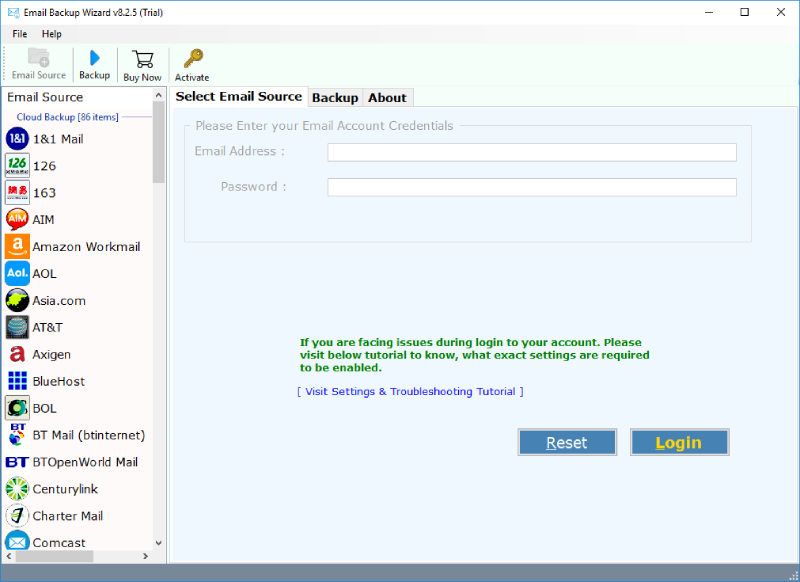
2. Now, choose the email source as Gmail to import Gmail emails to EML. Enter the login credentials of your Gmail account and click on Login to connect.
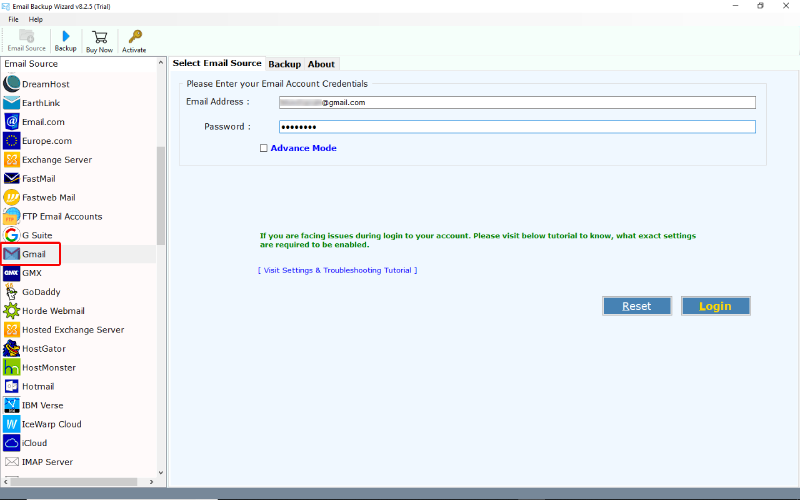
3. You can select the email files or folders for Gmail to EML file migration. Now, choose file saving option as EML for Gmail export email to EML.
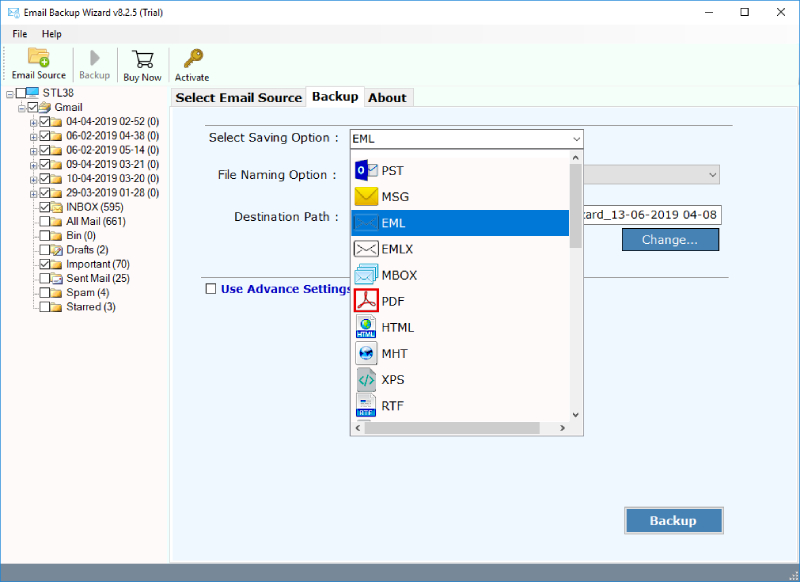
4. Choose the destination path and all the other required options. In the end, click on the Backup button to convert Gmail to EML.
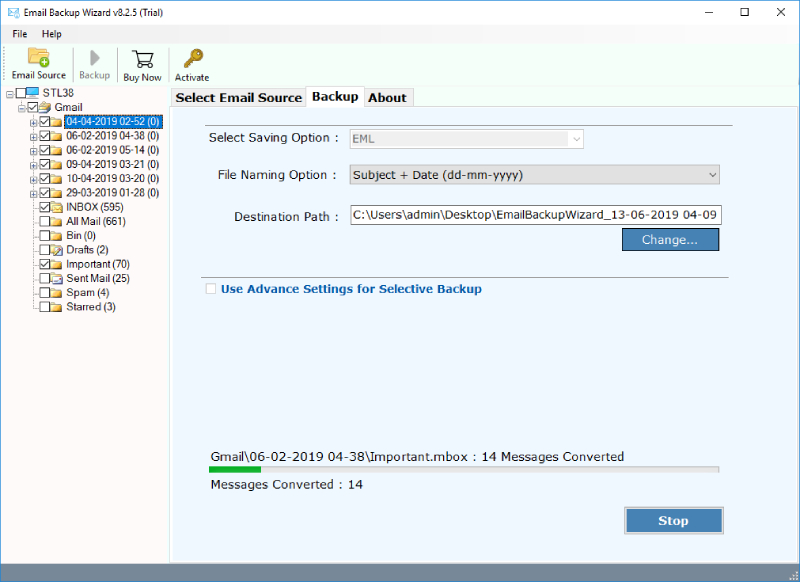
Backup Gmail to EML Manually:
There is no direct manual way available to import Gmail emails to EML. But, you can follow the given steps to convert Gmail to EML format.
- Login to your Gmail account on the web browser.
- Open the email message which you want to save as .eml
- Select “Show original” option.
- Now, a source code page will open.
- Copy all the content of the following source code page.
- Now, paste all the copied content to the text file and save it with the .eml file format.
- Then you can open the .eml file with an open source client (for example, Mozilla Thunderbird).
Limitations of Manual Procedure:
- One of the main drawbacks of this process is, you have to select the Gmail emails again and again to perform the migration.
- As we can see that there are many steps. So, the process will take time in importing Gmail emails to EML format.
- The manual process does not allow you to export calendars and contacts. Also, it requires deep knowledge.
To overcome all the limitations of the manual method, we have come up with an expert and reliable way. So, try the above-mentioned expert solution and download unlimited Gmail database to EML format.
Highlighted Features to Export Gmail to EML
- Import multiple Gmail files to EML format at once.
- Export Gmail messages to EML with attachments.
- There is no file size limitation to import Gmail emails to EML.
- Download and run the tool to convert Gmail to EML on any Windows OS.
- File naming options to rename the exported EML files as per need.
- Browse the desired location where you want the result.
- It maintains all the properties while performing the migration.
Final Words
Hope this blog was helpful and you got the best way to import Gmail emails to EML format. So, get the complete migration from Gmail to EML file format without losing a single bit of information. Gmail to EML converter is a useful tool for Gmail export email to EML. It has a simplified layout and lets you export Gmail to EML effortlessly. You can try the DEMO version of the tool if required.