How to Import IMAP Email to Gmail Account? Steps

This article defines how to import IMAP email to Gmail using both manual and automated methods easily. Users often use multiple email accounts, and migrating all those emails to Gmail keeps everything organized and in one place. Since Gmail supports IMAP, you are able to transfer IMAP email to Gmail without losing your messages. You can migrate IMAP to Gmail including emails, attachments and other important data, manually or with a tool to save time. We will explain both methods in easy, step-by-step instructions. This guide can easily handle anyone who wants to safely and quickly import IMAP account to Gmail.
When a User Transfer IMAP Email to Gmail?
- When switching to Gmail from any email provider and want to import IMAP email to Gmail.
- See all of my past and current emails in one Gmail account for convenient access.
- When trying to organize various email accounts into a single inbox by importing an IMAP account to Gmail.
- To preserve your emails safely and migrate IMAP email to Gmail.
- When transferring work-related emails from a business server to a personal Gmail account.
- To discontinue use of a prior email provider but still retain all your messages by migrating IMAP email to Gmail.
- When using a new device and would like to see all of your emails in Gmail without the need to set up multiple accounts from other providers.
- For an improved email service with better features, storage, and search capabilities, by simply migrating to Gmail.
How to Import IMAP Email to Gmail with Attachments?
- First, open your Gmail and Sign In to your account.
- Click on the “Gear” icon in the upper right and select “See all settings.”
- Next, click on the “Accounts & Import” tab.
- Look for the “Check mail from other accounts” section and click “Add a mail account.“
- Enter the IMAP email account you want to transfer emails from, and click “Next.”
- Next, enter the IMAP email address and password and click “Sign In.”
- If Gmail prompts you for any permissions, click “Allow” to transfer IMAP email to Gmail.
- Finally, click “Save,” when you’re done, and close the settings window.
Limitations of This Method:
- It can take a long time if there are a lot of emails to import IMAP to Gmail.
- You can’t import IMAP email to Gmail according to your specific needs.
- You need to know your IMAP settings and passwords.
- It may not maintain attachments or any special email data properly either.
- You are required to complete the set up on your own, which will confuse some users.
- The transfer may not work if there is a slow or interrupted connection.
Automated Method to Import IMAP to Gmail Directly with All Data
To make this process easier, use the Email Backup Software that will automatically import IMAP email to Gmail. The tool allows you to transfer all of your emails from an IMAP account to your Gmail account without needing to constantly do things manually. This method is quicker and ensures the secure transfer of all emails, including attachments and folders.
This IMAP to Gmail migration tool makes it easy to work with data, even if you’re not a tech expert. This method avoids errors that can occur during manual IMAP email migration to Gmail. This is a simple and effective way for beginners as well as professionals to import IMAP email to Gmail with a few clicks.
Using software is a great option if you are looking for a way to quickly, safely and completely transfer IMAP email to Gmail. You will save time and will reduce the risk of losing important messages.
How to Import IMAP Account to Gmail?
- Download IMAP to Gmail migration tool on your computer.
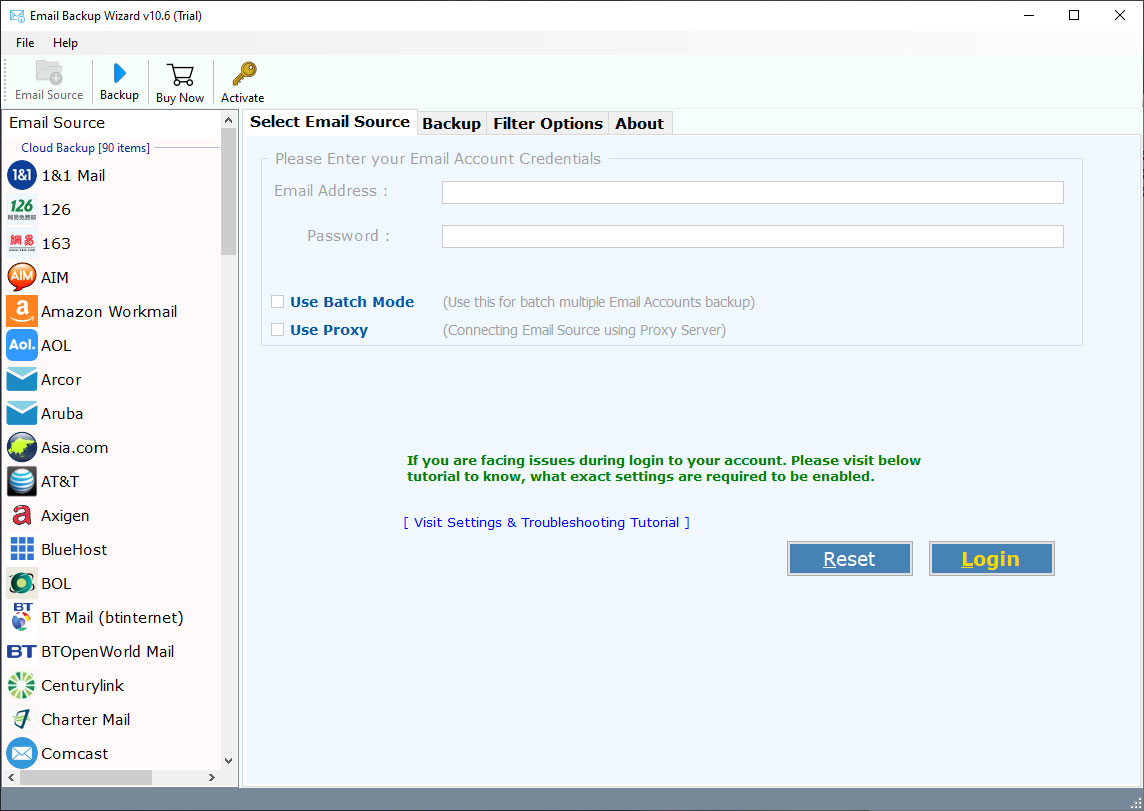
- Start the software and select the IMAP option to import IMAP email to Gmail.
- Enter your IMAP email address and password along with server details to connect your account.
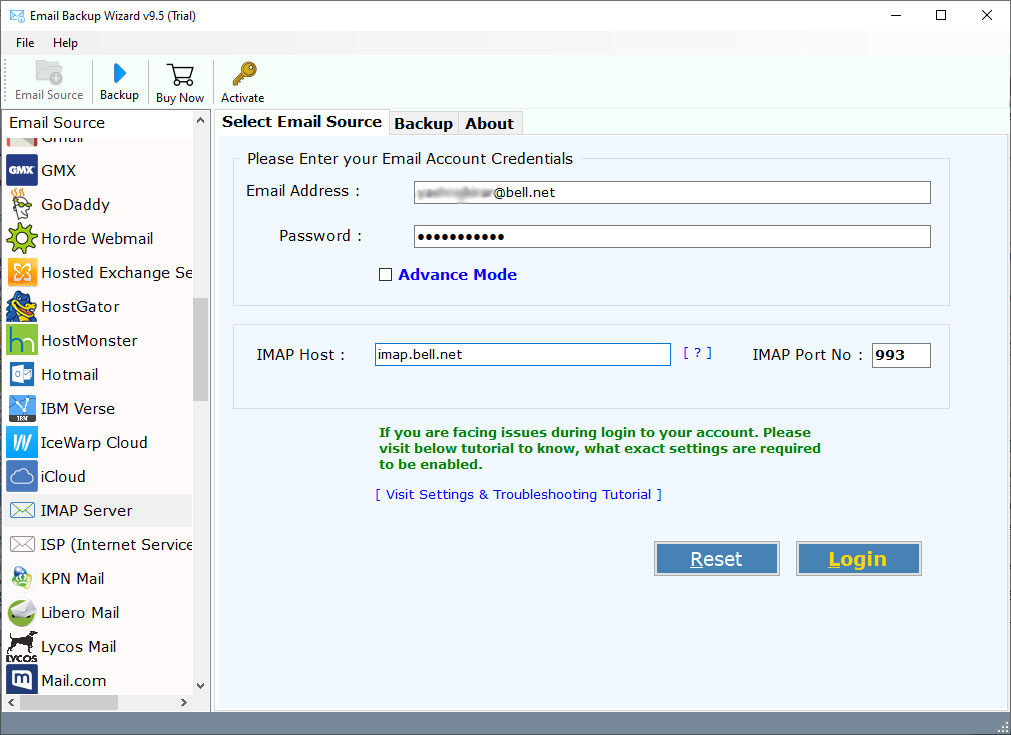
- Select the folders or emails you want to transfer from IMAP, or you can simply move all IMAP emails to Gmail.
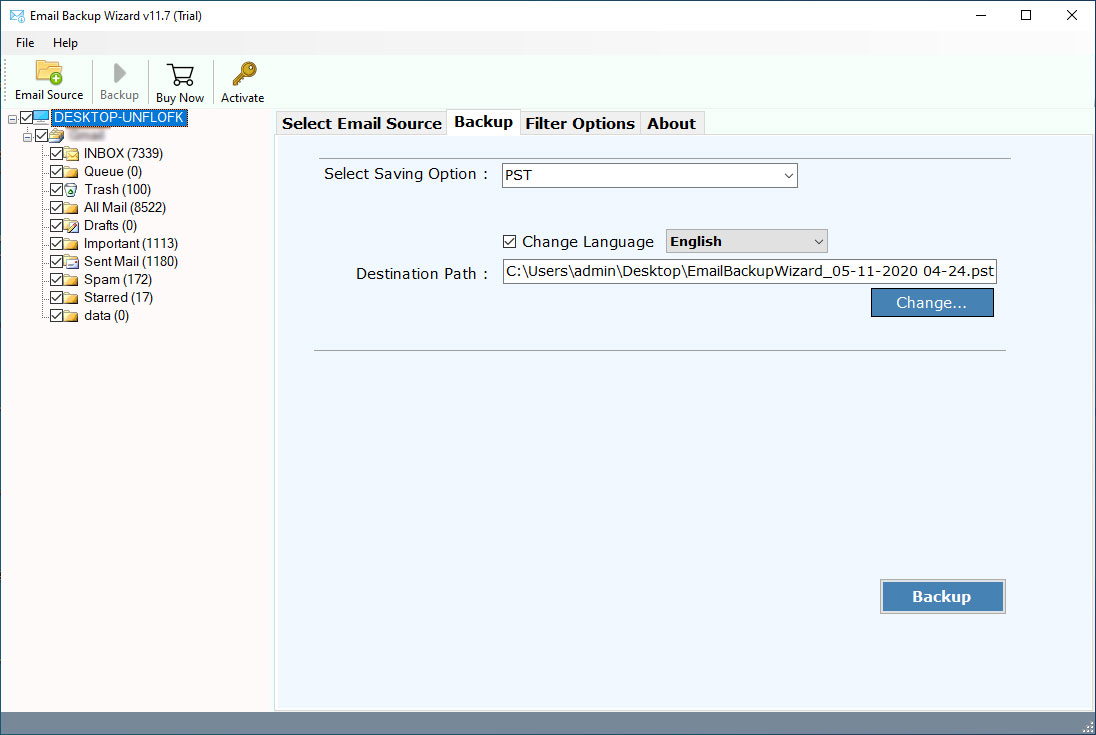
- Select Gmail from the saving option and add your login details.

- Click the “Start” button to begin the IMAP to Gmail migration process.

Conclusion
In summary, there are two ways to import IMAP email to Gmail, manually and with the IMAP to Gmail migration tool. The manual way to do it is free but can be tedious and clumsy. The IMAP to Gmail migration tool will allow you to transfer IMAP email to Gmail faster and easier, and it is a safer option, especially if you have a lot of emails to transfer. In either case, both methods will migrate IMAP to Gmail, so you can centralize everything in there. Enjoy streamlined email management with Gmail. Select the option that fits your needs.
