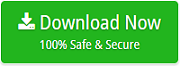How to Migrate GoDaddy to Office 365 Account Directly ?

Are you still wondering to know how to convert GoDaddy emails to Office 365 account directly? If yes, then this blog will help you a lot. Here, we have given a complete step-wise solution to migrate GoDaddy to Office 365. There is a manual process also available for this purpose. But, it is a bit lengthy and time-consuming. To save your time and efforts, go with the automated solution. GoDaddy to Office 365 converter is an efficient utility to import Godaddy to Office 365.
Download the GoDaddy email to Office 365 migration tool on any Windows-based Operating System.
Expert Solution to Convert GoDaddy Emails
You can accomplish this task directly using the safest GoDaddy to Office 365 Email Backup Software. It is a Windows-based application that does not require the installation of any external application. Also, with this tool, you can easily create the complete backup of GoDaddy emails without losing a bit of information. This software is completely free from every type of risk. In just a few steps, you can easily convert GoDaddy emails to Office 365.
How to Migrate GoDaddy to Office 365 ?
There is no direct way available to export GoDaddy to office 365. This is because Microsoft Office 365 application does not provide any option to import GoDaddy emails or any other email services. Follow the steps given below to convert GoDaddy emails to Office 365 using an automated solution.
1. Firstly, run and install the GoDaddy to Office 365 migration tool on your system. Now from the list of Email Source, choose GoDaddy to export GoDaddy to Office 365.
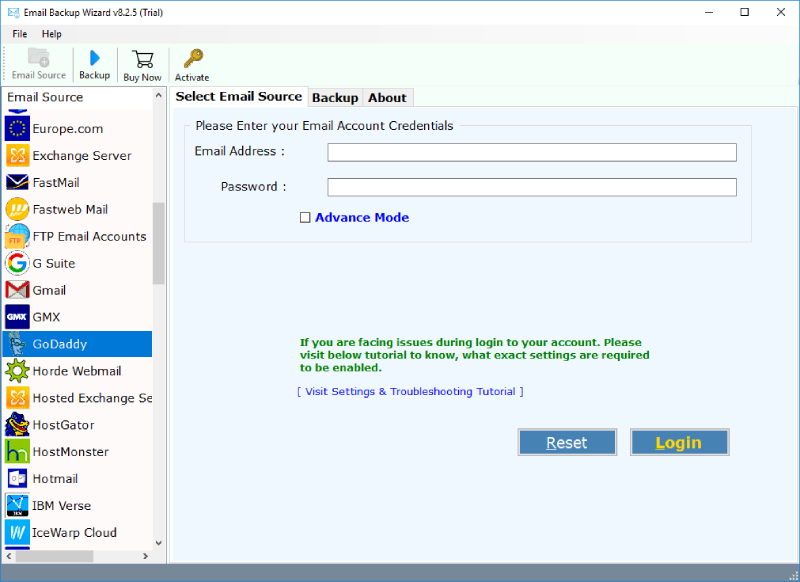
2. Now, enter the login credentials of your Godaddy email account. Click on Login.
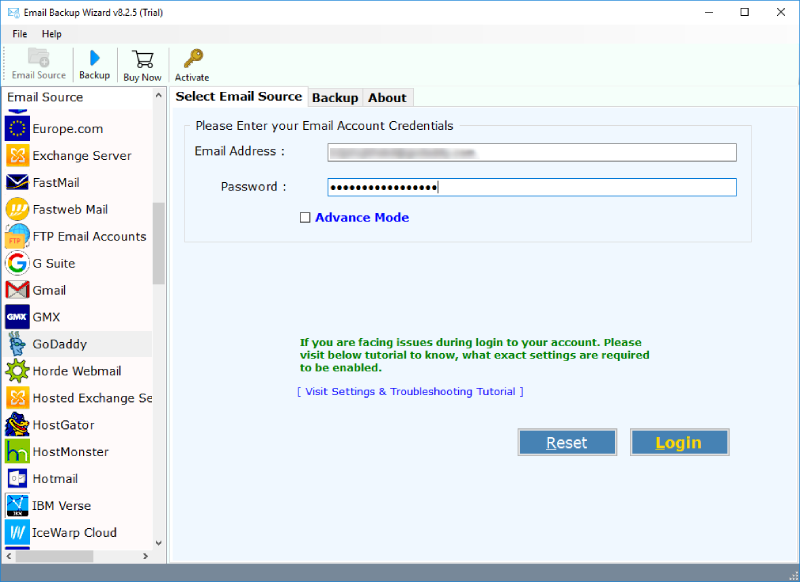
3. Now, the GoDaddy to Office 365 Converter will show the details of all your email folders. Here, choose the email files or folders for migration. Now, choose the saving option as Office 365.
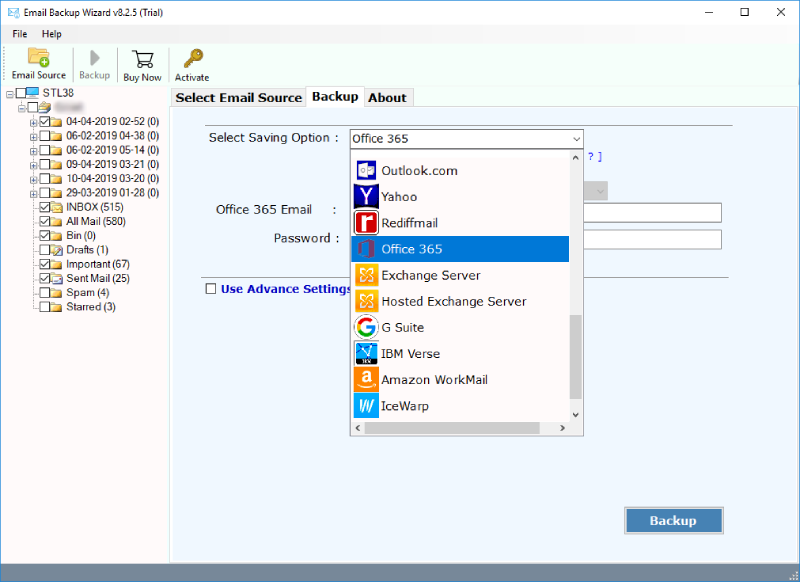
4. Here, enter the login credentials of your Office 365 account. In the end, click on Backup to migrate GoDaddy emails to Ofice 365.
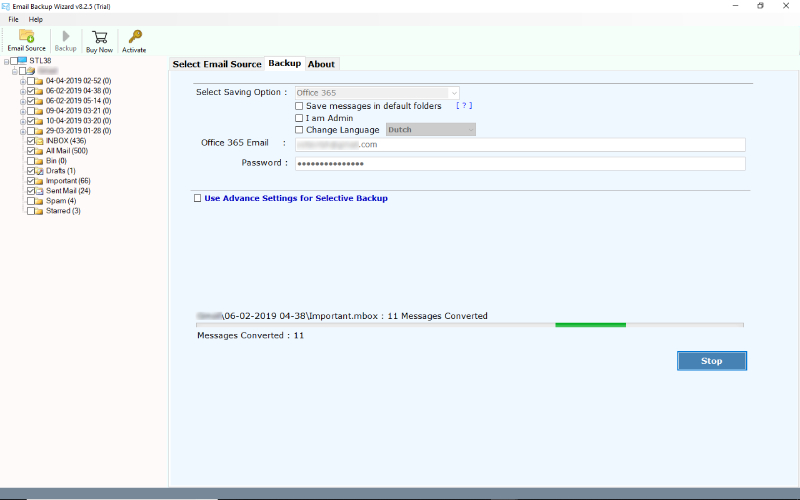
5. Within some time, the migration process to export GoDaddy to Office 365 will get completed.
Advantages of GoDaddy to Office 365 Backup Tool
- The tool allows to directly import GoDaddy to Office 365 account.
- There is no file size limitation for this application.
- Import unlimited emails from GoDaddy to Office 365 account.
- Email Backup Wizard is completely free from every type of risk.
- Also, you can install and run this software on any Windows platform.
- Browse the location where you want to save the output data.
Manual Method for GoDaddy to Office 365 Migration
Method-1: Export GoDaddy Mail to Office 365 using Outlook
The reliable and the easiest way to migrate mailbox from GoDaddy to office 365 account including all emails, contacts and calendar items is configuring your GoDaddy email account in Outlook using IMAP or POP. Then, import Outlook data files such as .pst or .ost into Microsoft Office 365 cloud platform.
Steps to Configure GoDaddy to Outlook
- Open Outlook application >> Click “File” menu and then click “Add Account” under Info.
- Please fill out the required fields like Your Name, E-mail Address, and password and then press the “Next” button.
Note: You can also configure an IMAP or POP account manually.
Once your GoDaddy Webmail account is configured, then Microsoft Outlook will download all your GoDaddy data into a .pst file format. Microsoft Outlook 2013, 2016 download data in a .ost file when you configure an IMAP account. You can find your outlook data files from here: C:\Users\username\AppData\Local\Microsoft\Outlook.
Method-2: Migrate from GoDaddy Emails to Office 365 using Mozilla Thunderbird
- If you don’t want to use the first technique then you can complete this task using Mozilla Thunderbird application.
- Configure your GoDaddy account in Mozilla Thunderbird and then import them to Office 365 account.
Steps to Configure GoDaddy in Thunderbird
- Open Mozilla Thunderbird and from the “Tools” Menu select “Account Settings”.
- Click on “Account Actions” then select “Add Mail Account”.
- Fill the fields like your Name, E-mail Address, and password and then press Continue button.
Limitations
As we can see that there is no direct method available to import GoDaddy emails to Office 365 account. Manual methods have some limitations as they require both applications.
Final Words
In the above blog, we have described all the possible methods to migrate GoDaddy emails to Office 365 account. We have also suggested the expert way to directly import GoDaddy to Office 365 without losing a bit of information. Also, there is a Demo version available to migrate GoDaddy to Office 365 account.