How to Migrate Google Workspace to Microsoft 365? Complete Guide

I know you are looking for methods to migrate G Suite to Office 365 account, that is why you are here.
Both G Suite and Office 365 are web-based services, which provide various advanced features to users. Mainly it is used by large companies and organizations to manage their professional data.
There are many such reasons, which compel users to migrate Google Workspace to Office 365 which I will not mention here because they are of no use. So, without wasting your time, let’s start the G Suite to Office 365 migration step-by-step using the free and direct methods.
Important Note: If you are a non-technical user, then do not try the manual methods without any expertise, it causes the loss of your data permanently.
G Suite to Office 365 Migration Step-by-Step
There are only 2 methods available to migrate G Suite to Microsoft 365 account with complete information. Both ways are mentioned below in detail.
Method 1: Expert Solution to Migrate Google Workspace to Microsoft 365
There are lots of limitations with manual methods, which is why I am going to mention the expert solution first, which helps users to migrate G Suite to Office 365 accounts directly with complete data.
The Email Backup Wizard allows users to easily migrate complete data from a G Suite account to Office 365 in just a few clicks. The software comes with highly advanced features and filters, which makes the software more powerful and easy to use for all users.
The software comes with a free trial version so that users can easily analyze the G Suite to Office 365 migration tool.
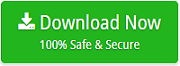
Why Google Workspace to Microsoft 365 Migration Tool?
- Users can easily migrate data from multiple G Suite accounts in bulk at one time by uploading the CSV file, which contains the user’s login details.
- Also, there are no restrictions, it can easily migrate your complete G Suite data including emails, contacts, calendars, notes, journals, etc without losing any information.
- Users can migrate the required and selected data as per their needs, which can save time and energy.
- The Google Workspace to Microsoft 365 migration tool allows users to move selected and needed data via Date Range, To, From, Subject, etc.
- Also, users can migrate data into various languages such as English, German, Spanish, Dutch, Finnish, etc.
- Also, the software preserves all original folder hierarchies and the email, contacts, and calendar components with accurate information.
- The software is compatible with all Windows OS including Windows 11, 10, 8, 7, and all previous versions.
G Suite to Office 365 Migration Step-by-Step
- Download and install the Google Workspace to Microsoft 365 migration tool on your system.
- Now select the G Suite from the appearing list and enter the login details of your account.

- Now if you want to migrate multiple user accounts then enable the “Use Batch Mode” option. And then check the “Proxy Mode” for using a proxy server.
- Next, the tool will analyze the account and will appear the all data on the screen, from where you have to select the required data.

- Click on the “Select Saving Option” and choose the “Office 365” option from the list.

- And apply the advanced filters options, or check/uncheck the required options as per your needs.
- After that, put the login details of your Microsoft 365 account and hit the “Backup” option.

And your data will be successfully migrated from Google Workspace to your Office 365 account easily.
Method 2: Migrate Google Workspace to Microsoft 365 Manually
This is the default single method, which allows users to G Suite to Office 365 migration. But it has lots of drawbacks and limitations such as the technical expertise required. And it will take a long time to complete.
But still if wants to know the process, then the steps are mentioned below:
- First, open the Exchange admin center and click on the “Migration” tab as you can see in the mentioned screenshot.

- After that, select the “New” >> Migrate to Exchange Online” option from the list.

- Now select the IMAP Migration option from the appearing list.

- Next, upload the CSV file, which stores the login details of your other user accounts. And hit the “Next” button to continue the G Suite to Office migration.

- And next, put the server details of your Google Workspace account and the Next icon.

- Next, enter the batch name, and the limit of incorrect items. Or exclude a folder, which you don’t want to migrate, etc.

- To receive the migration report, select the recipient who will receive it after the migration.

- And now your Google Workspace to Office 365 migration starts, which you can analyze from the “Migrate” tab.

Important Note: Only technical users can use these methods at their own risk because manual methods have lots of limitations. So, take a risk with your important data, you can read the all limitations below:
G Suite to Office 365 Migration Limitations
- only 5000 mailboxes and 10 GB file size are allowed to migrate.
- Complete data will be not migrated except emails.
- Lengthy and time taking Google Workspace to Microsoft 365 migration.
- Human error will lose your data completely
- Successfully migrating Google Workspace to Microsoft 365 requires a high level of technical knowledge.
Time to Say Goodbye
After reading the complete blog, you can now understand which method is good to migrate Google Workspace to Microsoft 365 without losing any data. Both manual methods and the expert solution are mentioned above, but manual methods have various limitations. So, you can take the help of the expert solution, which gives your guarantee for the G Suite to Office 365 migration tool.
