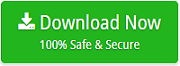How to Migrate Zoho Mail to Windows Live Mail Account ? – Trusted Solution

Migrate Zoho mail to Windows live mail want to know how? I got a new migration project on transferring emails from Zoho Mail to Windows Live Mail account. Some of my users are demanding to migrate multiple Zoho Mail files into Windows Live Mail. Moving the database in bulk is a big challenge but not impossible. But, to complete the project efficiently, I want some automated solution to migrate Zoho Mail to Windows Live Mail. Please suggest me an appropriate solution for this.
Migrating multiple emails from Zoho Mail to Windows Live Mail account at once is not possible with the manual process. Recently, we got a query for how to transfer emails from Zoho Mail to Windows Live Mail. So here, in this blog, we have explained a trusted solution to import Zoho to Windows Live Mail. Email Backup Wizard is the optimum choice for Zoho Mail to Windows Live Migration for accurate results. This software is developed to meet all the expectations. With this tool, one can easily import multiple emails from Zoho Mail to WLM account at once without any hassle. Performing migration from Zoho to Windows Live Mail account becomes easy using this incredible software.
Steps to Convert Zoho Mail to Windows Mail Account
1. Firstly, download the software to migrate Zoho Mail to Windows Live Mail from the given button:
2. After downloading the tool, install and select Zoho Mail from the left panel of the software.
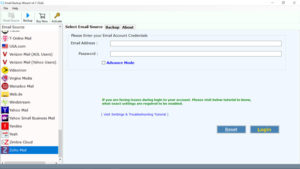
3. Enter the Zoho Mail credentials and click on Login button.
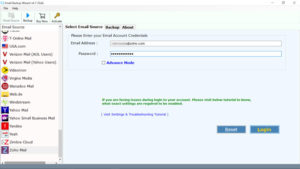
4. Select the required folder you want to migrate into Windows Live Mail account.
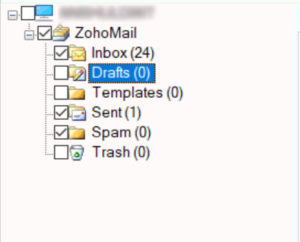
5. Now, select Windows Live Mail as file saving option and required destination path.
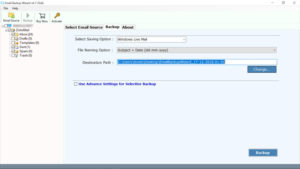
6. The Zoho Mail to Windows Live Mail migration tool also allows you to rename the file using the file naming option. So, select the required file naming option and click on the Backup button.
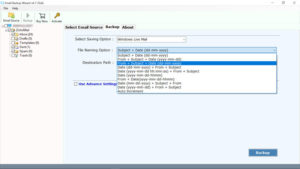
7. The tool start creating a backup from Zoho Mail to Windows Live Mail account. Wait until the process completes.
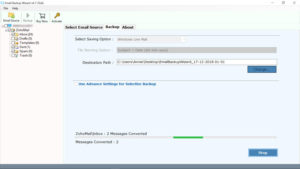
Manual Method to Convert Zoho Emails to Work with Windows Live Mail
Method 1: How to Manually Import Zoho Mail to Windows Mail ?
Please follow the steps below:
- Login to your Zoho Mail account.
- Click on the Setting option and then select the Import/Export option.
- Now from the drop-down account setting, select the account you need to import the emails.
- Here, from the import option, click on the “Choose File” button to import a file and then click on the Choose button. Please keep in mind that the file should be either .eml or zip.
- Go to the Import option if you choose the import under the chosen folder option.
- Once it has been done, select the import option to move emails from Zoho Mail to Windows Live Mail email account.
- After clicking on the import option, the process of migration starts.
- In case, some emails are left and cannot be migrated, then it will show you a notification message of failed emails.
Method 2: Configure Zoho Account with Windows Live Mail
Once you have configured your Zoho Mail account with the Windows Live Mail application, then Zoho emails can be easily accessed into WLM. Let’s have a look at the configuration process.
1. Firstly, open your Windows Live Mail application and go to Tools.
2. Click on the Accounts option and then click on Add Button >> E-MAIL Account >> Next.
3. Here, enter the required login credentials and click on the next checkbox to manually configure the server setting for the email account. Now, click on the Next button to proceed further.
4. Now, you have to change the settings given below and then click on the Next button.
- Choose POP3 Incoming Mail Server.
- Enter mail.yourdomain.com in the incoming server.
- The port number should be 110.
- In the login using option, select the clear text authentication.
- Enter your email address in the Login ID field.
- Now, in the Outgoing Server, enter mail.yourdomain.com (Its port number should be from 25 to 587)
- Now, click on the checkbox next to Outgoing Server Authentication.
5. Lastly, click on the Next button to finish the process of configuring Zoho Mail to Windows Live Mail account.
Limitations
We can see that these manual processes are very lengthy as well as time-consuming. They require a lot of technical knowledge. Also, Zoho Mail and Windows Live Mail applications are required to execute the processes. So, use the tool mentioned above to migrate Zoho Mail to Windows Live Mail.
Why Choose Zoho Mail to Windows Live Mail Converter?
- The utility helps users to batch convert Zoho Mail data to a Windows Live Mail account.
- Import emails from Zoho Mail to Windows Live Mail with email attachments as well.
- Allows users to change the default language of the software while performing the migration.
- One can select the required destination path to save the converted data for ease.
- Multiple file naming options are provided by the tool to migrate Zoho Mail to Windows Live Mail. You can rename the file as per the need.
- Windows compatibility of this software is awesome as it supports every Windows OS version.
- Perform the unlimited migration from Zoho Mail to Windows Live Mail.
Closing Words
By ending this blog, we would like to suggest you keep searching on technology to understand and execute new things. Also, download the recommended Zoho Mail to Windows Live Mail Migration Tool to accomplish the migration from Zoho Mail to Windows Live Mail email account. Also, there is a DEMO version available for this tool. With this, you can Import Zoho Mail messages into Windows Live Mail and experience the tool better.