Learn Roundcube IMAP and POP3 Server Settings
Roundcube IMAP settings are needed to set up your Roundcube account in email clients like Microsoft Outlook, Thunderbird, Apple Mail or mobile apps. If your goal is to improve access, work offline, or manage your email accounts in one app, Roundcube configuration with appropriate IMAP, POP3, and SMTP settings is the solution. In this article we will provide you Roundcube IMAP and POP3 settings for Outlook. So keep reading!
Roundcube is one of the most popular web hosting companies, but there are limits as a web-based platform, as you cannot work offline, integrate in productivity apps or perform backups. Therefore, linking Roundcube mailbox to your desktop apps like Outlook can give you better platform control and email management. However, to do this, you need to be aware of Roundcube webmail IMAP settings.
This seems a little bit complicated but, with the help of this article, you will easily understand the Roundcube server settings. Along with Roundcube IMAP and POP3 setup, this guide presents a more efficient way to backup data. No matter if you are moving email services, creating an offline archive, or just want to set up backups to safeguard your mailboxes, this guide will help ensure you can do it, quickly and accurately. So, let’s first take a look at all of the full Roundcube email server settings for seamless configuration.
Roundcube IMAP, POP3, and SMTP Server Settings for Outlook
Roundcube itself is a webmail interface, commonly used by hosting providers. The actual Roundcube IMAP settings depend on the domain linked to your email account. Below are the typical Roundcube IMAP and POP3 settings used to configure Roundcube with any email client application:
Incoming Mail Server Settings for RoundCube
| Protocol | Server Address | Port | Encryption |
| IMAP | IMAP.yourdomain.com | 993 | SSL/TLS |
| IMAP | IMAP.yourdomain.com | 143 | None (Unsecure) |
| POP3 | POP.yourdomain.com | 995 | SSL/TLS |
Outgoing Mail Server Settings for RoundCube
| Protocol | Server Address | Port | Encryption |
| SMTP | SMTP.yourdomain.com | 465 | SSL/TLS |
| SMTP | SMTP.yourdomain.com | 587 | STARTTLS/None |
Note: Please note that you are required to replace “yourdomain.com” with the actual domain name provided by your hosting service for proper Roundcube IMAP settings.
Why Configure Roundcube with Outlook or Any Email Client?
Using the extended functionality that Roundcube offers is the main reason many users look for ways to configure it in Outlook. Outlook is a better option than the email management tools, integration with calendars and tasks, offline access, and enhanced security measures that you will find on it. IMAP server settings are used to keep emails synced on devices and also allows for server copies to be kept. With POP3, you will have the downloaded emails on your device but they may not be on the server anymore.

Easy Solution to Securely Setup Roundcube Without Technical Complications
Manual Roundcube account configuration can be challenging, especially if you do not have advanced technical expertise. Email Backup Software provides you with the easiest way to link a Roundcube account where you do not need to enter Roundcube IMAP settings. The tool just asks for simple Roundcube IMAP server details instead of doing a lengthy and complicated Roundcube IMAP server.
Moreover, to ensure the safety and accessibility of your data, we recommend using software which is an exclusive solution built for safeguarding emails with full accuracy.
Key Features of Solution
- Supports Many Formats: Supports over 30 formats including PST, MBOX, PDF, EML, MSG, DOC, CSV, HTML, etc.
- Direct Migration: Directly migrate emails from Roundcube to cloud services like Gmail, Yahoo Mail, Outlook.com, Office 365, Zoho Mail, iCloud, Yandex, AOL, and other IMAP-based email platforms.
- Profound Folder structure: Preserves the original folder structure and email format when doing backups.
- Batch Backup: You can add multiple Roundcube accounts without using Roundcube IMAP settings and backup them at once.
- Advanced Filters: You can create as many filters as you want to back up emails from Roundcube to specific emails only limited to date range, sender, subject, etc.
How to Use the Tool to Setup Roundcube Account to Other Applications?
Here is how you can use the solution for backup, migrate, or transfer your data with ease from your Roundcube account without using Roundcube IMAP settings:
- Download and install the tool on your computer.
- Select Roundcube on the source menu, then enter your Roundcube credentials.
.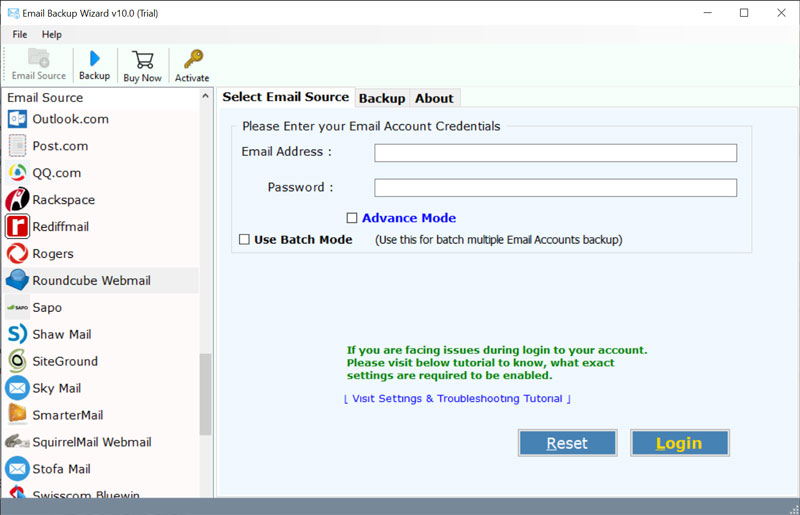
- Select any format you want and use the filters for selected backup.
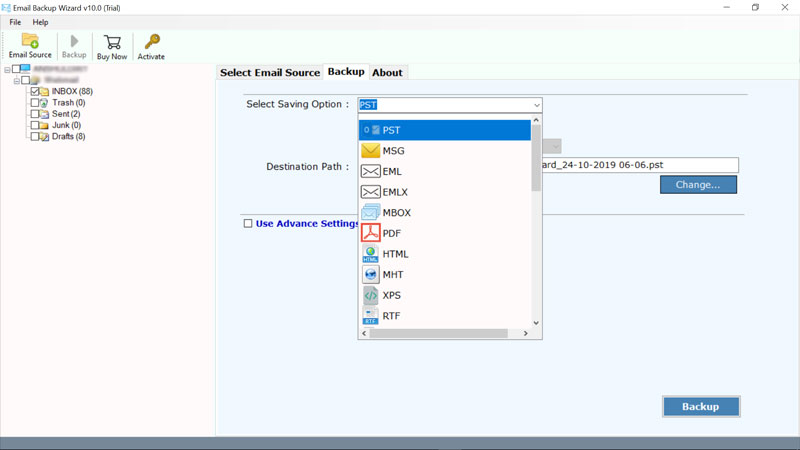
- Choose a destination on your computer and proceed with your backup..
- This will backup your email files in a secure format for offline use, archival, or migration.
Learn More: Why is RoundCube Not Receiving Emails?
Summary
This article detailed the necessary Roundcube IMAP settings to set up your account in Outlook and other email clients using IMAP or POP3 protocols. Users who have entered the Roundcube SMTP (or IMAP) server details correctly can easily access their Roundcube inbox from a variety of devices and applications.
If you decide to use a dedicated tool, you will ensure that your communications and critical attachments remain safe and accessible regardless of where your email is hosted.
