How to Transfer Optimum Email to Gmail?

Are you thinking to transfer Optimum email to Gmail? If so, then you are making a smart move. Gmail is one of the most popular email services that offers a simple interface, efficient storage, and smooth access across various devices. In this guide, we will explore simple methods to import emails from Optimum mail to Gmail with attachments and other data.
Why Transfer Optimum Email to Gmail?
These are some reasons why you should import emails from Optimum mail to Gmail:
- Advanced User Interface: Gmail has a clean, modern interface that is easy to navigate, which enhances the user experience for prescriptive content.
- More space: Gmail’s free storage option is incredibly generous. You won’t have to worry about losing your old emails, as well as attachments.
- Access Anywhere, Anytime: Gmail is available online 24/7 for accessibility, which makes using your agendas from different facilities easy, as well as when you’re home.
- Better Security: Gmail offers industry leading protections for spam, verification, and offers additional tools to prevent unauthorized access to your account.
- Smart Features: Gmail has many smart tools like a search filter, labels, Google Meet, and smart replies that are useful, and save you time.
- One inbox for everything: If you’re like me, your personal email is probably on Gmail, so if you transfer Optimum email to Gmail account you will be able to stay more organized.
- Trustworthy support and updates: Google releases updates for Gmail on a weekly basis, where some updates add new features for your better experience, as well as upkeep of user security.
How to Import Emails from Optimum Mail to Gmail?
There are 4 different methods to move emails from Optimum account to Gmail:
Method 1: Move Optimum Emails to Gmail via Import Mail and Contacts
This process will let you import old Optimum emails into your Gmail account and will allow you to continue to receive new Optimum emails as well for a little while.
- Open your Gmail account and log in with your Google account.
- Click the gear icon on the top right and select “See All Settings”.
- Click on the “Accounts and Import” tab.
- Click on “Import mail and contacts” to transfer Optimum email to Gmail.
- A pop-up window will open, enter your Optimum email address and then click Continue.
- Enter your Optimum username and Optimum password.
- Provide the POP server information:
- POP Server: mail.Optimum.net
- Port: 995
- Select: “Always use a secure connection (SSL)”
- Click on “Start Import.”
Method 2: Transfer Optimum Email to Gmail Using GWMME Tool
This option is recommended for business users or those with a Google Workspace account.
- Download and install the GWMME (Google Workspace Migration for Microsoft Exchange) utility from Google’s website.
- When it opens, you’ll want to select IMAP as the source to import emails from Optimum mail to Gmail.
- You’ll enter the Optimum server as follows:
-
- IMAP Server: mail.Optimum.net
- Port: 993
- Encryption: SSL
- Enter your email login for Optimum as well.
- Click “Start Migration” to import emails from Optimum mail to Gmail account.
Method 3: Forward New Emails from Optimum to Gmail
- This method helps you automatically send all new incoming Optimum emails to your Gmail inbox.
- To begin, go to the Optimum Mail website and log in with your Optimum email and password.
- Go to Settings >> Forwarding POP and IMAP Access.
- Click Enable Forwarding to transfer Optimum email to Gmail.
- Enter your Gmail address for the emails to forward to.
- Select Leave a copy of the forwarded email on the server.
- Click on Save Changes and then Start Forward.
Limitations of Manual Methods
- Gmail imports emails only for 30 days.
- Emails can take time to show up in Gmail.
- Large attachments may not transfer over.
- Sometimes the server settings can be confusing.
- Folder structure is not preserved.
- You cannot select specific emails to transfer.
- You can only transfer one account at a time.
- These methods don’t create a full backup.
Method 4: Advanced Tool to Transfer Optimum Email to Gmail
The Email Backup Software is an easy and dependable way to import emails from Optimum mail to Gmail. This has been created to assist users with moving emails from webmail accounts such as Optimum.net directly into Gmail without losing any data.
When you use this tool, all you have to do is provide your Optimum email sign in details, select Gmail as your destination, and the software will handle everything else. It transfer Optimum email to Gmail without losing the original folder structure. There is even a selective backup feature where you can filter the Optimum emails you want to move by date, subject, or sender.
The Optimum Net to Gmail tool uses IMAP for secure email login, does the migration process in a timely manner, and most importantly, does not limit how many emails you can move. This software will work anywhere on a Windows system and it is simple to use, requiring no technical skills.
How to Add Optimum Email to Gmail?
- On your computer, download and open the Optimum Net to Gmail tool.
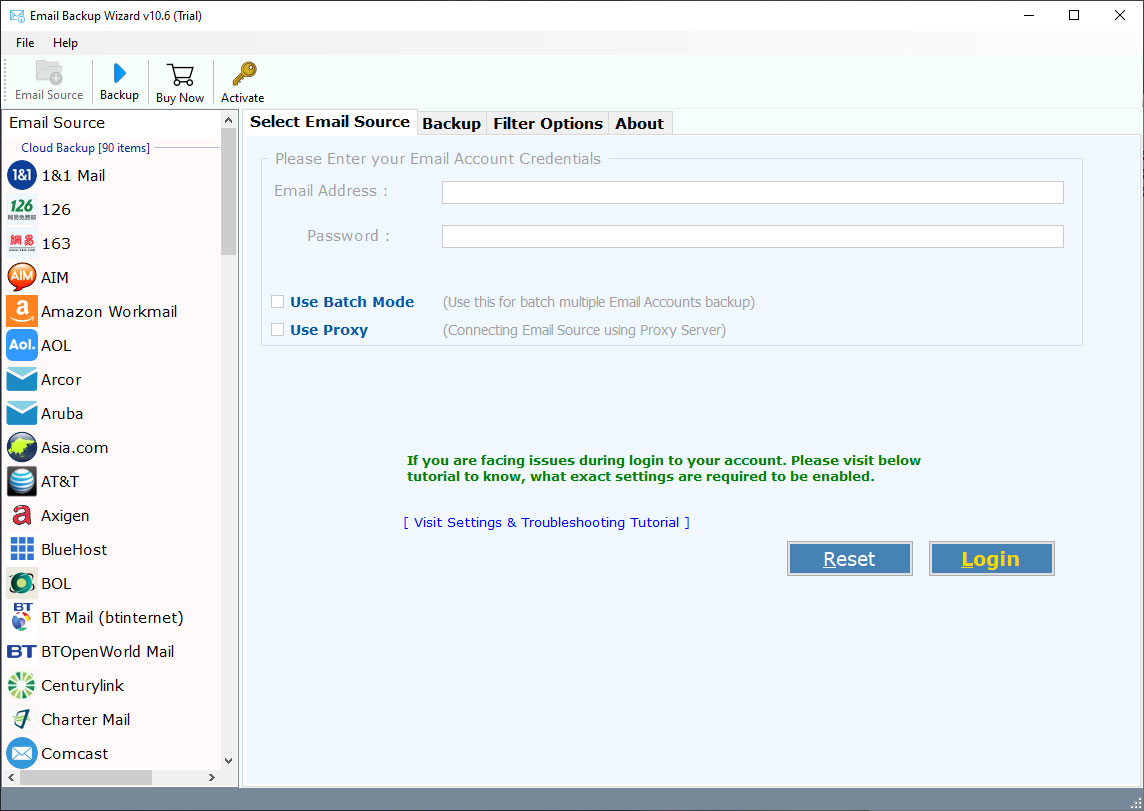
- Choose “IMAP Server” from the list of email sources.
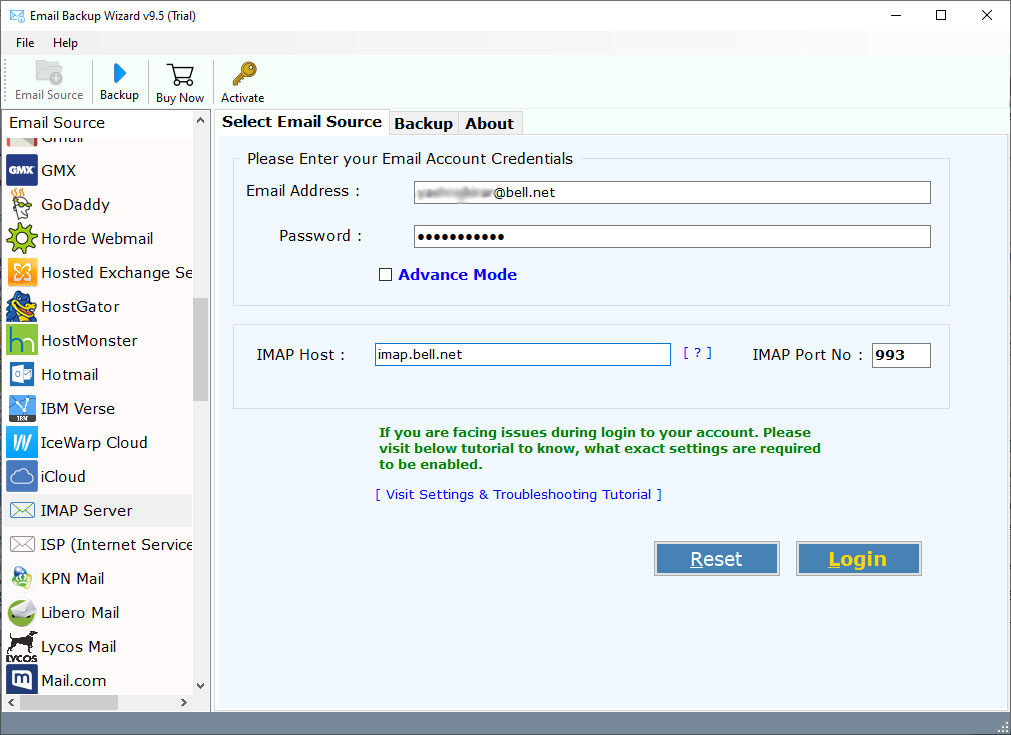
- Fill in your Optimum email address and password to connect your account.
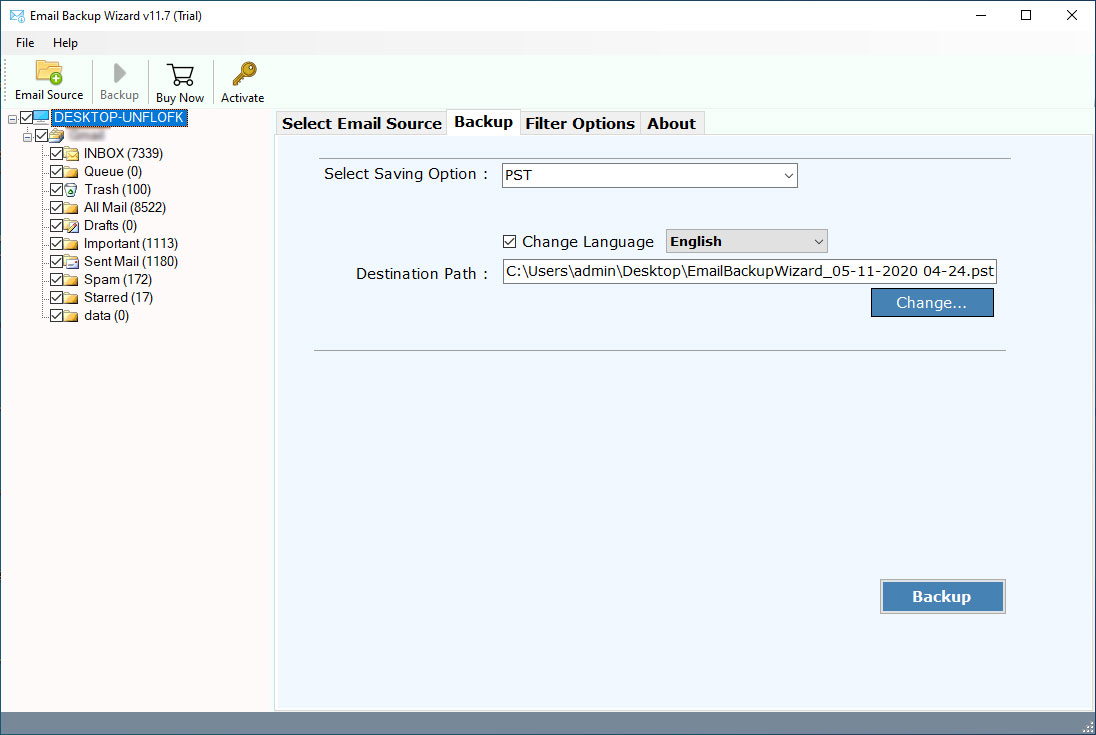
- The tool will take some time to load your mailbox. When it is finished, select the folders or emails you want to transfer

- You will need to choose “Gmail” as the saving option, and fill in your Gmail login details.
- If you want, you can apply the Advanced Filter to migrate only certain emails (like those sorted by subject or date).
- Once everything is set, click “Backup” to begin the process to transfer Optimum email to Gmail.

Conclusion
Migrating your Optimum emails to Gmail is a great way to benefit from enhanced features, and more storage. Manual methods do work, but they have limitations like time constraints and lost folders. If you’re looking to import emails from Optimum mail to Gmail the quickest and easiest way, then the tool is your best solution. It will easily and securely forward all of your emails, with attachments, to Gmail with no fuss. The tool has a very user-friendly interface which makes it perfect for anyone looking for an efficient way to transfer Optimum email to Gmail.
FAQs: Optimum Net to Gmail Tool
Q1. How do I transfer my Optimum email to Gmail manually?
To transfer Optimum email to Gmail manually, you can use Gmail’s “Import Mail and Contacts” feature using your Optimum email login and server settings.
Q2. Can I forward new Optimum emails to Gmail automatically?
To forward new Optimum emails to Gmail automatically, use the direct tool suggested in above.
Q3. What’s the easiest way to transfer all Optimum emails to Gmail?
For a fast, safe, and complete transfer without manual configuration, use the Optimum Net to Gmail tool.
