How to Transfer Roadrunner Email to Gmail Account?

If you want to transfer Roadrunner email to Gmail, you are not the only one. There are millions of other users who are switching over to Gmail because it is easier to use, works well on all devices, and has more features. When you migrate Roadrunner email to Gmail you will be able to access all your old messages but you won’t have to worry about losing anything important. In this article, we will show you how to transfer emails from Roadrunner to Gmail in a straightforward and easy to understand way.
Understanding Roadrunner Email to Gmail
Roadrunner is Spectrum’s email service used heavily by those who previously had internet from Time Warner Cable. Roadrunner has basic email features and you may want to join Gmail or another email service who often update and develop their email service. So why transfer Roadrunner email to Gmail?
Gmail is undoubtedly one of the most popular email services and is one of the most powerful email services available. Gmail provides more storage and security and gets more useful with phone and computer access. The features, simplicity, speed, and integration with other Google services are what many users find appealing.
Why Migrate Roadrunner Email to Gmail?
Some most prominent reasons to transfer Roadrunner email to Gmail:
- Gmail offers better usability across all devices like phones, tablets, and computers.
- Roadrunner is outdated and has fewer options than gmail.
- Gmail offers a lot more storage to store your emails and files.
- Gmail has better security to protect your emails.
- Gmail offers greater control over your emails with filters, labels, and search options.
- Gmail can be accessed from anywhere, anytime, with just your Google account.
By transferring your Roadrunner emails to Gmail you can put all your emails in the same place.
How to Transfer Roadrunner Email to Gmail? Manual Way
Follow these steps to migrate Roadrunner email to Gmail using the manual method:
- Open Gmail by logging in with your email and password.
- Click on the gear icon on the top right and click on Settings.
- On the settings screen, navigate to the Accounts and Import tab.
- Click on “Import mail and contacts.”
- Type in your Roadrunner email address and click “Continue” to transfer Roadrunner email to Gmail.
- Select “Import emails from my other account (POP3)” and click “Next.”
- Now you enter the Roadrunner email information:
- Username: Your full Roadrunner email address
- Password: The password for your Roadrunner email
- POP Server: pop-server.rr.com
- Port: 110
- You can check the box that says “Leave a copy of the retrieved message on the server” if you want to leave a copy in your Roadrunner account too (but this is not necessary).
- Finally, click on “Add Account”.
Also Read: Why is My Gmail Storage Full After Deleting Everything?
Direct Solution to Quickly Transfer Roadrunner Emails to Gmail
The most simple and efficient method to transfer Roadrunner email to Gmail is by using the professional Email Backup Software. The software is designed to easily move complete email data from Roadrunner to Gmail account safely and quickly without technicalities. Using this software, you can directly log in to your Roadrunner account within the Roadrunner to Gmail migration tool, preview your mailbox, and select the folders to transfer to Gmail directly. The software lets you migrate Roadrunner email to Gmail without having to access Roadrunner and Gmail accounts.
How to Transfer Emails from Roadrunner to Gmail?
- You need to download and install the Roadrunner to Gmail migration tool on your computer
- Once the tool is open, select Roadrunner as your email source.
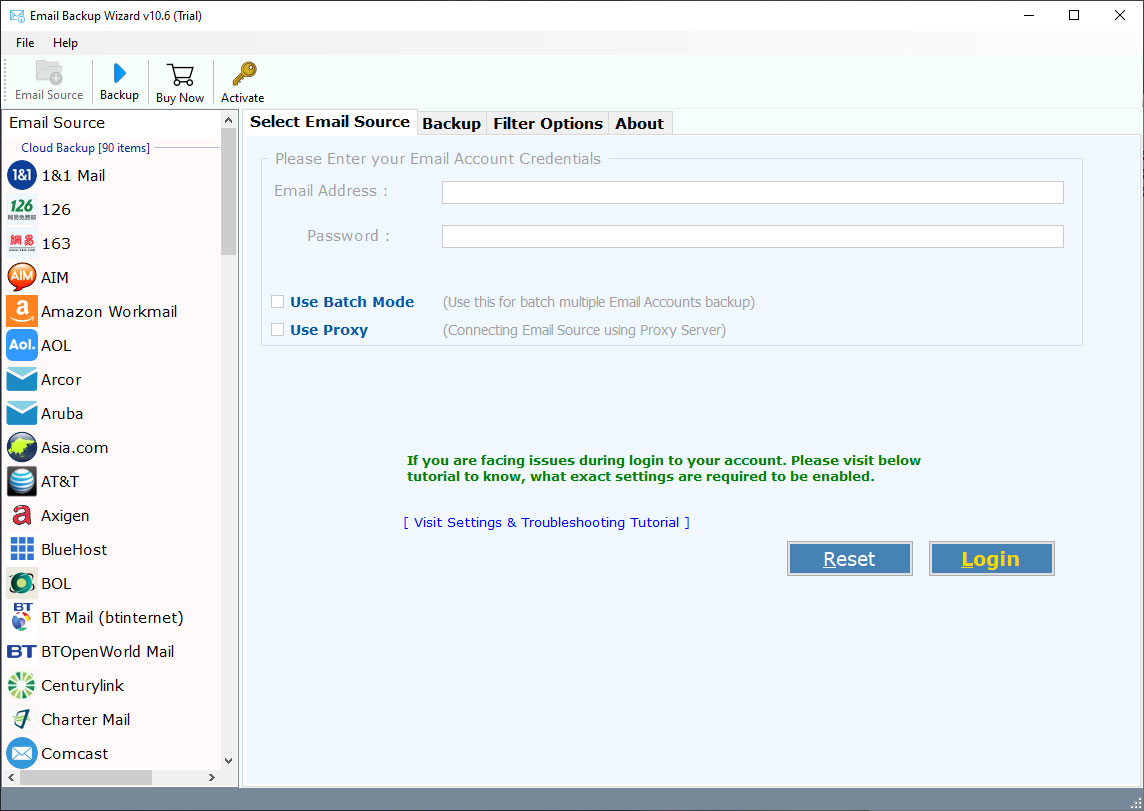
- Log in with your full Roadrunner email address and password.
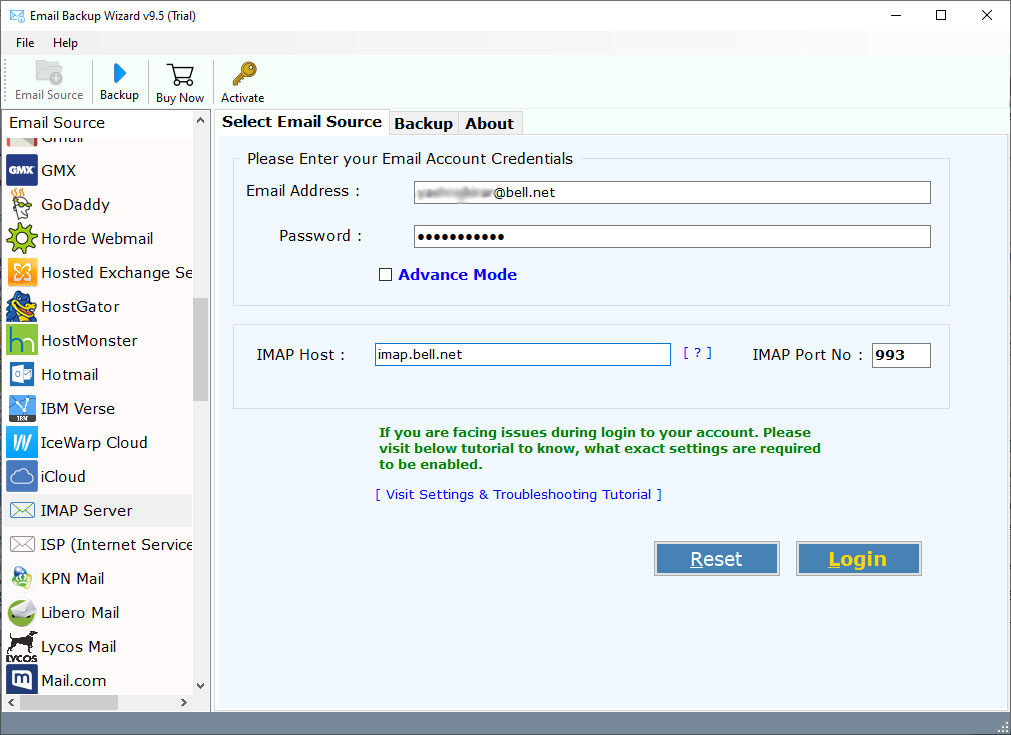
- Select the emails or folders you want to transfer.
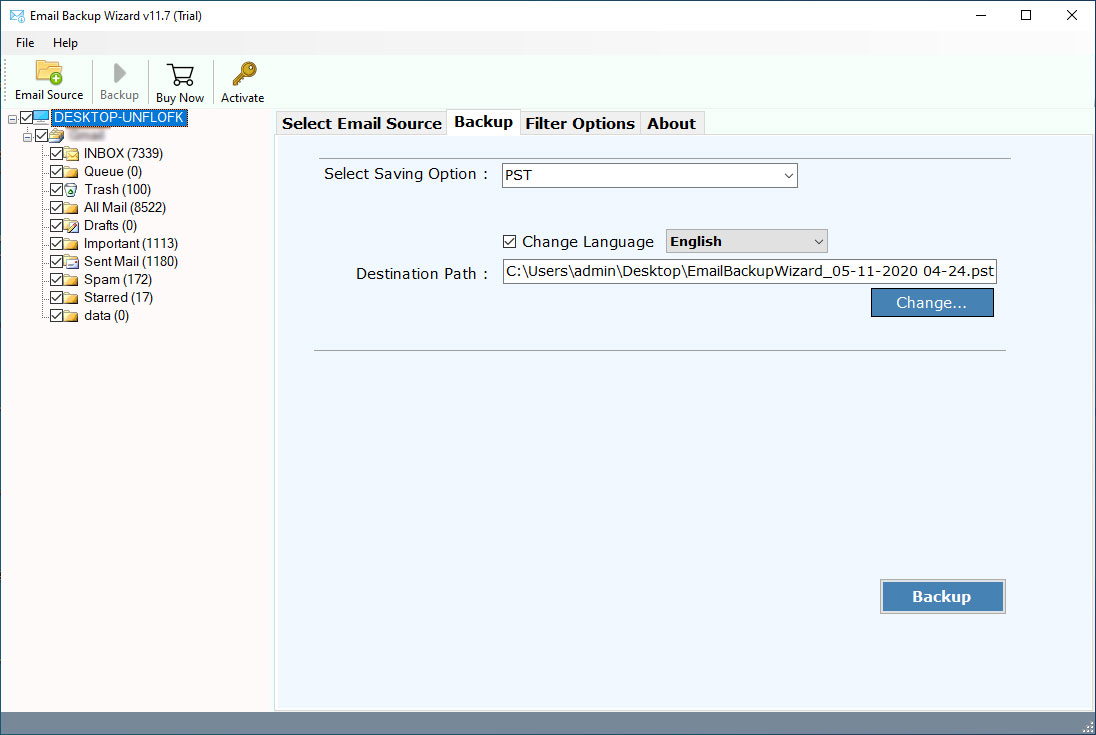
- The destination email service is Gmail.

- Use your Gmail email address and password to connect. Click Start.

- Wait until the Roadrunner to Gmail migration tool has finished to transfer Roadrunner email to Gmail.
Conclusion
Switching from Roadrunner email to Gmail is a wise move. You can take advantage of Gmail’s features, it is easier to use on all devices, and you get much more storage too. You can either migrate Roadrunner email to Gmail manually or use a professional to do it for you. Either way, with the Roadrunner to Gmail migration tool, you can feel safe to transfer Roadrunner email to Gmail without worrying about losing any important emails. Now you can enjoy the benefits of Gmail, along with all of your old Roadrunner emails.
FAQs: Roadrunner to Gmail Migration
Q1: How do I transfer my Roadrunner email to Gmail?
Yes, you can transfer Roadrunner email to Gmail, including inbox and other folders, using the manual method or a Roadrunner to Gmail migration tool.
Q2: Will I lose any emails during the transfer?
If done correctly, no. Both manual and tool methods keep your emails safe during transfer.
Q3: Do I need technical knowledge to transfer Roadrunner email to Gmail?
No, the manual method is simple, and the Roadrunner to Gmail migration tool is designed to be easy for everyone.
Q4: Can I keep a copy of my emails in Roadrunner after transfer?
Yes, when using the manual method, you can choose to leave a copy on the Roadrunner server.
