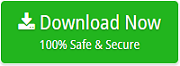Backup Exchange Database from All Versions

This write-up will help you taking Exchange mailbox backup. Follow the instructions explained in below section and easily backup Exchange database without any limitation.
Before going to the solution let’s understand some queries of the users who want to backup Exchange Mailboxes.
Hi, I am admin user of Exchange Server and I need to backup Exchange 2010 Mailboxes and save into PDF format so that I can easily print my Exchange database. But, I don’t know about the process. Can anyone suggest some software to backup Exchange database? I need urgent solution please share me the same.
Annie- CA
Backup Exchange Database Safely
If you don’t want to lose your data while creating a backup of Exchange mailboxes, then Email Backup Software is the excellent solution to accomplish this backup task. This software easily migrates emails, contacts, calendars data, notes and other data items from Exchange Server into multiple file formats for example: PST, PDF, EML, MBOX, MSG, DOC, HTML, etc. Download the utility to backup Exchange Database for a better experience.
Exchange database backup tool is an all-in-one application to backup Exchange Server database and it provides the facility to take a backup Exchange database to the cloud application directly like: Office 365, Gmail, Outlook.com, G Suite, IBM Verse, Thunderbird, Windows Live Mail, Yahoo, IMAP, and other. The software allows to create backup in bulk mode without losing any single bit of information.
Steps to Backup Exchange Mailbox Locally
Once you download the Exchange Server Backup tool, follow all these steps to create a safe and accurate backup of Exchange database.
- Firstly, install and run the tool on any Windows-based PC. After that select Exchange Server option from the 70+ Email Source list. Enter Domain/User name, Server Name, and password of Exchange Server. You can also choose I am Admin option as you are an Admin of Exchange Server. Click on the Login button.
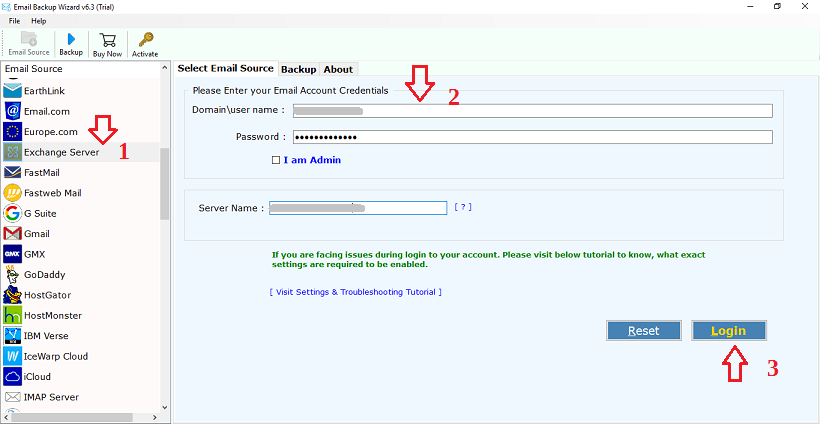
- After clicking on login, the tool starts analyzing folders of Exchange server. Now, you can select the email folders which you want to backup. If you need to backup Exchange database contacts then you can also select only contacts.
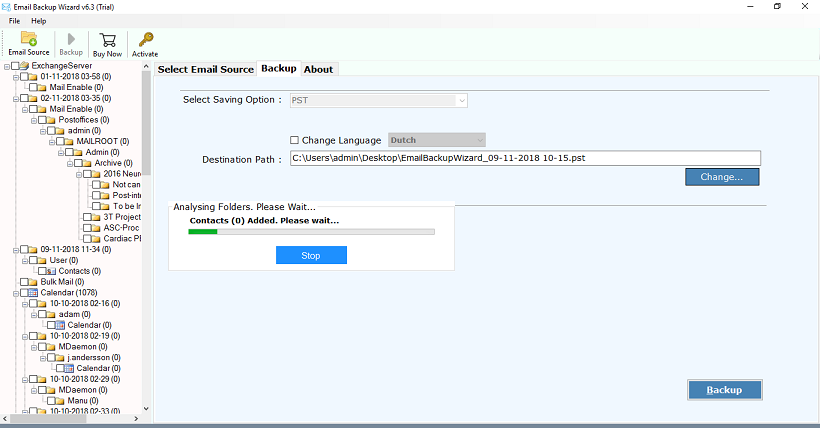
- Now, the tool provides multiple file formats to save Exchange emails. You can pick the required format from the list for Exchange Server backup. You can select only one file format at a time.
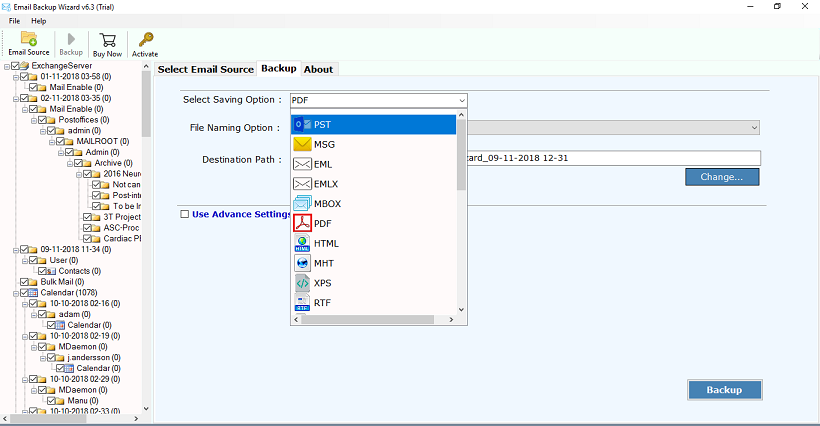
- The software to backup Exchange database also provides multiple desktop and cloud-based email client application to perform the migration process.
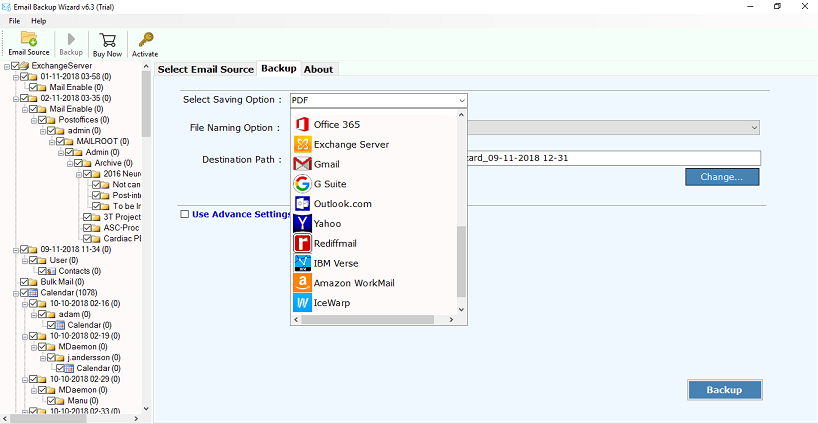
- After selecting the required format or email services, choose the destination path to save resultant data. You can also use a filter option to take the backup of required items. Click on Backup button to start the process.
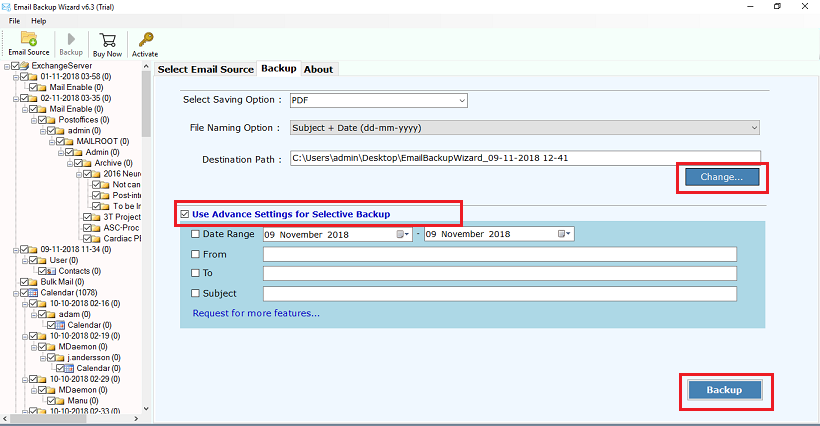
- The Exchange Server backup process is running. It will take only a few minutes to backup Exchange mailboxes.
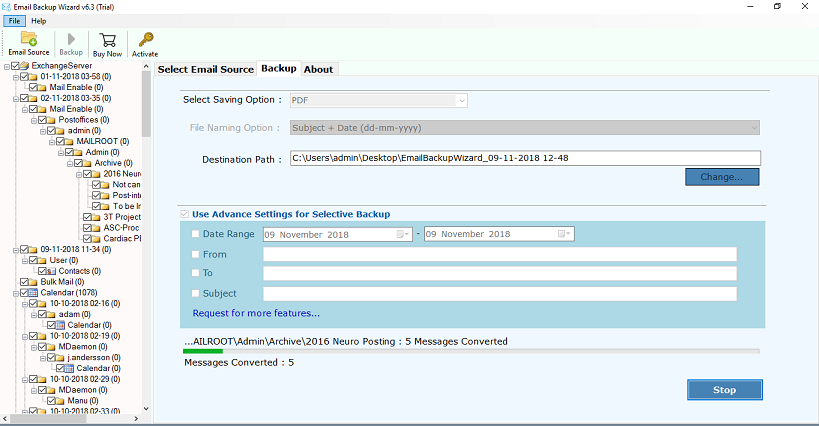
Benefits of Exchange Server Backup Tool
The software provides many benefits and advantages so that users can easily download mailbox data from Exchange Server to multiple platforms. Some of the advantages are given below-
1. Backup Exchange Mailbox into Various Formats:- The tool to backup Exchange Database offers the users to backup Exchange mailbox to PST, MSG, MBOX, PDF, HTML, EML, etc., file formats.
2. Backup Exchange Database to Several Email Client Services:- The software allows Preserve Exchange Server Information directly on multiple Desktop and Cloud-based email applications. For example Thunderbird, Windows Live Mail, Lotus Notes, Zimbra, Office 365, Gmail, G Suite, Outlook.com, Exchange Server, etc.
3. Take Backup of all Data Items from Exchange Server:- It is an all-in-one utility to take the backup of emails, contacts, calendars, attachments and other items from Exchange database without affecting original formatting of data.
4. Export Required Exchange Mailbox Items:- If you want to save the required items from Exchange Server, then the tool provides a filter option to easily export required emails, contacts, calendars data, etc.
5. Save Exchange Server Emails Without Installing External Utility:-To create a backup of emails from Exchange, the tool does not require installing any of the supportive application. It is completely an independent utility for taking backup.
Final Words
In this article, we have provided a solution to Backup Microsoft Exchange into various formats and email service platforms. Exchange backup tool gives permission to save Exchange user to another Exchange server without any hassle. So, use this tool and take the Exchange Server 2010 Backup Mailbox into desired platforms.