How to Configure Webmail in Gmail Complete Guide?
Are you trying to configure Webmail in Gmail? Then you are not alone. Many people with multiple webmail accounts opt for webmail configuration in Gmail to access all of them in one single interface. Gmail is a widely adopted platform as it has an intuitive interface, is compatible with all devices, and can be seamlessly integrated with other services.
Thus, to link Webmail to Gmail is efficient. But setting up can be daunting. It involves complex Gmail incoming and outgoing server settings, and often, there is a loss of important email data. Which is why following a proper guide is essential. This is a step-by-step guide. Here, we will help you connect Webmail to Gmail for any type of webmail service. So you can conveniently send and receive Webmail emails from the Gmail interface.
What is Webmail?
Webmail is a way to access your emails through a web browser rather than email clients like Thunderbird or Outlook. Earlier, in desktop email clients, you needed to configure them every single time, making it hard to access on multiple devices. With Webmail, you can access your email from any device with an internet connection. It gives you platform independence.
Gmail, Yahoo, and Outlook.com are examples of webmail. Nowadays, organizations prefer to use a personalized webmail service instead of a free one like mentioned above. They do this to ensure branding and credibility. Platforms like GoDaddy, Hostinger, and more provide these hosting services, which can be accessed through cPanel. This process can be daunting and frustrating when it needs to be repeated multiple times. That’s why people often want to configure webmail in Gmail.
Read More: Gmail Password Data Breach
Why Configure Webmail In Gmail?
The reason to configure webmail in Gmail can vary. Some common reasons to connect Webmail to Gmail:
- Migration from the Webmail Service to Google Workspace.
- To manage all the Inboxes and Outboxes from one interface.
- Enables easy integration with other Google services.
- To secure the Webmail information for long-term access.
- Gmail offers advanced search filters that most webmail clients lack.
- Stay connected and manage email easily, even from mobile devices.
Step-by-Step Guide to Configure Webmail in Gmail (Manual Method)
The process of linking Webmail to Gmail can be easily completed by following the steps below. Configuring Webmail to Gmail involves 2 steps. The first phase to set up an email account in Gmail is to import all the emails from a Webmail account. The second phase of Webmail to Gmail configuration involves setting up SMTP. This is to ensure you can send emails from a Webmail account in Gmail. These settings are in the cPanel of the hosting service provider.
Configure Webmail in Gmail Follow Along Steps
- Gmail Login: Log into the Gmail App or Gmail in your browser.
- Open Settings: Click on the “Settings” icon on the left side. Further, go to “See All Settings”.
- Accounts and Import: Navigate to “Check Mail as Another Account,” which imports emails from another email account inside Gmail. Select “Add Mail Account”.
- Enter Details: In the pop-up window, enter your email address. Press the “Next”.
- Import Emails From Webmail: Here select “Import email from my another account POP3”. Click “Next”.
- Submit login Details: You need to enter details like Username, Password, POP server, etc. These are in the cPanel of hosting server providers. Finally, press “Add Account”.
Note: Gmail’s “Check mail from other accounts” feature is a legacy feature. Thus, only offering POP3. You can follow the same method for IMAP as well
Your Webmail account is not successfully linked to your Gmail account. A dialog box will appear for setting up sending mail from your Webmail account
Setting Up Webmail In Gmail To Send Mail
Follow along steps to set up your Webmail account in Gmail to send emails.
- Once you have successfully configured Webmail in Gmail, take the first step. A pop-up window for SMTP settings will open. Press “Yes, I want to be able to send mail as.” Press “Next” to configure Webmail in Gmail.
- Enter your User account name. The email address is already filled.
- Enter “SMTP server details”, Port, and Password. Click on “Add Account”.
- You will receive a confirmation email on your any webmail account. To proceed, enter the confirmation code. Select “Verify”.
- Finally, press “Confirm” to link Webmail to your Gmail account.
The setup is now complete to send and receive email from your webmail account in Gmail.
Learn: How can you transfer emails from one account to another?
Limitations of the Manual Method to Link Webmail in Gmail
To configure Webmail in Gmail has various advantages. But the manual method has limitations that can create complexities in the task. Here are the limitations of the manual method of linking Webmail account in Gmail:
- Loss of Data: User experience loss of email, contacts, attachments, and metadata when trying to set up Webmail in Gmail. Incomplete import of old webmail emails.
- Legacy Configuration Methods: When trying to link Webmail account to Gmail account, only POP3 is available as a server option. Most hosting provider offers IMAP servers these days.
- Complex Technical Setup: Need for proper configuration details of Port No., server details, etc. This requires technical knowledge and often fails when 2FA is enabled.
- Loss of Structure: Data integrity is lost in most cases. Folders often lose their structure.
- Lack of 2 Way Synchronisation: Changes made in Gmail are not reflected in the Webmail account. This is due to a lack of 2 way synchronization.
- Delay in Receiving Email: The Old POP3 server only allows Gmail to fetch in intervals. As this is not done in real-time, there are delays in receiving emails.
Advanced Solution To Configure Webmail In Gmail
When trying to set up any Webmail in Gmail, users report a loss of email data, folder structure, and it involves a lot of technical complexities. To avoid these issues, check out Email Backup Solution.
This robust tool allows you to import all your webmail emails instantly when trying to link a webmail account to Gmail. Task becomes easier as you only need to have your email ID and password, avoiding the technicalities. This tool proves useful no matter what hosting provider or webmail services you are using.
Advantages of a Robust Tool to Link Webmail in Gmail
- The platform is highly user-friendly; there is no need for a complex technical setup.
- Instantly imports all the Webmail data into the Gmail account.
- Ensures 100% Webmail information transfer.
- Data and the folder structure are preserved.
- Operates entirely locally on your desktop; there is no chance of a data breach.
- Enables you to link multiple webmail accounts to Gmail in one go.
- Offers advanced filters for selective Webmail information transfer.
- Offers to link to whatever webmail in Gmail from 200+ Cloud and Webmail Services.
How to configure Webmail in Gmail Using the Advanced Tool
- Launch the tool on your Mac or Windows.
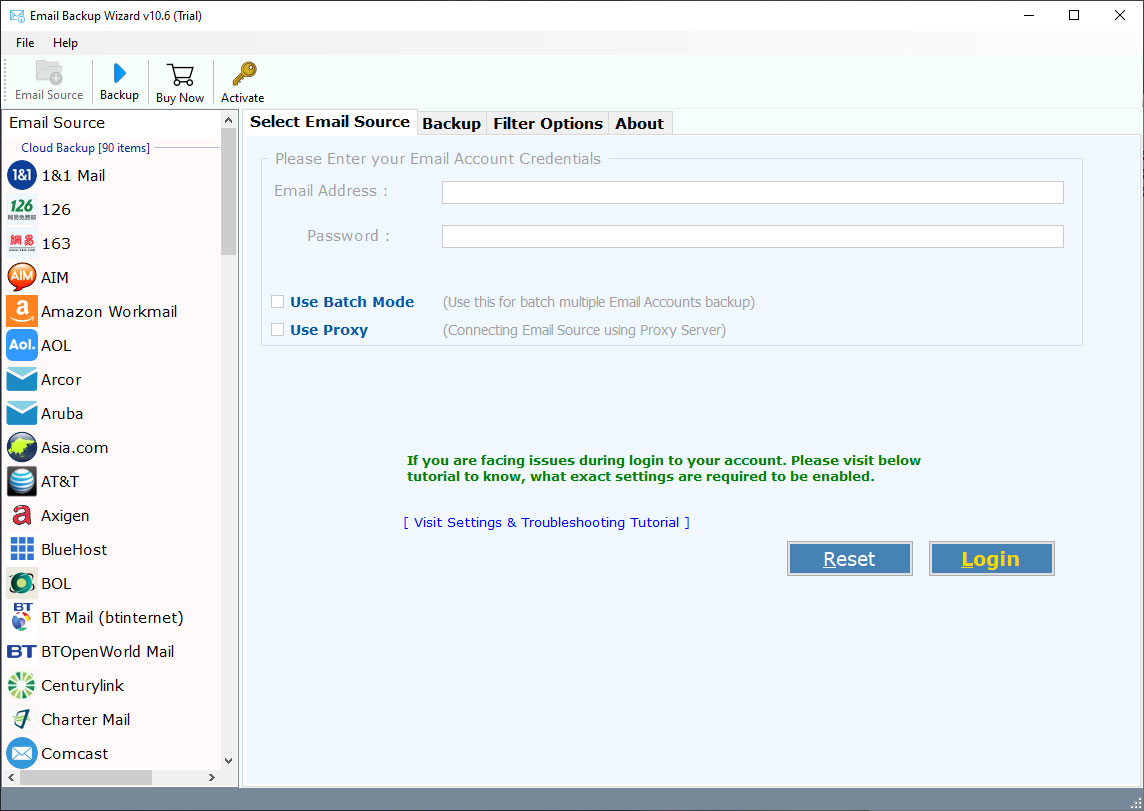
- Select the “Email Source” from the left panel. If you are not able to locate a specific email service, choose “IMAP”.
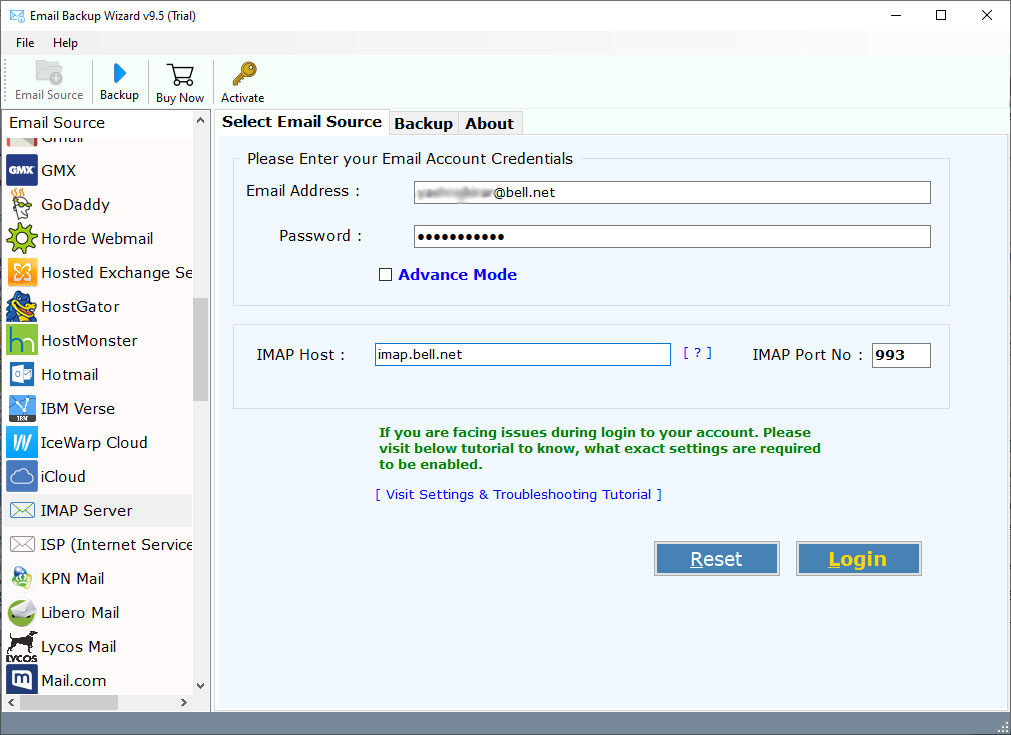
- Enter your credentials. Press “Login”.
- Select all the folders needed to configure Webmail in Gmail.
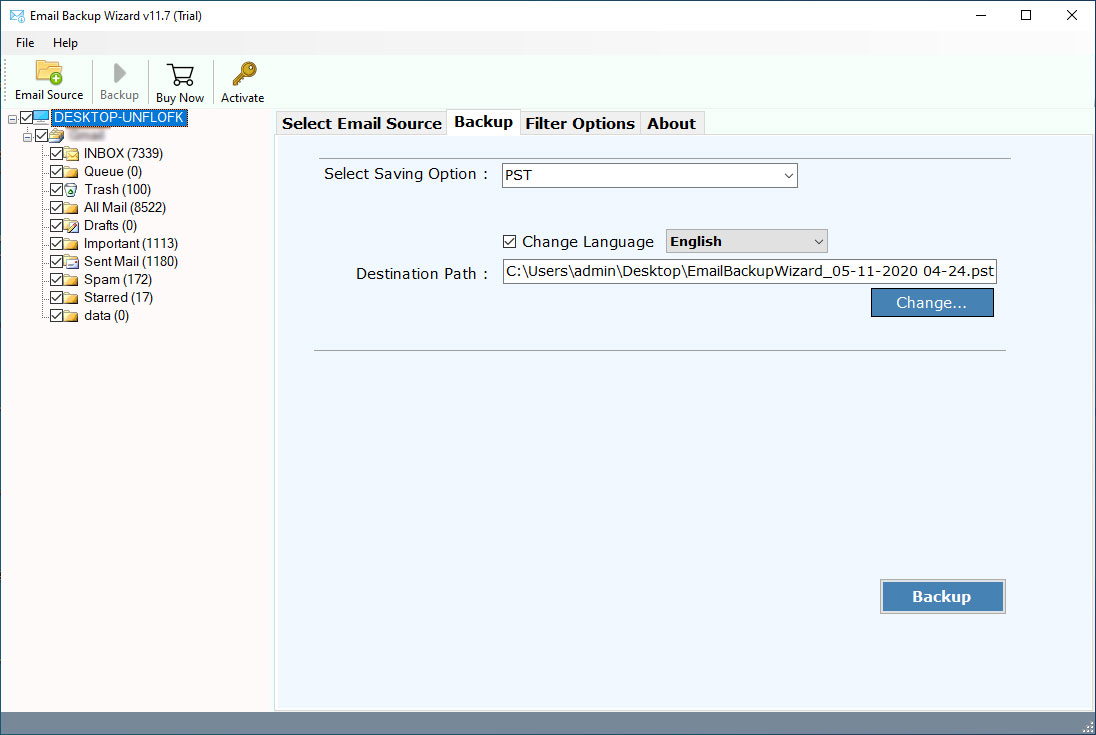
- From “Select Saving Option”, choose “Gmail”.
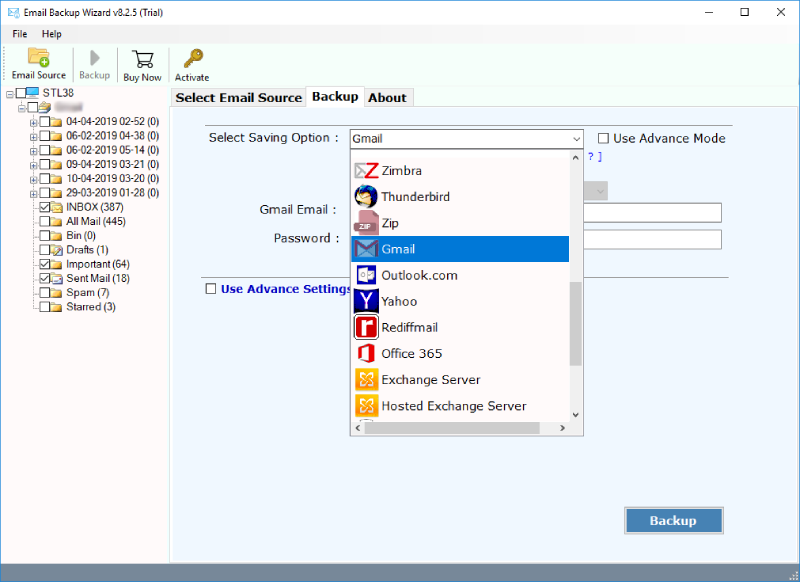
- Enter the credentials of your Gmail Account. You can use “Advanced Filters“.
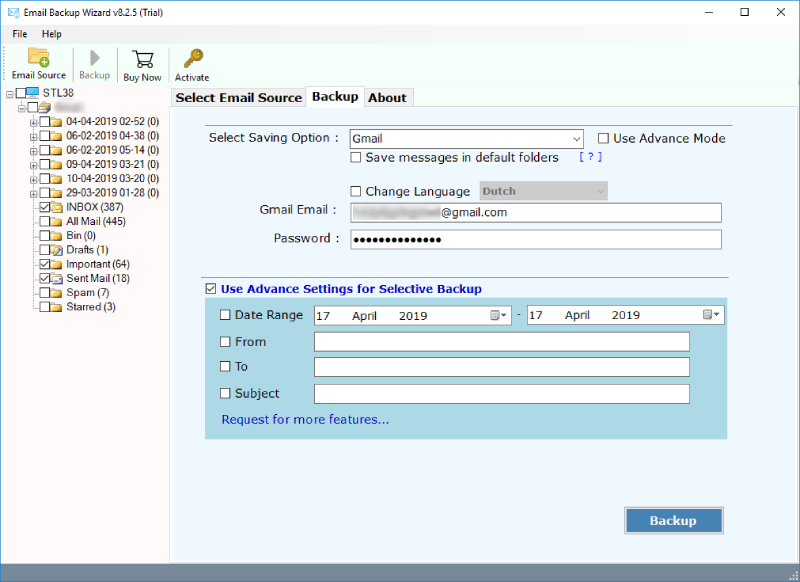
- Finally, press “Backup”.
- Perform the steps to send and receive mail again.
You have successfully set up your Webmail account in Gmail
Note: This tool allows you to configure any Webmail account in Gmail, whether it is to Add Business Email to Gmail Account or any other webmail service like Gmail, Yahoo, Office 365, Zoho, etc.
FAQs: Set up Webmail Account in Gmail
Q1: What are the IMAP and SMTP settings for Gmail?
IMAP settings for Gmail:
- Server: imap.gmail.com
- Port: 993
- Security: SSL/TLS
- Username: Full Gmail address.
SMTP settings for Gmail:
- Server: smtp.gmail.com
- Port: 587 (for TLS) or 465 (for SSL)
- Security: TLS or SSL
Q2: Why is Gmail not getting emails from any Webmail account?
Gmail does fetch emails from whatever webmail accounts in intervals, not in real time. There can be a delay in fetching emails. Try re-adding your account if not been receiving emails for a long time. It often occurs due to the misconfiguration of the account in Gmail.
Q3: How do I log into my webmail for Gmail?
You can link your webmail to Gmail, using the “Import and Add account” feature. Make sure you set up both “Send mail as” and “Check Mail as Another Account”. You can also use an advanced tool to configure webmail in Gmail.
Q4: Does Gmail not add IMAP webmail accounts?
You can add IMAP Webmail accounts in Gmail. But in the “Check Mail as Another Account,” you will only see the POP3 server, as it is a legacy feature.
Learn More: Why is RoundCube Not Receiving Emails?
Conclusion
We hope you now understand how to configure Webmail in Gmail. No matter if you are a student, an entrepreneur, or a working individual, it makes the task much easier and centralized. This enables you to use Gmail features, all while having the branding of a personalized webmail account. Though the manual method allows you to link your webmail account to Gmail. Users find it technical, complex, and it is often prone to failure. This is where using an advanced tool proves efficient.
Read More: How to Convert Email to HTML?
