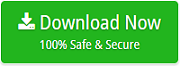Here’s How to Convert Thunderbird to Outlook

Outlook provides so many attractive and advanced features over Thunderbird. Therefore, this is a reason for which users want to import Thunderbird to Outlook. Are you also switching from Thunderbird to Outlook? If yes, you will find the solution here.
In this blog, we have provided a proper solution to convert Thunderbird to Outlook. The manual method to export Thunderbird emails to Outlook is a bit time-consuming. So, we have given a simple way for Thunderbird to Outlook PST using an automated tool to convert email from Thunderbird to Outlook.
Know: How to Convert MBOX Files to PST?
Solution to Convert Thunderbird to Outlook
Email Backup Program is a reliable solution to export Thunderbird to Outlook. The tool has a simple and self-explanatory layout. Using this Thunderbird to Outlook converter to import mail from Thunderbird to Outlook is very time-saving. Also, the utility allows you to bulk migrate Thunderbird mailbox data. So, in order to experience a hassle-free migration from Thunderbird to Outlook, download the utility from the given button.
How to Import Thunderbird to Outlook PST with Thunderbird to Outlook Converter?
1. The first step is to download, install, and run the Thunderbird to Outlook converter. The utility will give the option to load either configured or custom Thunderbird data.
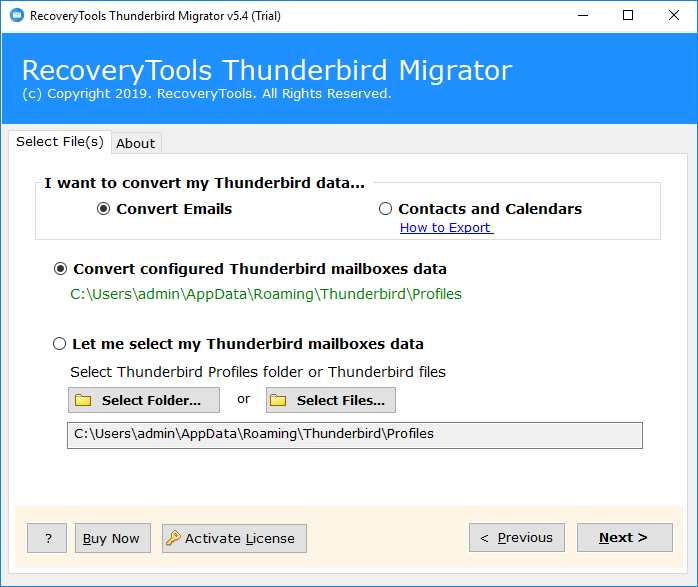
2. Now, select the required folders or Thunderbird mailbox data to convert Thunderbird to Outlook PST. Click on Next.
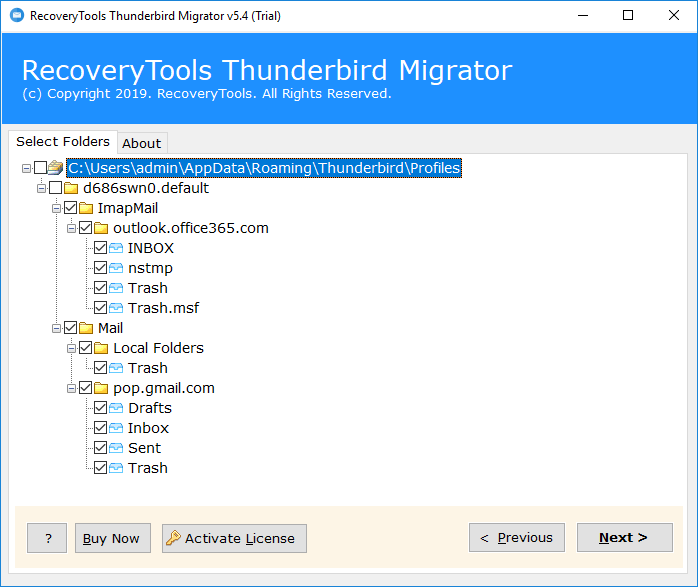
3. Choose the file saving option as PST from the given list. Also, choose the destination path for Thunderbird to Outlook conversion.
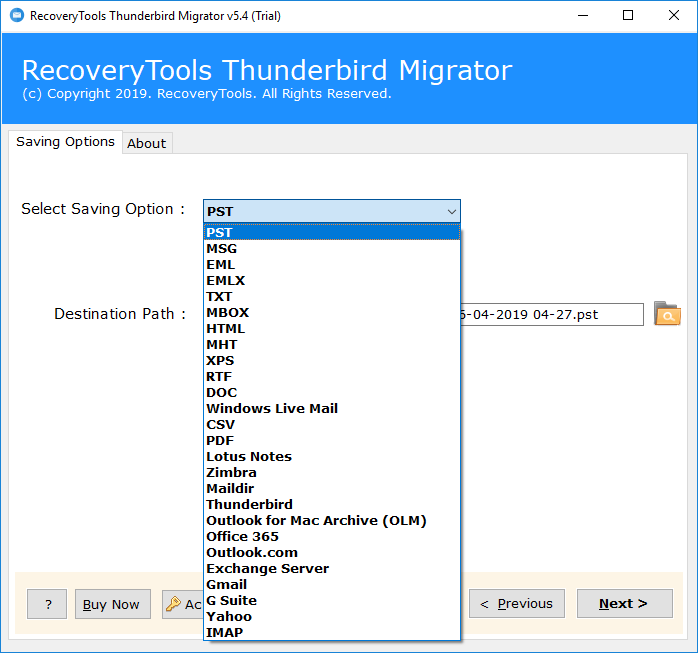
4. In the end, click on Convert to import mail from Thunderbird to Outlook.
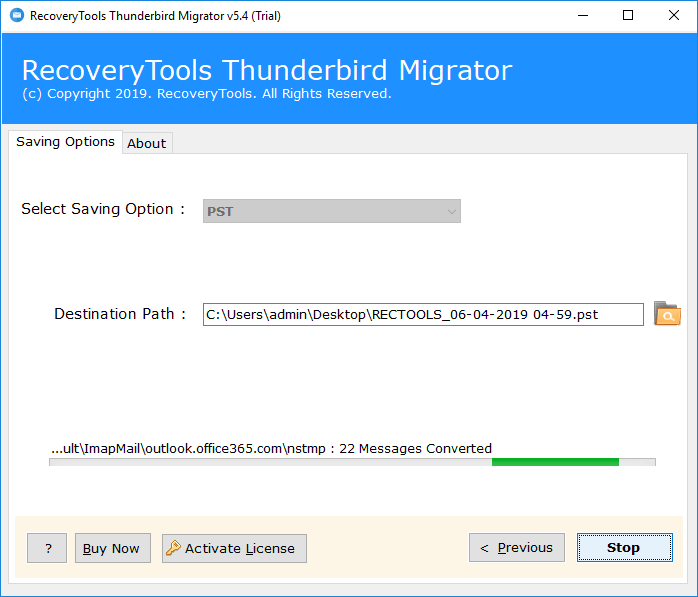
5. In the end, a message will be displayed saying conversion is completed. After getting the required PST files, you can manually import PST to Outlook. In this way, you can successfully convert Thunderbird to Outlook.
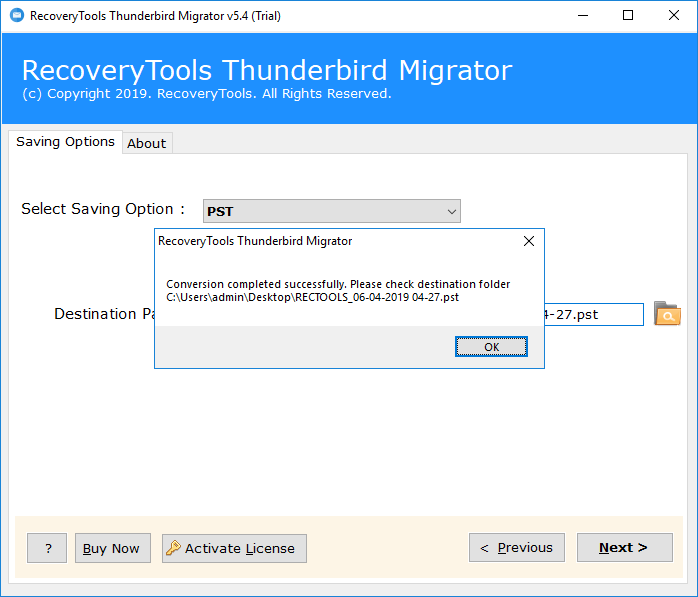
Manual Solution to Export Thunderbird to Outlook PST
Manual Method 1 – Using IMAP Feature:
Note: You will need a Gmail, Thunderbird and Outlook account to perform this manual method.
- Now, follow the given steps to accomplish this task:
- Run Mozilla Thunderbird and then set up a Gmail account using IMAP protocol.
- Whenever the account configured then create a new folder in Gmail within Mozilla Thunderbird application.
- Now, choose those email messages that you want to access via Outlook and move them to the newly created folder.
- When the email messages are moved into that folder, start MS Outlook 2016 application.
- Configure your Gmail account in the MS Outlook.
- Now, select the emails that you want to access with Outlook and drag them to a folder in Outlook.
- Select emails that you need to access with Outlook, and drag them to a folder in Outlook.
Manual Method 2 – Using EML Feature:
EML is the file extension that is mostly accessible by most of the email client applications including 2016. And, Thunderbird allows you to save emails into EML file format.
- Run Thunderbird and select the email which you want to import into Outlook 2016.
- Save it as an EML file on your system.
- Repeating these steps, again and again, save all emails to be accessed with MS Outlook.
- Once you have done with this, run the MS Outlook application.
- Now, use the import option or drag and drop as well.
The process is fast and comfortable too but only when you want the selected migration. But, if you want to perform the unlimited migration from Thunderbird to Outlook then it is suggested to take the help of the above mentioned third-party solution i.e. Thunderbird to Outlook Converter. You can use this software to import unlimited Thunderbird emails to Outlook along with attachments.
Why Users Dislike Thunderbird?
- Thunderbird does not provide a good security feature.
- A calendar is missing and also you cannot manage the tasks
- Thunderbird does not allow you to create rules.
Why Users Prefer Outlook?
- One of the best thing about Outlook is it is very easy to use.
- Outlook provides the perfect RSS feed system.
- It provides an incredible Calendar feature for everyday management.
- SPAM filtering and security feature are good.
Advantages of Thunderbird to Outlook Converter
- There is no limitation to perform the conversion process.
- Import emails from Thunderbird to Outlook with attachments.
- The application successfully supports Non-English messages.
- You can install & run this utility on any of the Windows edition.
- Multiple naming options to rename the file as per the need.
- You can select the required destination to save the resultant.
Final Words
As you can see, in the above blog we have described the reliable solution to convert Thunderbird to Outlook PST. The Thunderbird to Outlook converter is a very efficient tool to import mail from Thunderbird to Outlook. Also, it does all the migrations while maintaining complete properties. To understand its working, you can try the DEMO edition of this tool also.