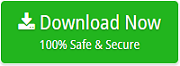How to Convert MSG Files to PST Format? 3 Simple Methods

Are you searching for how to convert MSG files to PST? Worry not! Here is the detailed guide to provide you with in-depth step-by-step instructions to easily change multiple MSG files to PST format. So are you ready? Then let’s begin.
MSG is a single message format that is used to store individual email messages along with the attachments and metadata. On the other hand, PST is a personal storage table format that is designed to store, archive, and transfer an entire Outlook data file including emails, contacts, calendars, etc.
Although both file formats are widely used by Outlook, when you want to handle hundreds of MSG files into a single PST file, you need to change them. In this helpful guide, you can find out multiple effective methods and the root causes to convert MSG files to PST format.
How to Convert MSG Files to PST? – Quick Steps
- Download MSG to PST converter.
- Add MSG files into the tool.
- Select MSG folders to convert to PST.
- Select PST in the saving options.
- Click on Convert button to start.
Why Change MSG to PST File?
Know some common reasons to convert MSG files to PST:
- Converting MSG files to PST files allows combining multiple MSg files into a single PST file.
- PST files files easier to back up compared to numerous MSG files.
- PST files are easy to import into Outlook which makes the data transfer process much easier.
- Individual MSG files maximize the chances of data loss.
Also Read- Efficient Google Takeout to PST Converter Tool for Seamless Data Transfer
How to Convert MSG Files to PST Format?
learn how you can convert MSG to PST file using the recommended tool and manual methods.
1. Convert MSG Emails to PST Using Drag and Drop Method
- Open Microsoft Outlook.
- Create a New Folder by right-clicking on your mailbox and selecting “New Folder.”
- Now, Locate Your MSG Files. Find the folder on your computer where the MSG files are stored.
- Then, Drag and Drop. Select all the MSG files and drag them into the new folder you created in Outlook.
Note: It is not a convenient methods to convert MSG files to PST, hence it requires several steps.
2. Use the Copy and Paste Method to Convert MSG Files to PST
- Find Your MSG Files. Navigate to the folder where your MSG files are located.
- Select and Copy all the MSG files you want to convert.
- Open Outlook. Go to the folder where you want to save these emails.
- Paste the MSG Files into this Outlook folder.
Note: Copying and Pasting MSG messages to PST will cause a loss of formatting.
3. Use MSG to PST Converter to Change Multiple MSG Files to PST
- To get started, download and open the tool to convert MSG files to PST, and then choose the folder that has your .msg files.

- Now, check the complete preview of MSG files and select the emails you want to export to PST format.

- Here, select PST as the file saving option required destination path and click on the Convert button to import MSG to PST.

- Now, MSG to PST Converter Tool will start the process of converting MSG file to PST.

Features of MSG to PST Converter
- The tool to convert MSG files to PST provides a complete migration with attachments in a few simple steps.
- All email properties remain preserved even after conversion is performed.
- The utility guarantees the user to preview emails in multiple styles along with attachments.
- The utility to export MSG to PST Outlook is an independent tool that can easily combine MSG files in PST format without installing Outlook.
- Enable selective conversion of Outlook messages to PST format and manage the folder hierarchy
- A great tool to transfer MSG to PST to support all Outlook editions i.e. 2021, 2019, 2016, 2013, 2010, 2007, etc.
The Final Words
For those searching for How to convert MSG files to PST, we suggest then using the MSG to PST Converter. The tool can change MSG file to PST without any impact on your important data. So, this option is worth trying out. You can also give the DEMO version a shot of the MSG file for the PST converter.