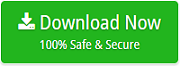How to Move Gmail Folders to Another Gmail Account ?

From the survey, we came to know that, there are a large number of users who are looking for a solution to move Gmail folders to another Gmail account. The requirements of each Gmail user may vary accordingly. There can be cases like, you need a new Gmail account, but don’t want to miss your emails from the old Gmail account. So in this write-up, we will focus on the best solution to backup Gmail to another Gmail account. Before going further on the procedures to move Gmail email folders, let’s take a look through the requirements of different users.
- How to transfer selected emails from one Gmail account to another?
- How to move Gmail folders to another Gmail account?
- Transfer email from one Gmail account to another with label
- How to Import Emails from Gmail to Gmail with Attachments?
These are some of the most common queries of the users, on Gmail to Gmail Migration. To back up your Gmail folders without any data loss, use the most recommended solution, that is Email Backup Software. It is one of the most reliable solutions which provides a complete migration from one Gmail account to another. Download the tool to move Gmail folders to another Gmail account.
How to Transfer Email from One Gmail Account to Another?
- Install and run the software. Now from the left panel of the software, choose Gmail application to move Gmail folders to another Gmail account.
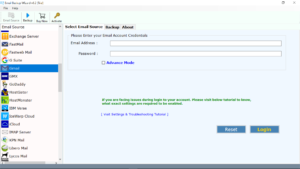
- Now, enter the credentials of your Gmail account (Email Address and Password) and click on the Login button.

Note: Make sure that “Less Secure App” is enabled. If not, then please enable it or else you will get an error message during the process.
- Select the required folder from which you need to move data. This helps you to migrate from one Gmail account to another without loss.
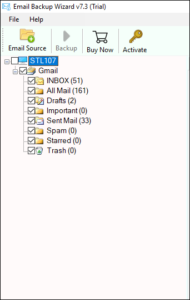
- Choose Gmail as file saving option.
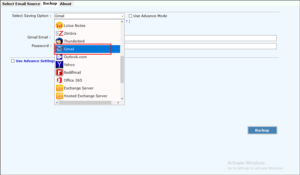
- Enter another Gmail account credentials (to which you need to move emails and folders) and click on the Backup button.
Note: Remember to Enable Less Secure App option for this Gmail account also.
- After clicking on the Backup button, the tool starts the backup from one Gmail account to another.
Manually Move Gmail Folders to Another Gmail Account
It is also possible to convert old Gmail emails to another account manually. First of all, make sure that your Gmail account is configured with POP3, which allows you to download emails. By enabling it, you will be able to fetch emails from old Gmail to new Gmail account.
Phase 1: Enable POP in Old Gmail Account
- In your Gmail account, click on the “Gear” Icon and then choose “Settings” to set POP data.
- Choose Forwarding and POP/IMAP tab.
- In the POP section, select Enable POP for all the emails.
- Now, from the drop-down menu, choose Archive Gmail’s Copy.
- Finally, click on the save button to apply all the modifications.
Phase 2: Import Messages into New Gmail Account
- Login Gmail account, click on the Gear button and then select Settings.
- Choose Accounts and Import and then click on Add a Mail Account.
- Now, enter the Gmail credentials in the pop-up window, from which you want to import Email Address and then click on Next button.
- Make sure that Import Emails from my Other Account is selected.
- Enter the email credentials such as email address and password.
- Choose the POP server as gmail.com and Port Number as 995.
- While retrieving emails, check the option: Always use a secure connection SSL and then click on Add Account.
- Now, choose Yes, I want to be able to send mail as ___@gmail.com under the tab, Would you also like to be able to send mail as _____@gmail.com? And then click on the Next button.
- Now enter your name in the Name section and click on Next button.
- Click on Send Verification and login to your old Gmail account to verify it.
- That’s it. After some time, all your Gmail emails will be moved into your new Gmail account.
Why Choose Email Backup Wizard?
To be certain, the manual process will take several hours to import emails from old Gmail account to new account. I.e, the above discussed manual process is quite lengthy as well as time-consuming. So, choosing a quick and reliable solution to move emails from one Gmail account to another is perfect.
This is the most simple and straight-forward tool that supports to create a complete backup from one Gmail account to another. One can install and run this Email Migration application on any Windows OS system. It can move Gmail folders to another Gmail account with exact formatting. This application does not require any technical knowledge as it comes up with a self-explanatory graphical user interface. The tool comes with many attractive features as mentioned below:
1. Export Selected Gmail Emails to Gmail: Gmail to Gmail Migration Tool has the ability to transfer selected emails from one Gmail account to another.
2. Move All Gmail Folders to Another Gmail Account: The users can easily convert all the folders from one Gmail account to another.
3. Change Language as Per Your Requirements: During the migration from Gmail to Gmail, it provides the option to change the default language of the software.
4. Provide Advanced Filter Option: Email Backup Application comes up with the advanced filter facility. Users can efficiently apply the filter option to perform selective email migration.
5. Browse Output Data at Required Place: While performing the migration, the tool allows you to select the required destination path to save the output data. This feature saves the user’s time and effort.
6. Compatible with All Windows OS Edition: No matter which Windows OS version you are using, this incredible software can move Gmail folders to another Gmail account easily.
Final Words
In the above blog, steps for both manual as well as a third-party solution to transfer emails from one Gmail account to another are explained. But, it is better to go with Email Backup Application to save your time and effort. Moreover, this authorized software provides a reliable solution to migrate Gmail emails to a new account without any data loss. Also, you can use the TRIAL edition of the tool to experience it better.