How to Take Backup of RoundCube Webmail? Know

How to take backup of RoundCube Webmail? If you are having the same query this guide is for you. Today we have provided a simplified process to export emails from RoundCube Webmail in multiple ways. We will use some manual ways and a professional’s suggested RoundCube backup wizard to make the process of backing up all Roundcube emails easy and smooth. Hence, you will also explore the major causes to take backup of emails from Webmail RoundCube and the step-by-step guide. So if you are ready to do it, then let’s begin.
Why Export Roundcube Emails?
Roundcube is a popular web-based email client that allows users to access and manage their emails directly to the web browser without needing to install the software on the device. For various purposes users want to take backup of Roundcube webmail emails. In the following points we have discussed some of the primary reasons to backup Roundcube webmail:
- Backing up Roundcube emails will protect it from accidental deletions and corruption.
- You can export all emails from Roundcube to protect your important messages during a server crash or a hosting change.
- If you choose to backup Roundcube mailbox, it allows you to move your data to another email platform easily.
- You can export all emails from Roundcube webmail so you have access to your communication history, even without internet access.
- Backup Roundcube emails regularly to maintain a secure archive for legal and business compliance purposes.
Learn More: Why is RoundCube Not Receiving Emails?
How to Take Backup of RoundCube Webmail?
You can try several methods to export all emails from Roundcube webmail and other data. Therefore, we have explained all the possible strategies to export Roundcube emails via the Export feature, Outlook, and the RoundCube backup wizard step-by-step. Let’s explore:
Method 1: How to Export Emails from RoundCube Webmail with Export Feature?
RoundCube itself offers a built-in feature to export or backup all the emails. This feature allows users to take backup of Roundcube webmail in EML format. See how the feature works for an effective RoundCube email backup:
- First of all, navigate to the RoundCube Webmail interface and log into your account using your username and password.
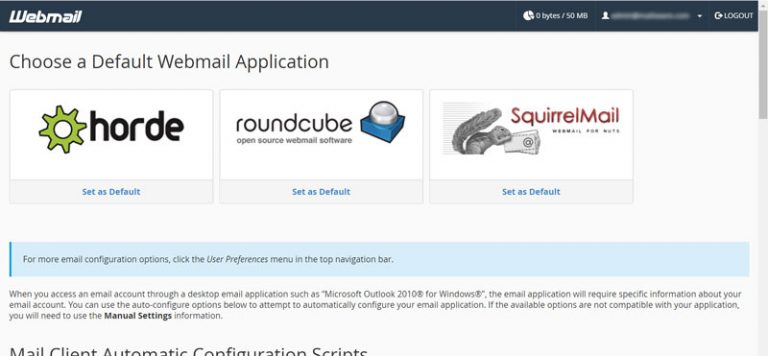
- After the login, Go to the Inbox and select the email you want to backup Roundcube emails.
- Once done, click on the More button from its interface.
- Now you will see a menu with multiple options, from here select the Export option.
- This is how you can take backup of RoundCube Webmail.
Note: Repeat the same steps for each RoundCube email backup.
Method 2: How to Backup RoundCube Webmail Emails Using Outlook?
If you find the above methods to be challenging or get into any trouble then you can also take the help of Outlook email client which also helps in RoundCube email backup. This manual method will allow you to export emails from RoundCube Webmail in two steps.
Step 1: Setup RoundCube Webmail Account in Outlook
- Open your Outlook and click on the File option.

- After this, go to Info > Click on the Add Account Button.

- Here, select the Manual Setup or Additional Server Types option.

- Select any option from POP or IMAP according to your preference.

- Now, enter the “Incoming Server Address” detail or “Outgoing Mail Server Address Details” to take backup of RoundCube Webmail.

- Fill in your RoundCube account details like the User Information, Server Information, Logon Information, etc.

Step 2: Backup RoundCube Emails in PST
Allow the RoundCube emails sync with your Outlook mailbox. After a successful synchronization, follow the steps given below to export Roundcube emails:
- Go to File > Open & Export > Import/ Export.
- Select Export to a file option to backup Roundcube mailbox.
- Click on Outlook Data File (.PST) then hit Next.
- Select the folders and sub-folders, and again hit Next.
- Browse to the Destination path where you want to save the files after the RoundCube email backup.
- Finally, click on the Finish button to complete the process.
Note: Configuration is a technical task and takes some time. Hence, if not done in the right way, it can also fail. If you are in search of a direct and automated method to take backup of RoundCube Webmail then consider using the RoundCube backup wizard that we have mentioned below.
Method 3: Best RoundCube Backup Wizard to Bulk Export RoundCube Emails
Getting the correct solution to export Roundcube emails is somewhat challenging. As one wrong step can lead to data loss, we have provided a trusted and error-free solution to export emails from RoundCube Webmail. Also, the Email Backup Software is a suitable solution for safe RoundCube backup emails. The software has a free trial version to experience it before purchasing. Also, in just a few quick steps, you can export multiple emails from RoundCube to Gmail and other desired platforms.
How to Take Backup of RoundCube Webmail Directly?
- Firstly, Download the RoundCube backup tool on your machine whether it’s Windows or Mac.
- Now, from the list of email sources, select the Roundcube Webmail option to export emails from RoundCube Webmail.
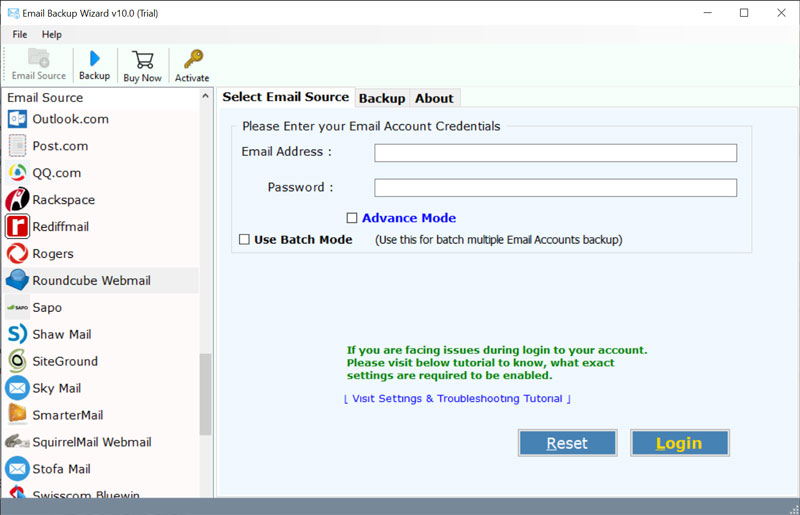
- Enter your Roundcube credentials to execute data backup process. Click on Login button for RoundCube backup emails.
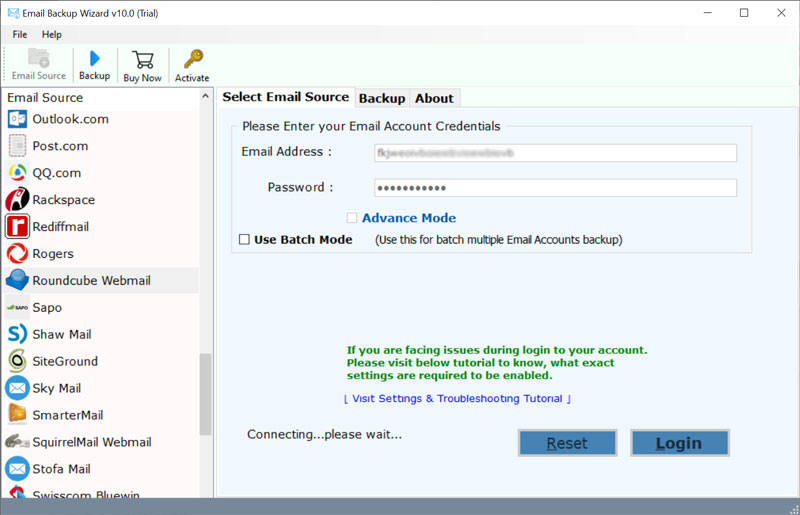
- The RoundCube backup wizard will list all the folders of your Roundcube webmail on the left side. Now, check the email folders that you want to backup.
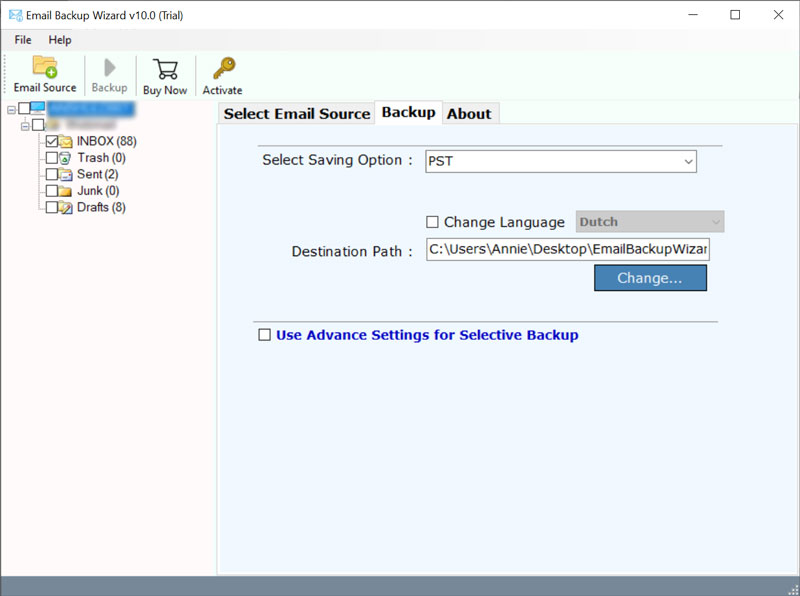
- Now, select the desired file format to save your migrated emails. Here, we choose the PST format to take backup of RoundCube Webmail.
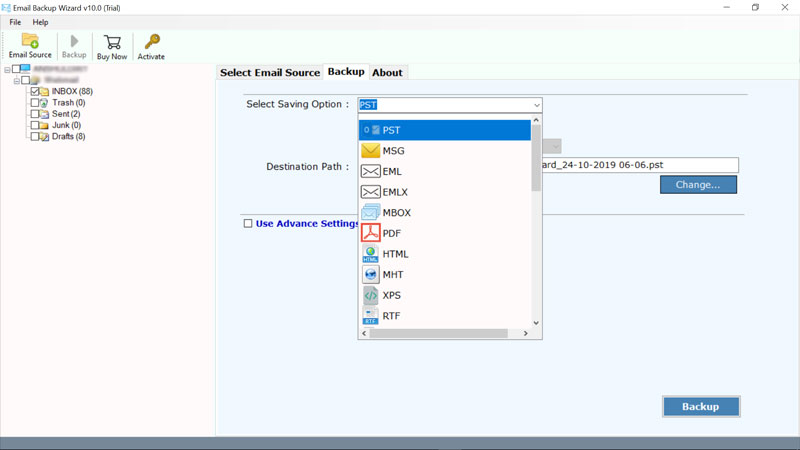
- Also, you can save the resultant files in the desired language. Choose the required option accordingly.
- Now, to export emails from RoundCube database, select the desired location to save your resultant data files and click on Backup button.
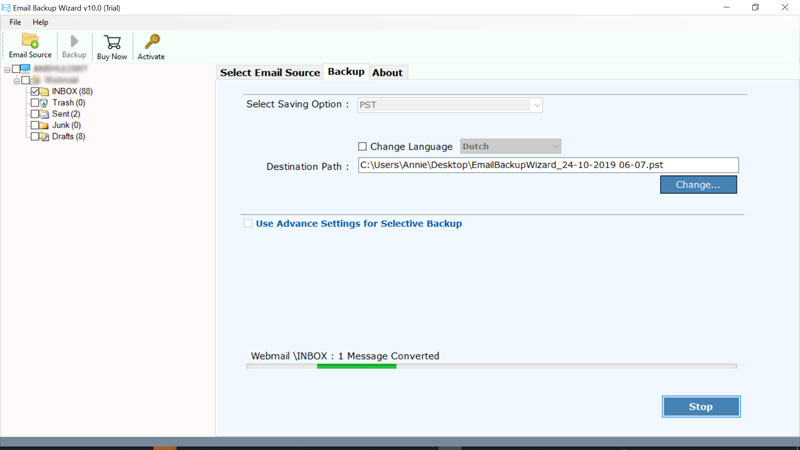
- After the process to backup Roundcube mailbox, you will get a message of completion. In the end, you can check all the converted files at the chosen location.
Related Guide: How to backup cPanel emails?
Some Advantages of RoundCube Backup Wizard
- Selecting Roundcube Backup software brings in various facilities, which cover maintaining data integrity after the RoundCube backup.
- This highly advanced tool allows you to backup all RoundCube emails in bulk at once without facing size limitations.
- The tool to take backup of emails from webmail RoundCube to the new server retains the rich-text formatting and all metadata properties like To, Cc, Bcc, Subject, Date, etc.
- RoundCube Backup Wizard also allows to take backup of RoundCube Webmail while maintaining the data by retaining send/receive information, headers, etc. in its exact form.
- Many experts recommend this RoundCube backup wizard to export multiple Roundcube emails as it performs rapid and smooth Roundcube email migration.
- The Roundcube backup tool also allows you to export emails from RoundCube along with all the respective attachments.
Also Read: How to Backup HostGator Email to Computer?
Summary
In the above blog, we have thoroughly explained how to take backup of RoundCube Webmail step-by-step with complete security. We saw that there are various RoundCube email backup methods, but Getting a precise RoundCube backup wizard makes it easy to backup all RoundCube emails. You also get various facilities to export emails from RoundCube Webmail in the desired format. Also, there is a DEMO version available of the tool to export all emails from Roundcube or migrate to a new server.
FAQs: Backup Roundcube Emails
How do I export all emails from Roundcube webmail?
To backup Roundcube emails, log in to Roundcube, click the folder, select multiple emails, and select the export option. For more efficient backup of Roundcube emails, use a backup tool that can backup multiple Roundcube email accounts in bulk.
Can I backup Roundcube emails from multiple Roundcube accounts?
Yes, you can use the recommended Roundcube backup tool that supports more than one account and will backup Roundcube emails from multiple accounts at once.
