How To Transfer Emails From One Account To Another Account?
Trying to figure out “How can you transfer emails from one account to another?” Users often transfer emails between email accounts when they switch to a new account. It is a common practice to move emails from one account to another for backup purposes or to free up storage space without actually losing important emails. There are various ways to move emails from one account to another such as manual approaches and advanced Email Migration Tool. In this guide, we will discuss everything you need to know about migration of emails from one account to another. So, be with us till the end for a safe, fast and more reliable migration.
Reasons To Move Emails From One Account To Another
Hoping to find out “How to transfer emails from one account to another”. Below are the various reasons why users often choose to do so:
- Changing Service Provider: Users migrate email from one account to another when changing email providers for better services.
- Clearing Storage Space: Move emails to another new account to clear up space without actually losing important emails.
- Creating a Backup: Companies may need to transfer emails to another email account in bulk for legal compliance.
- Merging Email Account: Users move emails from one account to another when integrating all emails under one workspace.
- Transferring Professional Emails: When users consider a job change, work emails are transferred to a personal account to keep important professional contacts. In case of account deactivation.
Key Points To Remember When Transferring Emails From One Account To Another
- Ensure entering proper server details like server name, PORT no., and correct app password if 2-step verification is enabled. Otherwise, the basic configuration might fail. Stopping you from moving emails from one account to another. Users often report errors like “Connection timed out” or “Server denied POP3 access”. Thus, it is better to use automated tools.
- When using the Outlook method to move emails between accounts, make sure to select all the required emails from both the inbox and the outbox. So as there is no data loss.
- Migrating emails from one account to another with the manual method is not instantaneous. The can take a long time depending on the total volume of your emails, the size of attachments, and internet speed.
- There is a good chance that you will lose the initial folder structure.
How to Transfer Emails from One Account to Another Account?
In this guide, we will discuss multiple methods to transfer emails from one account to another. Many email clients provide us with an in-built import/export feature, which is helpful. However, if that’s not the case for you, using Outlook will also help you migrate emails simply by using drag and drop.
We will also discuss how you can use “Email Migration Tool” to transfer email from one account securely and with complete data integrity.
Method 1- Using Import / Forward Feature
Many email services like Gmail, Yahoo, Outlook.com allow users to move email from one account to another. Follow the below steps:
- Log in to your new email account.
- Then, go to Settings > Import / Accounts.
- Choose Import Mail or Add account option as per your email client.
- After that, enter the email address and password of your old account.
- Then, fill server details (IMAP or POP3).
- Select the emails you want to transfer and start the migration process.
Method 2- Migrate Email from One Account to Another using Outlook
- Open Outlook. Go to File > Add Account.
- Add both old and new account using IMAP credentials.
- Once done simply drag and drop emails from old account to the new one.
This works only for IMAP accounts and can result in slow procedure.
Limitations of the Manual Method
- Both manual methods discussed above require IMAP/POP server details which can be confusing for non-technical users to move emails from one account to another.
- This is a slow process and consumes time especially when you have large mailboxes.
- Does not guarantee migrating attachments in their original form.
- Manual drag and drop increases the chance of skipping emails or data loss.
- Not all email providers support migration or import features.
Though the manual also delivers the required outcome. But it is full of limitations. However, using an advanced email migration tool like the recommended one can easily, instantaneously, and securely transfer emails from one account to another.
Pro Tool To Transfer Emails From One Account To Another
A seamless and secure way to move email from one account to another quickly is to use an advanced Email Migration Tool i.e. Email Backup Software. It makes transferring emails from one account to another simpler, as it allows you to avoid technical issues and ensures a complete migration without data loss. Download the tool to migrate emails from one account to another in a hassle-free manner.
How to Transfer Emails from One Account to Another Account? Using Tool
- Download the advanced Email Migration Tool and launch it on your PC.

- Select the “Email Source” from the left panel you are working.
- Enter the credentials of your original account to log in.

- Select all the email folders from the left panel that you need to transfer to another account.

- Choose the email destination account where you need to move emails.
Note: You can also download emails to your computer and export them to your desktop email client.
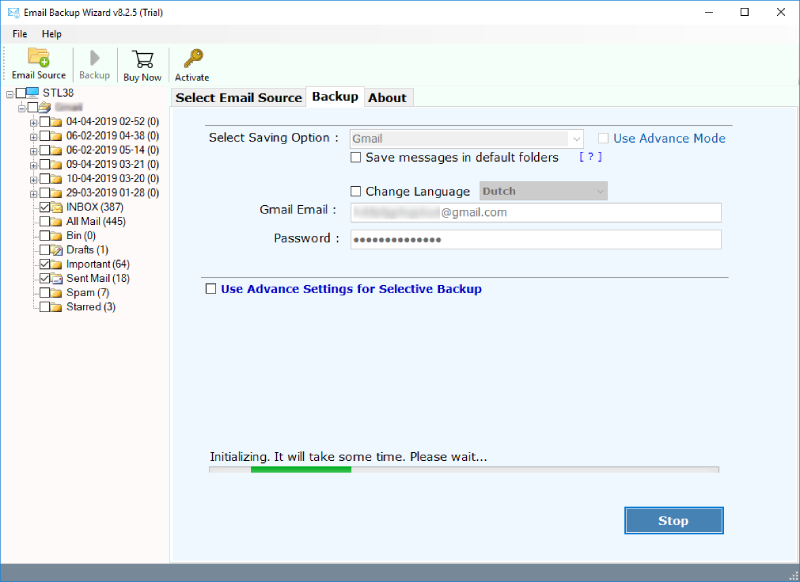
- Use the Advanced filter option to selectively migrate based on date, subject, to, and from.

- Finally click Backup to move emails from one account to another.

Advantages of Email Migration Tool
Transfer emails from one account to another account easily and quickly, with the key advantages of using an email migration tool:
- It solves your problem of “How to transfer emails from one account to another,” offering migration from 200+ Cloud Services.
- The software is user-friendly and does not require you to learn complex technical steps.
- This advanced email migration tool is compatible with both Windows and Mac.
- Ensures complete data migration, preserves data integrity, and folder structure.
- Enables you to selectively migrate email from one account to another from specific folders, date ranges & file types.
- Allows you to move the email from one account to another with attachments instantaneously.
- It facilitates moving emails from one account to another with attachments in bulk.
- The email migration tool works entirely locally on your computer, ensuring no data breach and email loss.
Learn: How to Move Emails from One Gmail Account to Another?
FAQs: Transfer Emails From One Account To Another
Q1: How long does the process of email migration from one account to another take?
Email migration from one account to another using an advanced tool is quick. However, some manual methods are not instantaneous. It may take a long time. It depends on the number of emails you have to transfer, the attachment size & the internet speed.
Q2: How do I transfer all my emails to my new email account?
You can transfer all your emails from your old account to a new email account, using an advanced email migration tool. Which is a better way to migrate emails between accounts. You can also use a manual method, such as forwarding them one email at a time or using the built-in import feature. You can also use a desktop email client like Outlook to transfer emails between accounts .
Q3: Will I lose labels when using the Email Migration Tool to migrate emails to another account?
Using our advanced tool allows you to preserve the labels similar to the source email account when moved to another account.
Q4: Can I change my email provider without losing emails?
Yes, you can, in fact, change email providers without losing emails. You will need to migrate emails from one account to another account, but that is a simple process using an email migration tool. You can also migrate emails by using email forwarding or import features that are offered by your email provider.
Conclusion
In this day and age, users are willing to learn “how to transfer emails from one account to another”. They need to do so often when changing jobs, to preserve emails from the account that is soon to be deactivated. They may also need to change email service providers may be for better services or branding purposes.
Though there are manual methods like using a desktop email client, forwarding emails one at a time to a new account, or using the import email feature. These methods have their own limitations. Which is why we suggest using an Email migration tool to move emails from one account to another. We hope that after reading this complete guide, you have every knowledge about how to move emails from one account to another query.
