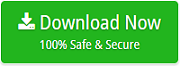How to Import Zoho Mail to Outlook in Just Few Steps

In today’s era, emails really play an important role in everyone’s life. Almost every organization use emails to exchange important information or data. Therefore, it is clear that the email messages store lots of crucial information in it that no one wants to lose. So, it is always recommended to backup important and crucial information. Among the huge number of email services, Zoho Mail is also one such email that lets users communicate via email. Many times, a situation comes where users need to import Zoho Mail to Outlook.
Do you want to backup Zoho Mail data? If yes, then you are at the correct place. Here, in this blog, we will discuss the precise way to import Zoho Mail to Outlook. So, read further and know how to transfer emails from Zoho to Outlook PST format.
Solution to Export Zoho Mail to Outlook
Email Backup Tool is an appropriate tool to import Zoho Mail to Outlook. The utility offers a number of features that makes it easy to transfer email from Zoho to Outlook. The Zoho to PST migration tool has a simple user layout. It does not require installation of any external application to add Zoho Mail to Outlook. So, download the efficient tool to backup Zoho Mial to Outlook PST format and simplify your email migration process.
How to Import Zoho Mail to Outlook Directly?
1. Firstly, download, run and install the tool to add Zoho Mail to Outlook. Choose the email source as Zoho Mail from the left panel.
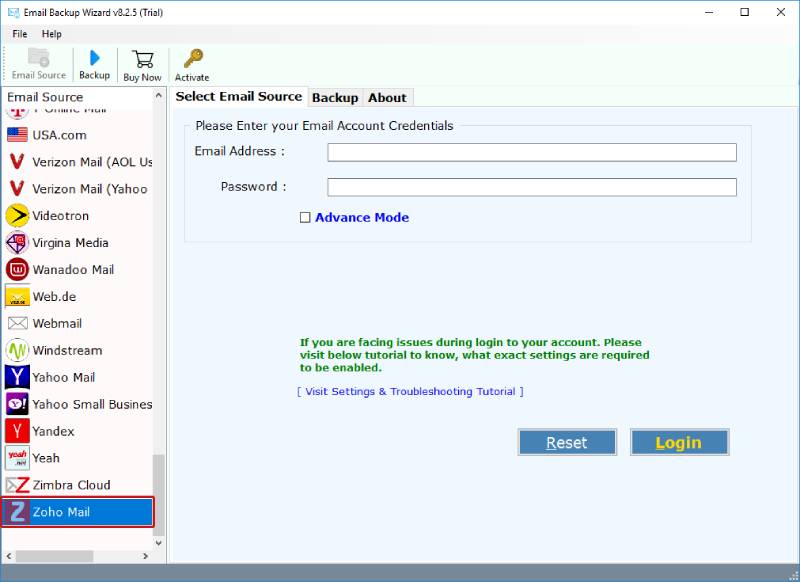
2. Now, enter the login credentials of your Zoho Mail account and click on Login to connect.
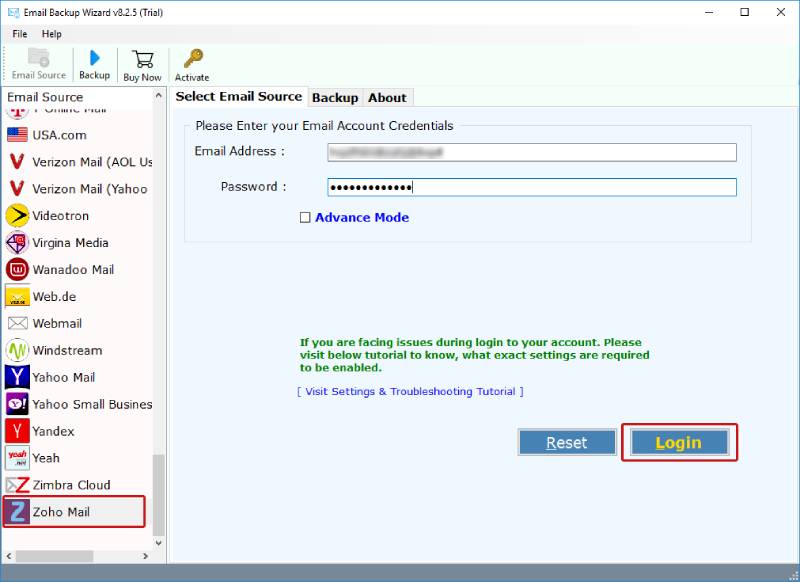
3. Choose the email files or folders to import Zoho Mail to Outlook PST. Now, select the file saving option as PST to transfer emails from Zoho to Outlook.
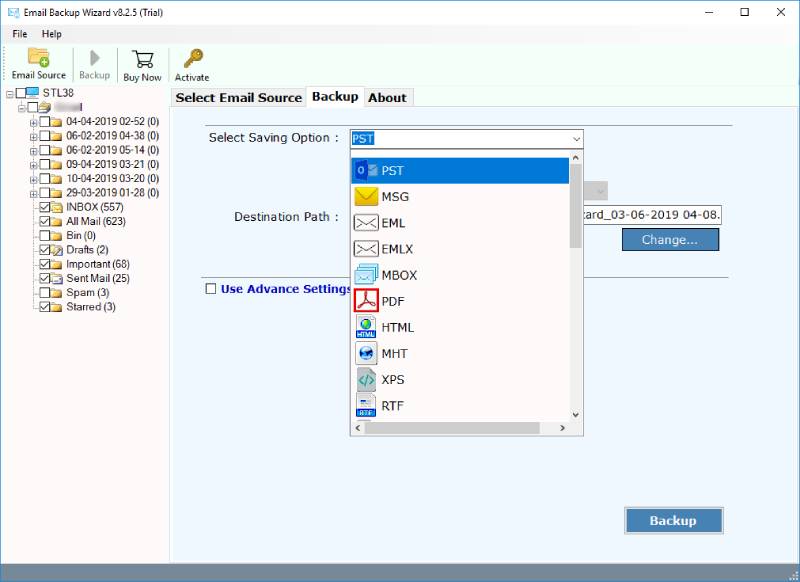
4. Select the destination path along with other required options and click on Backup. Here, the process to import contacts from Zoho to Outlook will start.
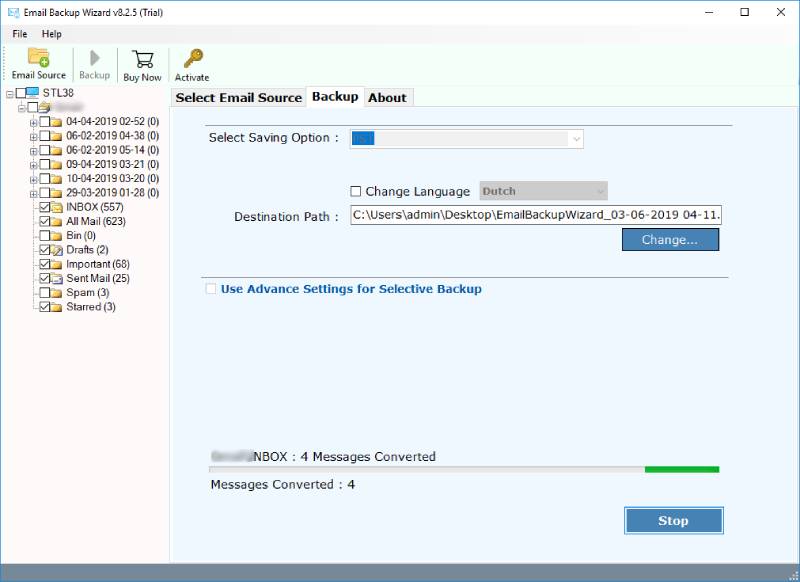
Manual Way to Backup Zoho Mail to Outlook PST
1. Open “Zoho Mail” application and go to the “Settings” option.
2. Click on the “Mail Settings” option and then select the “Import/ Export messages” option.
3. Now, select the “Required Folder” where you want to backup emails in the Export Window.
4. Go to the “Store Location” and click on the “Desired Mail” which you want to export.
5. From the “Drop-Down” menu, select the “Duration” and click on the “Submit” option.
6. Now, your request is sent to the “Server” and you will receive a message.
7. After that, you will get a notification with reference URL by which you can download mailbox data in “ZIP” format.
8. Now, the email message is sent to that “Profile” from where the request is sent.
9. As you click on the URL, you can easily download Zoho Mail backup.
When the backup of Zoho Mail application is downloaded in the ZIP file format then users can easily unzip that file with WinRAR application. After that, you can easily check that downloaded emails are in EML format. Now, this is a time when you have to move the data in Outlook PST file format so, in order to import Zoho Mail to Outlook, follow the next section of the blog
Now, to convert the downloaded EML files to PST format, you have to follow the given steps:
1. Open MS Outlook and Windows Live Mail application on your system
2. In Windows Live Mail application, go to the File >> Export >> Email Messages option
3. Select MS Exchange as an application and click on the “Next” button
4. “All the email messages will be exported from Windows Live Mail to Outlook or Exchange Server” message will pop-up in front of you. Click on the OK button to backup Zoho email to Outlook
5. Now, select the “Complete Mail folder” or perform desired mail conversion. Click on the “OK” button
6. When the backup process completed, a message will pop-up in front of you. Click on the “Finish” button and import Zoho Mail to Outlook successfully.
Limitation of Manual Procedure
As we can see, there is no direct method to import Zoho Mail to Outlook PST format. And, the above process is very long as well as risky. Also, the manual process requires the installation of both supportive applications.
So, don’t waste your time in downloading Zoho Mail to Outlook manually. It is suggested to choose the above-mentioned expert solution by which you can easily save your time. Zoho Mial to Outlook converter is the best tool which allows you to directly import Zoho Mail emails to Outlook along with attachments. It is the tested tool which does not require the installation of any external application. In short, it overcomes all the limitations of the manual process.
Key Features of Zoho Mail to PST Migration Tool
- Download unlimited Zoho Mail files to Outlook at once easily.
- Import Zoho emails to PST along with all the attachments.
- No need to install Outlook application for the migration process.
- This software to export Zoho Mail to Outlook is compatible with each and every Windows OS.
- Zoho Mail to Outlook backup Tool comes up with the very simple user interface.
- You can select the output location as per your need to easily access the files.
Final Words
In order to create the backup from Zoho Mail to Outlook, there is a need to export it to PST file format. Therefore, considering the requirement of users in mind, we have explained both manual and professional methods to import Zoho Mail to Outlook. The automated solution is highly recommended as it gives accurate and quick results.
Also Read: Top Zoho Mail Backup Solution