How to Save Gmail Email to Google Drive? 4 Easy Ways
Willing to learn “How to Save Gmail email to Google Drive”? Saving emails to Google Drive proves extremely useful when trying to organise Gmail emails, when you need to move Gmail emails to Google Drive for long-term archiving, or when you need to clear out your Gmail inbox.
No matter what your reason, the need to export emails from Gmail to Google Drive has become a common task. In this digital age, it is crucial to safeguard Gmail information. In this guide, we will cover 4 ways to save Gmail email to Google Drive step by step. Additionally, we will cover an alternative option for saving using Google Takeout and migrating Gmail emails with attachments to Google Drive.
How to Save Gmail to Google Drive? Quick Steps
Follow the steps below to efficiently save Gmail email to Google Drive with attachments using the advanced Gmail archiving tool:
- Download, install, and launch the Advanced tool on your PC.
- Select Gmail as the source, enter your Gmail account credentials to log in.
- Select all the Gmail folders to export emails from Gmail to Google Drive.
- Select the desired option from the multiple file saving options. Press “Backup”.
- Go to Google Drive & upload downloaded Gmail emails using “Upload from Computer.”
Learn: How can you transfer emails from one account to another?
Why Move Email from Gmail to Google Drive?
Saving Gmail emails to Google Drive has various benefits; it helps archive important Gmails, makes Gmail emails easily accessible, and improves inbox organization. Here are some key reasons why save Gmail emails to Google Drive:
- Saving emails as files to Google Drive makes sharing Gmail emails easier, simpler, and understandable.
- Exporting emails from Gmail to Google Drive converts them into portable files, making the migration process efficient.
- Users move emails from Gmail to Google Drive for better inbox organization without deleting emails.
- Gmail account holders export emails from Gmail to Google Drive to protect important Gmail email information from deletion or accidental loss.
- Save Gmail email to Google Drive to access Gmail emails in any desirable format accessible across devices.
How to Save Gmail emails to Google Drive? 4 Easy Ways
It is entirely possible to export emails from Gmail to Google Drive using manual methods. Below, we have discussed 4 different, easy-to-follow methods to save Gmail emails to Google Drive.
Save Gmail Email To Google Drive – Using Download Message Option
Gmail offers an in-built feature to download Gmail emails as EML files. This method allows you to preserve Gmail emails’ metadata and does not require the use of an external app. It allows you to save Gmail emails to Google Drive using Google’s built-in tools only.
- Open the Gmail App or Gmail in your browser.
- Navigate to the desired Google emails you need to migrate to Google Drive.
- Click on “three vertical dots” on the top right.
- Press “Download message”. Your Gmail Email is saved as EML on your computer.
- Open your Google Drive. Click on “New”.
- Press “File Upload”. Select the .EML file from “Downloads”.
- Click open to transfer emails from Gmail to Google Drive.
- Exporting Gmail to Google Drive using “Download Message” allows you to export only in EML format.
Note: This method only saves emails. To save Gmail attachments to Google Drive, download attachments from Gmail and upload them to Google Drive.
How to Save Gmail Email To Google Drive as PDF
You can move email from Gmail to Google Drive as a PDF for easier access on mobile and versatile everyday use. Follow the steps below to learn how to save a single Gmail email to Google Drive in PDF format:
- Navigate to the required Gmail account you need to move to Google Drive.
- Click on the “Print All” button in the top-right corner.
- Click on “Print”. Name the File and select “Save”.
- Your Gmail email is now converted to PDF format.
- Go to Google Drive and upload the “PDF” file.
Note: This method only saves the Gmail email as a snapshot. You need to preserve the Google email’s metadata or attachments separately.
Learn: How to Save Email as PDF?
Move Email from Gmail to Google Drive Using Google Takeout
Google Takeout offers to save Gmail to Google Drive in bulk. Your Gmail Email will be stored in .zip format in Google Drive. Follow the steps below to save Gmail emails to Google Drive:
- Open Google Takeout with your Gmail ID.
- Deselect all and only select Mail. Choose the “All Mail data included” option.
- From the “Destination” drop-down menu, choose “Add to Drive”.
- Click on “Create Export”.
Drawbacks of Manual Methods to Move Gmail Emails to Google Drive
Manual methods to save Gmail emails to Google Drive, though, are an equally viable option, and get the work done. But these methods have certain limitations:
- Lack of file saving options. Options are limited to PDF, EML, or .zip.
- Most manual methods are repetitive as they involve moving Gmail emails to Google Drive one at a time, which is highly time-consuming
- Bulk export of Gmail emails to Google Drive is restricted to Google Takeout. It often takes a long time to export. Dependent on internet connectivity to export.
- Gmail attachments are not saved using manual methods.
- Saving Gmail email to Google Drive manually often leads to data loss, and important Gmail emails can get overlooked.
Learn: How to Print Gmail Email?
Save Gmail Email to Google Drive Using a Professional Tool
Using an Email Backup Solution is a highly reliable way to save Gmail emails to your Google Drive. It is an automated tool that allows you to backup Gmail emails with attachments and metadata in bulk.
This advanced tool saves you from performing repetitive tasks. It makes the whole process less time-consuming. It offers you freedom to choose from multiple file saving options, like PST, PDF, EML, etc. So you can save Gmail emails to Google Drive in the required format. This enabled us to take full advantage of Google Drive’s feature to save information in various formats
This professional tool is widely appraised by industry experts to export emails from Gmail to Google Drive. It ensures no data loss and works effectively with bulk Gmail information.
The tool functions locally without uploading data to its server, making it highly secure. It directly exports Gmail information, keeping your Gmail email data safe and protected.
How to Save Email from Gmail to Google Drive with Attachments? Step-by-Step Guide
- Once you have downloaded and installed it, launch the advanced tool on your computer.
Note: it works on, or is compatible with, both Mac OS and Windows. - Select Gmail from the source panel.

- Enter your Gmail address and login password. You can also use Google or OAuth to log in here.

- Press Login.
- From the left panel, select all the folders from Gmail to save Gmail email to Google Drive.

- Select the desired saving option, like EML, PST, PDF, from the drop-down menu.
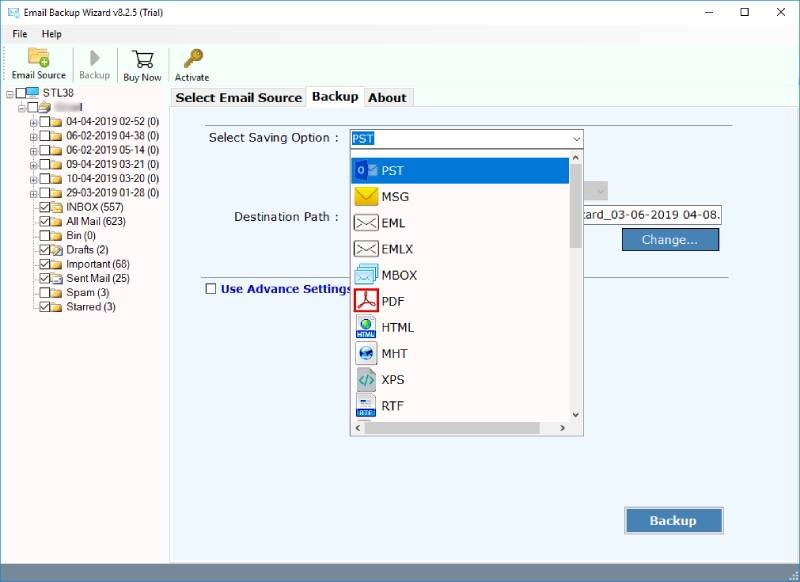
- You can also use advanced filters for selective backup.

- Finally, press Backup.
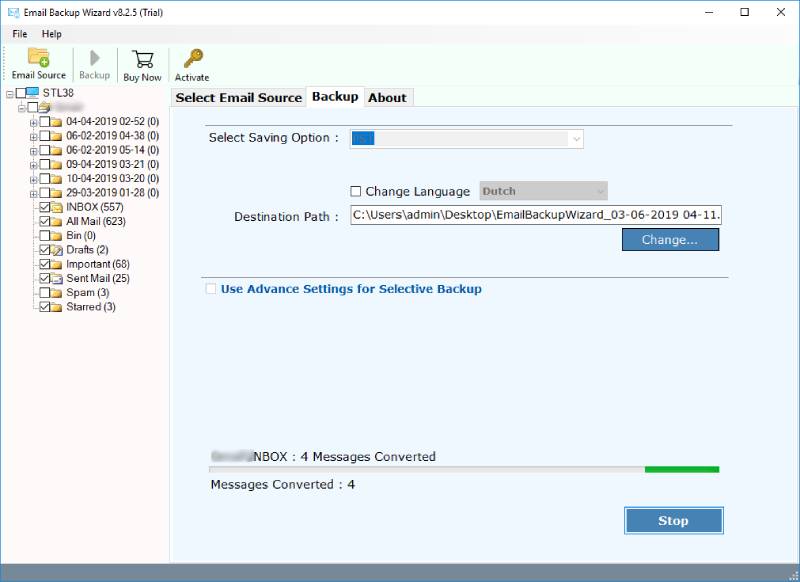
All the Gmail email files, along with attachments and metadata, are now successfully saved from your Gmail account to your computer.
Upload Saved Gmail Files to Google Drive
- Open Google Drive and click the New button in the top-left corner.
- Browse to the folder where all the saved Gmail emails are stored.
- Select the Gmail emails or folder and click Open.
The process to move Gmail emails to Google Drive is now completed successfully.
FAQs: Save Gmail Email to Google Drive
Q1: Can I save Gmail emails to Google Drive?
Yes, you can save your Gmail emails to Google Drive. Use Gmail’s built-in Download Message or Print All feature and export to Google Drive. Google Takeout is a useful tool for moving Gmail emails with attachments straight to Google Drive. However, using an advanced tool provides flexibility in terms of file saving choices and makes the process much easier by removing technicalities.
Q2: Which file formats does Google Drive support for saving Gmail emails?
Google Drive supports a variety of formats. You can save your Gmail in Google Drive in PDF, EML, MBOX, and ZIP. These are the most commonly used formats. However, Google Drive supports various other formats too.
Q3: Where is the “Save to Google Drive” button in Gmail?
There is no “Save to Google Drive” button in Gmail. However, when you create an export using Google Takeout, you can select Google Drive from the destination options to save your Gmail emails.
Learn More: How to Merge Google Accounts into One?
Conclusion
Thousands of Gmail emails are sent and received every day. Thus, it has become crucial to save Gmail email to Google Drive, whether for backup purposes or for organizing your Gmail inbox.
There are various manual methods, like Google Takeout, printing as a PDF, or exporting using a desktop client, like Outlook or Thunderbird, which can make the task easier. However, using an automated tool gives you much more freedom and control over your data. We hope you have now understood how to move an email from your Gmail account to Google Drive.
