How to Transfer Yahoo Mail to Outlook All Versions?

Want to transfer Yahoo Mail to Outlook account? Here is a step-by-step guide to export Yahoo email to Outlook in an easy way. We have described different methods, including manual setup and automated software, to make it simple for you. You can import Yahoo email to Outlook 2021, 2019, 2016, 2013, 2010, etc using the simple steps. Let’s begin!
Check Out What to do: If Yahoo Mail Print Button Not Working
How to Transfer Yahoo Mail to Outlook Manually?
Follow the steps mentioned below to move email from Yahoo to Outlook manually:
Steps to Export Yahoo Email to Outlook
- Firstly, Open Microsoft Outlook and navigate to File > Info > Options.
- Click Add Account and select Manually Configure Server Settings > Next.
- Choose POP or IMAP and then click Next.
- Enter your name and Yahoo email address, and select IMAP as the account type.
- Enter the following mail server details:
- Incoming mail server (IMAP): imap.mail.Yahoo.com
- Outgoing mail server (SMTP): smtp.mail.Yahoo.com
- Enter your Yahoo email username and password.
- Choose the “More Settings” option and go to the “Outgoing Server” tab.
- Choose ‘My outgoing server (SMTP) requires authentication’ and click on the same settings as for the incoming mail server.
- In the Advanced tab, input Yahoo’s IMAP/SMTP port settings.
- After that, Click OK and Next to accept the setting.
- Lastly, click on Finish to transfer Yahoo Mail to Outlook.
Also Read: How to Migrate Yahoo Mail to Office 365?
Limitations of the Manual Method
- Technical knowledge is needed to configure the IMAP/SMTP settings.
- When Yahoo deactivates “Less Secure Apps,” you need to create an App Password, with extra steps.
- During the synchronization of emails, the process does not create a complete backup of the emails.
- Installation and correcting errors can be time-consuming, especially for people who are not technical.
The Advanced Tool to Export Emails from Yahoo Mail to Outlook with Ease
To have a smooth and trouble-free migration process, you can utilize the Email Backup Software for Yahoo Mail to Outlook. The software facilitates to transfer Yahoo Mail to Outlook accounts easily. Unlike the manual approach, it requires no complex configurations or the addition of IMAP/SMTP configurations. With a few clicks, one can migrate the entire mailbox consisting of emails, attachments, and folders to Outlook securely. Moreover, it provides advanced filters to export Yahoo email to Outlook selectively. By using the tool, people can save time, avoid errors, and achieve a trouble-free and faultless migration from Yahoo to Outlook.
How to Transfer Yahoo Mail to Outlook with Tool? Steps
Step 1: Export Yahoo Mail to PST
- Download and install the software to move email from Yahoo to Outlook.
- Choose Yahoo Mail as your source of preference and enter your login credentials.
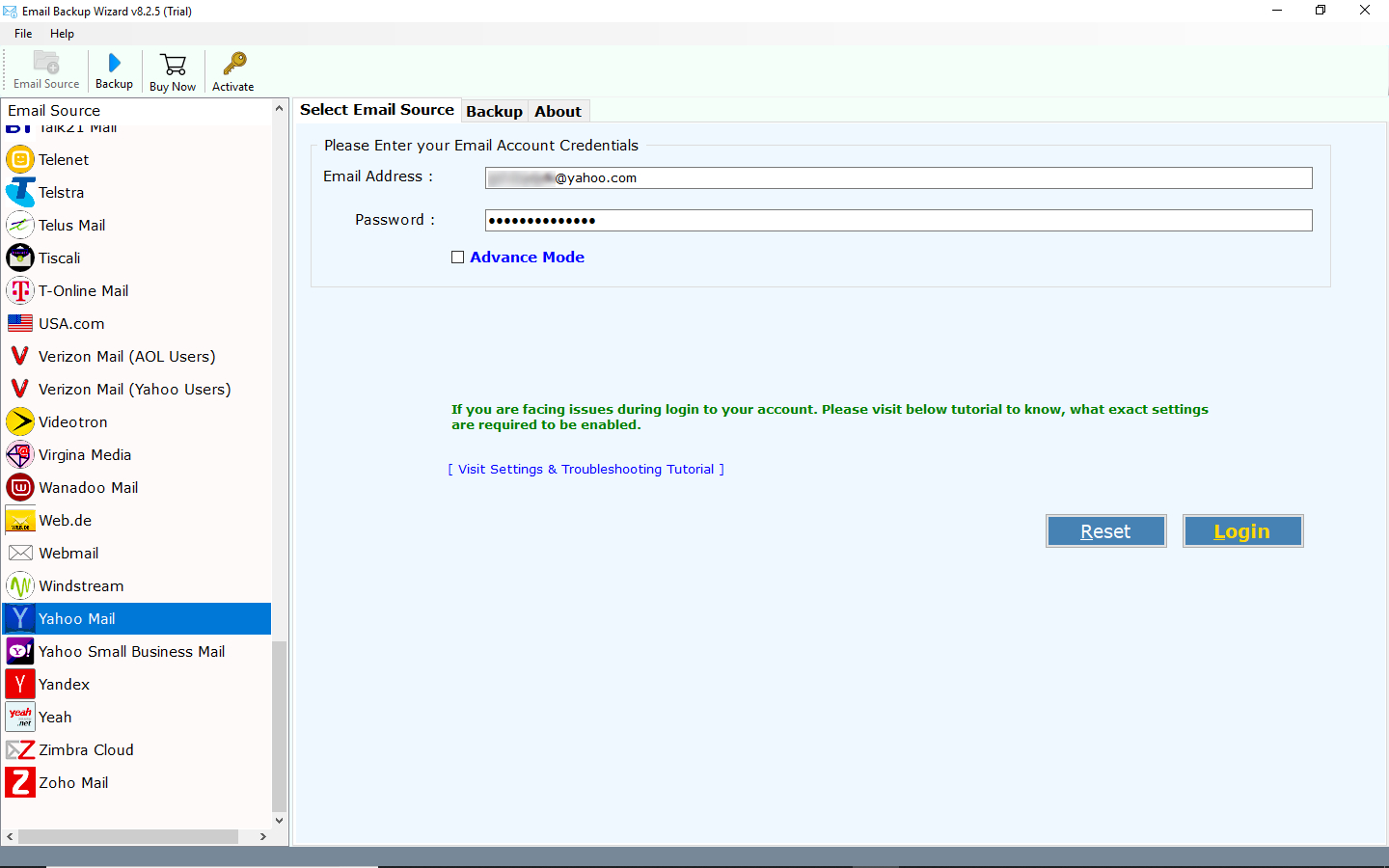
- Choose PST as the default export format.
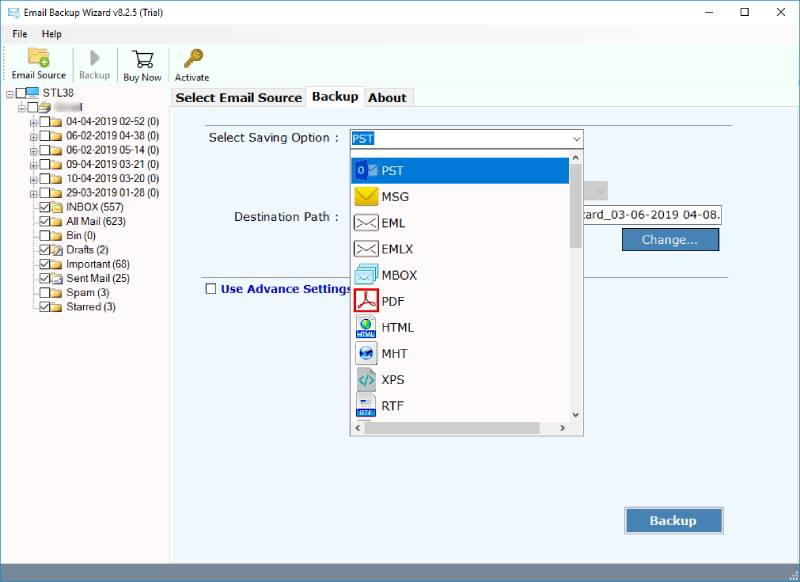
- Choose the Backup option to export Yahoo email to Outlook.
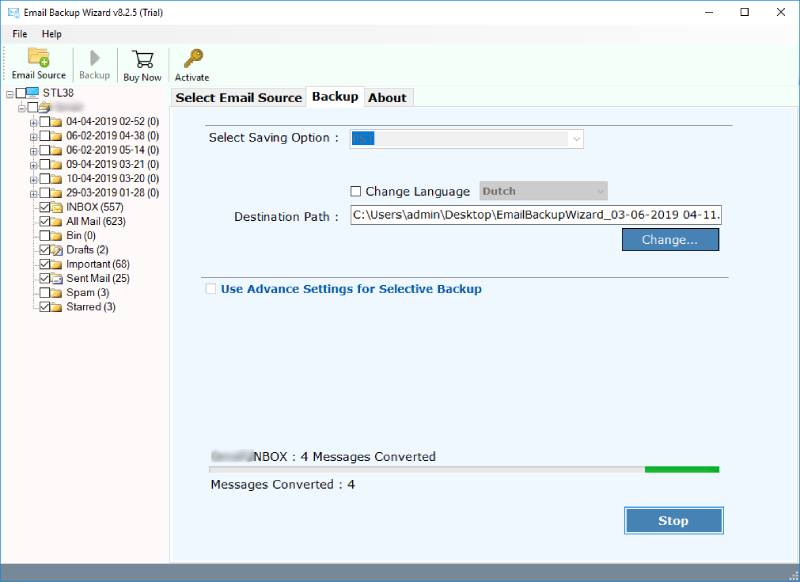
Note: PST is a Personal Storage Table utilized by Outlook to save emails, contacts, and calendar information. The process to transfer Yahoo Mail to Outlook through a PST file is more efficient and quicker compared to manual migration. It provides the facility to send emails in batches without any error, supports offline working, and provides efficient data management.
Also Read: How to Import Emails from Yahoo to Gmail?
Step 2: Import PST into Outlook
- Open up Outlook and go to File. Next, select Open & Export and Import/Export.
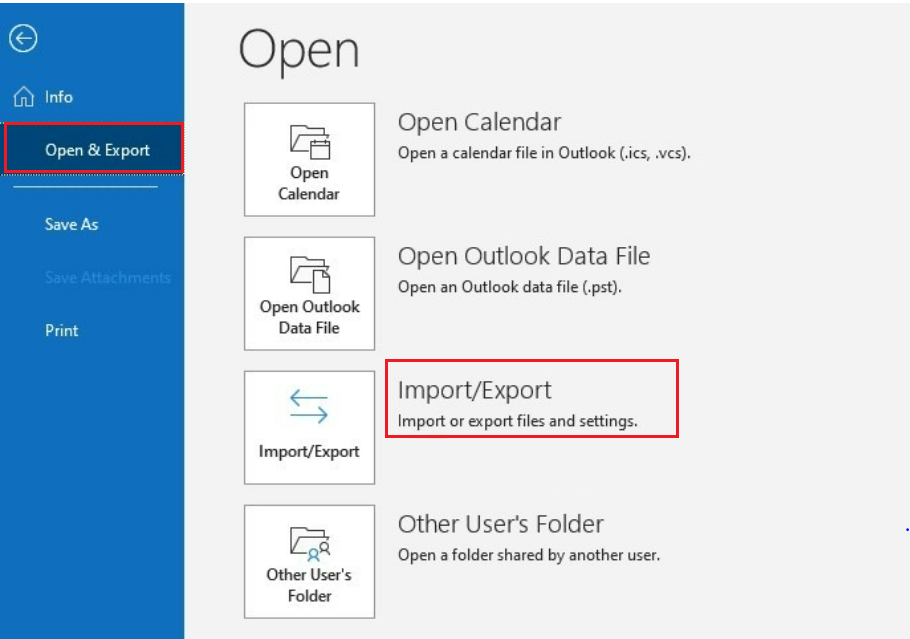
- Select to import from some other program or file, and then select the PST file. After that, click on “Finish” to export Yahoo Mail folders to Outlook.
Also Read: How to Transfer Yahoo Mail to ProtonMail?
Why Use the Advanced Tool Compared to the Manual Technique?
- Faster and Easier: Simplifies the process, saving effort and time.
- No Technical Setup: No needed IMAP/SMTP configuration or app passwords.
- Bulk Email Transfer: Transfer Yahoo Mail to Outlook in bulk without data loss.
- Direct PST Export: Import the PST file into Outlook with ease.
- Error-Free Migration: Avoids configuration mistakes and data damage.
Benefits to Import Yahoo Email to Outlook
- Offline Access: The feature to control and view your Yahoo emails even when you are offline.
- Improved Email Management: Leverage the power of Outlook’s full feature set such as folders, filtering, and rules.
- Data Backup: Outlook export data in MSG file that helps you to save Yahoo emails to hard drive and access them easily.
- Enhanced Security: Outlook features enhanced security and encryption capabilities.
- Multiple Account Management: Combine Yahoo and other email addresses on one platform.
Final Words
The process to transfer Yahoo Mail to Outlook not only enables easier management of emails in an uncomplicated manner but also provides the further benefits of accessing emails offline as well as greater security options. Although there is a manual method to export Yahoo email to Outlook but its time consuming and technical. Despite this, though, the tool has the capability for a much quicker as well as highly accurate way to export Yahoo Mail folders to Outlook. Therefore, for any individuals requiring a reliable and smooth transition process, using this advanced tool is the ideal selection available.
