How to Fix Yahoo Mail Print Button Not Working? 10 Ways

Is your Yahoo Mail print button not working? You’re not the only one. Users often encounter this problem when printing their emails. It can be annoying, especially if you require hard copies of valuable messages.
The Yahoo Mail print icon not working for different reasons, like problems with your browser, old settings, or random bugs. These can be issues that cause Yahoo Mail printing problems, disrupt your workflow and cause unnecessary delays.
Printing Yahoo emails is important for legal purposes and backup Yahoo emails to hard drive. Luckily, there are several solutions to fix the print icon in Yahoo Mail not working. You can try with lots of different solutions to ensure the print button is working again.
In this tutorial, we will discuss what are the common causes of Yahoo Mail print button not working and offer step-by-step solutions. With these steps, you can easily resolve the issue and print your Yahoo emails without any inconvenience.
Also Read: How to Import Emails from Yahoo to Gmail?
Why is Yahoo Mail Print Icon Not Working?
- Browser Problems: Unsupported browsers might keep the print icon non-functional and you can’t print from Yahoo Mail.
- Cache and Cookies: Built-up cache and cookies can lead to system glitches, freezing the print button.
- Printer Settings: Disconnected printer settings might disable Yahoo Mail print button not working.
- JavaScript or Extensions: Disabled JavaScript or interfering browser extensions could cause problems with the print functionality.
- Network Problems: Unstable or slow internet connections may halt the print command.
- Yahoo Glitches: Yahoo Mail down or server problems can cause Yahoo Mail printing problems.
Also Read: How to Migrate Yahoo Mail to Office 365?
Top 10 Solutions to Fix Yahoo Mail Print Button Not Working
1. Clear Browser Cache and Cookies
After using the browser, the browser caches temporary information, including cache and cookies. Sometimes, damaged files can cause issues like the Yahoo Mail print icon not working. Cleaning them out helps to refresh the browser and fix small problems.
- Open your web browser and navigate to Settings.
- Choose Privacy and Security >> Clear Browsing Data.
- Select Cache and Cookies and click Clear.
- Reopen your browser and try printing again.
2. Disable Pop-up Blockers
Yahoo Mail uses pop-up windows to show the print preview. If you have a pop-up blocker installed on your browser, the print window might be blocked from opening. Disabling the blocker enables the Yahoo Mail print button not working to function normally.
- Go to your Browser Settings.
- Choose Privacy & Security >> Pop-ups and Redirects.
- Add Yahoo Mail to the Allowed list.
- Reload the page and attempt to use the print button once more.
Similar Guide:
3. Use Incognito or Private Mode
Incognito or private mode turns off cache, cookies, and extensions temporarily. This will enable you to see if they are responsible for the Yahoo Mail print button not working. Opening Yahoo Mail this way lets you check if the problem still happens without old data or extra tools getting in the way.
- Open a new Incognito Window in Chrome by pressing Ctrl + Shift + N.
- Log into Yahoo Mail.
- Attempt to print the email. If this is successful, the problem could be with the cache or extensions in your normal browser mode.
4. Update or Change Your Browser
An old web browser can make the print button in Yahoo Mail not work, so you won’t be able to use it. Browsing with the latest features and patches for issues is what you get with updating your browser.
- Go to Settings >> About (Name of Browser) in your browser.
- If updating is available, install it.
5. Check Printer Settings
If your printer isn’t set up or plugged in, the print button in Yahoo Mail won’t work. Make sure your printer is the main one you use and that it’s properly connected. That should fix Yahoo Mail print button not working problem.
- Go to your computer Settings >> Devices >> Printers & Scanners.
- Select your printer and set as Default.
- Print a test page from another program to confirm the printer works.
- Attempt to print from Yahoo Mail again.
6. Allow JavaScript
Yahoo Mail uses JavaScript to load certain functions, including the print button. The Yahoo Mail print icon not working if JavaScript is disabled.
- Launch your browser and navigate to Settings >> Privacy & Security >> Site Settings >> JavaScript.
- Verify JavaScript is enabled.
- You can reload the page of Yahoo Mail to check whether the print button is functioning or not.
7. Disable Browser Extensions
Third-party browser extensions can also intrupt the functioning of Yahoo Mail and cause errors like the Yahoo Mail print button not working. Turning off all extensions for a while will allow you to see if one of them is the culprit.
- Go to your browser’s Add-ons or Extensions menu.
- Disable all add-ons.
- Restart Yahoo Mail and attempt to print.
- If the print button is functional, enable the add-ons individually to determine which one is causing the problem.
8. Use the Keyboard Shortcut
If the Yahoo Mail print button not working, you can try using the shortcut keys using your keyboard to print the emails. Use the following keywords for Mac or Windows devices:
- On Windows, it is Ctrl + P.
- On Mac, use Cmd + P.
- A print window will be displayed, thus enabling the email to be printed.
9. Try a Different Device
If the Yahoo Mail print button is still not working, try using a different device. This will help you to identify if the problem is within your system or in the application.
- Use Yahoo Mail on any other personal computer, cellular phone, or tablet.
- Attempt to print the same message.
- If it does print well, then the problem could be from your original hardware or browser.
Also Read: How to switch Yahoo email account back to old version
Most Effective Solution to Fix Yahoo Mail Print Button Not Working
The above manual solutions to repair the Yahoo Mail printing problems are lengthy and confusing. Even if you try methods like clearing the cache, turning off extra features, or using different web browsers, the problem might still happen because of the website’s server or how your browser works with it.
To avoid such issues, employing the Email Backup Software is a wise option. The tool lets you save Yahoo emails as PDF files, making it easy to print them whenever you want, without needing Yahoo’s print button. It helps you save emails fast and safely, so you can open or print important messages easily.
Easy Steps to Fix Yahoo Mail Print Option Not Working
Here are the steps to print if your Yahoo Mail print button not working:
- Install the software on your computer and select Yahoo as the email source.
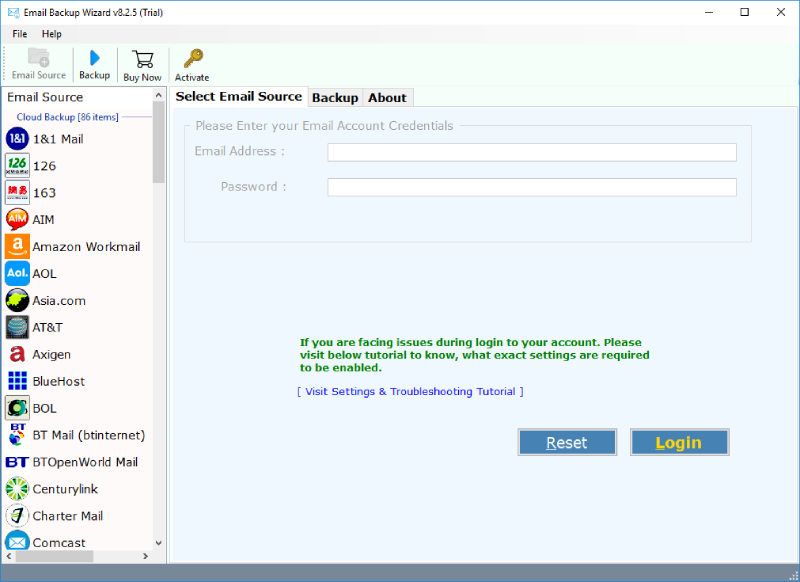
- Enter your password and Yahoo ID, and then click on Login.
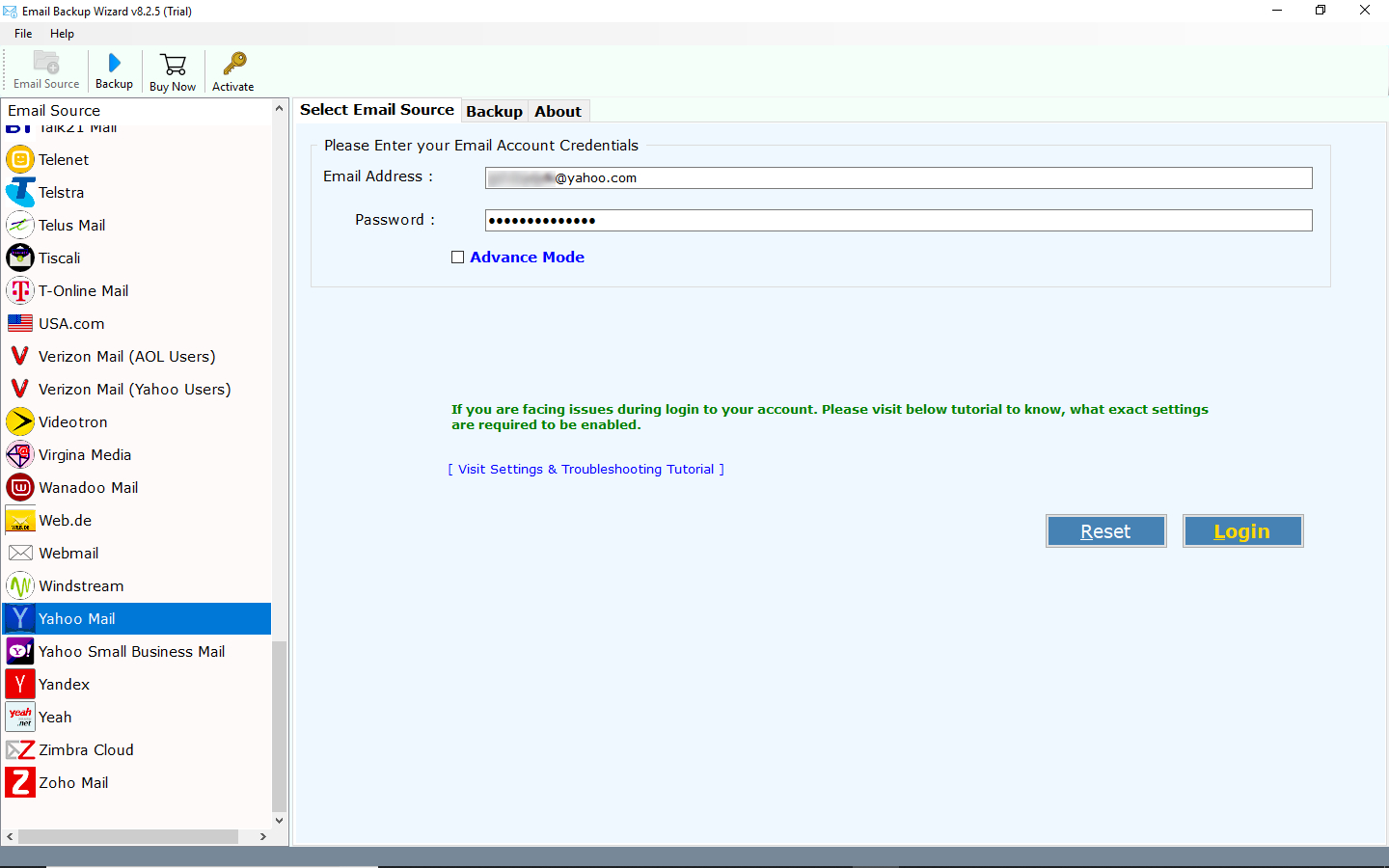
- Select the folders you wish to download from Yahoo and Choose PDF as the save format.
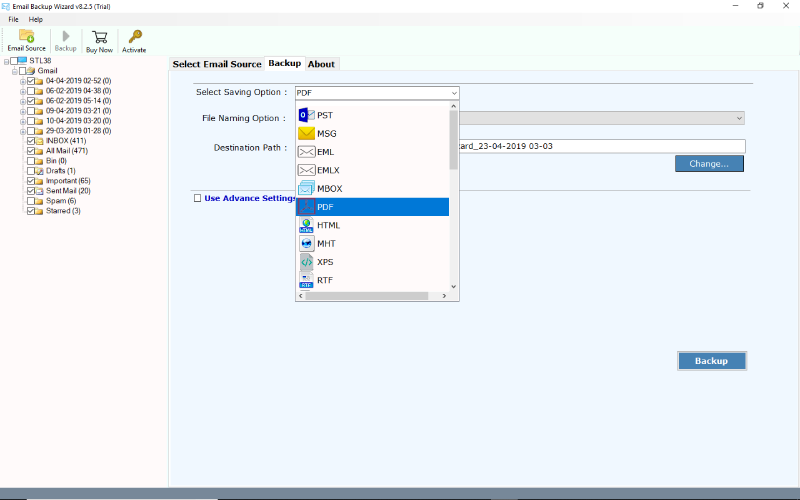
- Select the Backup option to start archiving Yahoo emails.
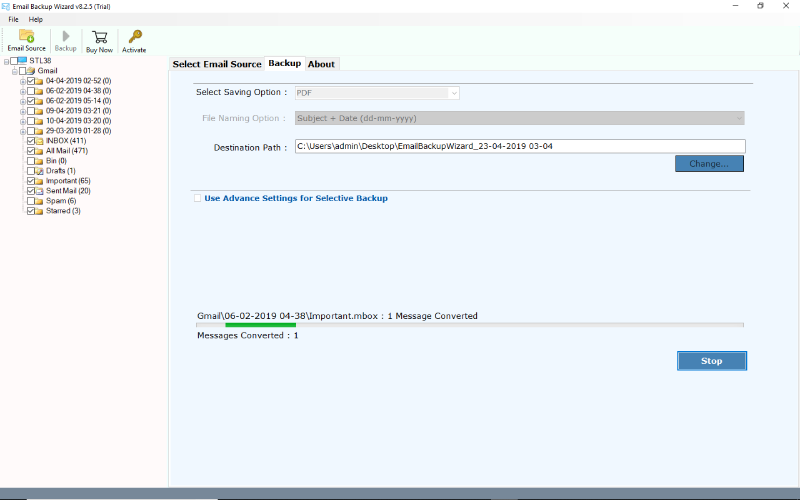
Benefits of Using Tool to Fix Yahoo Mail Printing Problems
- You do not need to take the help of the print option.
- It allows you to print emails directly from your Yahoo account.
- Apart from PDF, users also get a variety of saving options like PST, EML, MSG, etc.
- You do not need to use lengthy and challenging manual solutions to fix Yahoo Mail print icon not working issues.
Conclusion
The error Yahoo Mail print button not working can be problematic in several ways, such as interrupting you from printing your emails and slowing down your workflow. However, to fix this, you can use the above solutions. We would recommend you use the suggested software to directly get rid of the Yahoo Mail print icon not working problem.
Commonly Asked Queries:
Q 1: Why I can’t print from Yahoo Mail?
If you can’t print from Yahoo Mail, it means your Yahoo Mail print button is not working.
Q 2: how to print email from Yahoo?
To print an email from Yahoo Mail, open Yahoo >> Go to inbox >> open the email >> click on the print icon >> select printing settings >> and click Print.
