How to Fix Gmail Something Went Wrong Error? Tips
If you want to know why you are encountering “Gmail something went wrong error”and how to fix it, then this guide will explain everything to you. Many users are seeing that something went wrong Gmail error while trying to log in or read their emails. This kind of issue can show up suddenly and block access to your inbox. It might say, “something went wrong sorry, something went wrong there. Try again.”
In this article, I will explain the reasons behind this issue, how to fix something went Gmail error step-by-step on both desktop and mobile, and why backing up your emails is important, especially when you can’t rely on Gmail all the time.
Other Gmail Errors:
Reasons Behind Something Went Wrong Gmail Error
Here are some reasons why you might be seeing the Gmail something went wrong error pop up:
- Sometimes, Google’s servers just go down for a while. It’s not your fault, it happens.
- Your web browser might be full of old cookies or cached data that’s messing things up.
- Gmail often runs fine on WiFi, but the moment you switch to mobile data, if your Gmail Keep Saying Something Went Wrong.
- Your phone or computer might have a weak internet connection or incorrect DNS settings.
- A recent Gmail or Google update may have introduced a bug that’s causing the Gmail something went wrong error.
- In some cases, your Gmail account may have been compromised or not syncing properly.
Also, if you’re seeing messages like “Google something went wrong”, it usually means Gmail isn’t able to connect to the server. If Gmail works fine on one device but not another, there’s a good chance some setting is blocking it from loading correctly.
How to Fix the “Gmail Something Went Wrong Error”?
If you’ve landed here, chances are Gmail threw up that annoying “Something went wrong” message and you’re not quite sure what to do next. Don’t worry, something went wrong Gmail error is a pretty common issue and in most cases, it’s easy to fix once you know where to look.
Let’s walk through a few things you can try. I’ve broken this down for both desktop and mobile users, so you can follow what fits your situation.
Fix Gmail Something Went Wrong Error on Desktop
1. Clear Your Browser’s Cache and Cookies
The first thing I tried, and honestly, it worked more than once, was clearing the browser cache. Sometimes Gmail just doesn’t like old files sitting around.
- Open Chrome.
- Go to Settings, then “Privacy & Security.”
- Find the “Clear browsing data” option.
- Check the boxes for cookies and cached files.
- Hit Clear, restart the browser, and open Gmail again.
Surprisingly, that fixed the issue more than once. Gmail loaded like normal right after that.
Also Read: How to delete Gmail emails on all devices at once?
Also Read: Manage Google Account Storage
2. Turn Off Extensions (At Least Temporarily)
Again, Gmail was giving me the same error, but this time it wasn’t the cache. I realized I’d recently installed a couple of browser extensions, and maybe one of them was interfering.
- Went into my browser’s extensions list.
- Disabled anything I didn’t absolutely need (ad blockers, new tools, etc.).
- Refreshed Gmail and it worked.
Turns out, one of the extensions was the problem. Once Gmail was working again, I turned them back on one by one to figure out which one caused the Gmail something went wrong error.
Fix It If Your Gmail Keep Saying Something Went Wrong on Mobile
1. Clear App Cache
The mobile app is usually solid, but when it starts acting up, clearing the cache can help a lot. Here’s what I did on my Android phone (iPhone users may need to reinstall the app instead):
- Go to Settings > Apps > Gmail.
- Tap on Storage.
- Clear the cache and data.
This doesn’t erase your emails, it just resets the app. After doing that, Gmail took a few seconds to reload, and the Gmail something went wrong error was gone.
2. Remove and Re-Add Your Account
There was one time when clearing the cache didn’t help. I ended up removing my Google account from the phone and adding it again.
- Open Settings, then Accounts or Users & Accounts.
- Tap on my Google account and removed it.
- Restarted the phone.
- Added the account again.
Yes, it’s a bit of a hassle, but it fixed the Gmail something went wrong error issue permanently that time.
3. Roll Back Gmail App Updates
If the error started right after a Gmail app update, this might be the fix. One update completely broke Gmail on my phone a few months ago.
- Go to Settings > Apps > Gmail.
- Tap the three dots in the top corner.
- Select Uninstall Updates.
That took the app back to the factory version. After that, Gmail started working like normal again. I waited a few weeks before installing any new updates.
4. Check Your Internet Connection
This might sound obvious, but a weak or unstable connection can trigger that something went wrong, sorry, something went wrong there. try again.” message especially if Gmail works fine on another device.
- Switch from Wi-Fi to mobile data (and vice versa).
- Restart the router.
- Turn Airplane Mode on for 30 seconds, then off.
Once I had a stronger connection, Gmail loaded properly. No error, no glitch.
Also Read: Why is My Gmail Storage Full After Deleting Everything?
Bonus Tip: Use a Backup Solution to Get Rid of Something Went Wrong Error in Gmail
If the Gmail something went wrong error keeps showing up and you’re suddenly unable to access your inbox, it can throw your entire day off. We all rely on email for everything, whether it’s work, personal communication, receipts, even password resets. So when Gmail starts acting up, waiting around for it to fix itself isn’t always the best plan.
This is where software can really make a difference.
Email Backup Software is a simple and reliable tool that lets you backup G Suite emails including attachments, right to your computer or external drive. Whether you are facing a something went wrong Gmail error or you just want peace of mind, having a local copy of your messages gives you control.
What’s great about this tool is that it’s made for all users which does not require any technical setup or any confusing steps.
Even if you manage more than one Gmail account and download old emails from Gmail, this tool can handle them all.
For people who’ve run into repeated errors like “Gmail something went wrong error” or the “something went Gmail error”, this tool has been a lifesaver. It’s not just about fixing a problem, it’s about making sure your data is always in your hands.
How to Fix Gmail Something Went Wrong Error with Tool?
See how the software lets you access data as well as get rid of something went wrong Gmail error:
- Download the software on your system and launch it.
- Select Gmail from the email source and login to your account.

- Pick the mailbox Folders that are important to you.
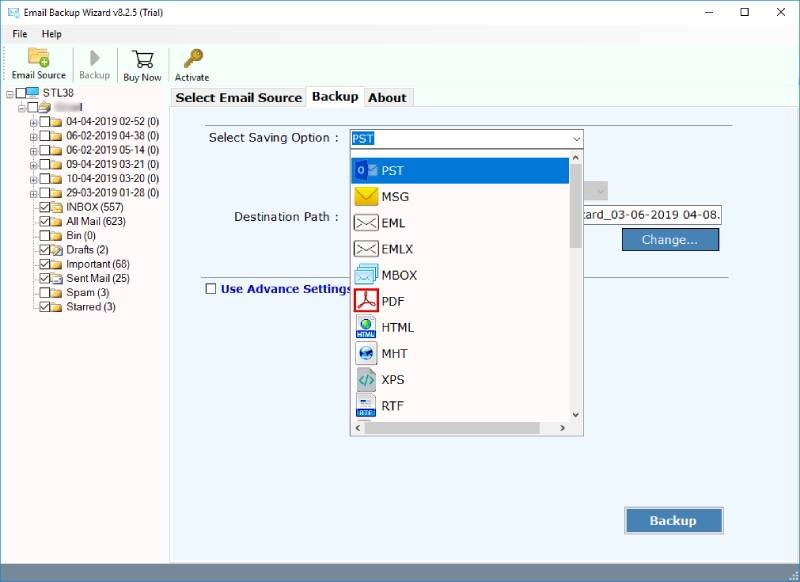
- Now select a Saving Option, browse destination path and hit the Backup button.
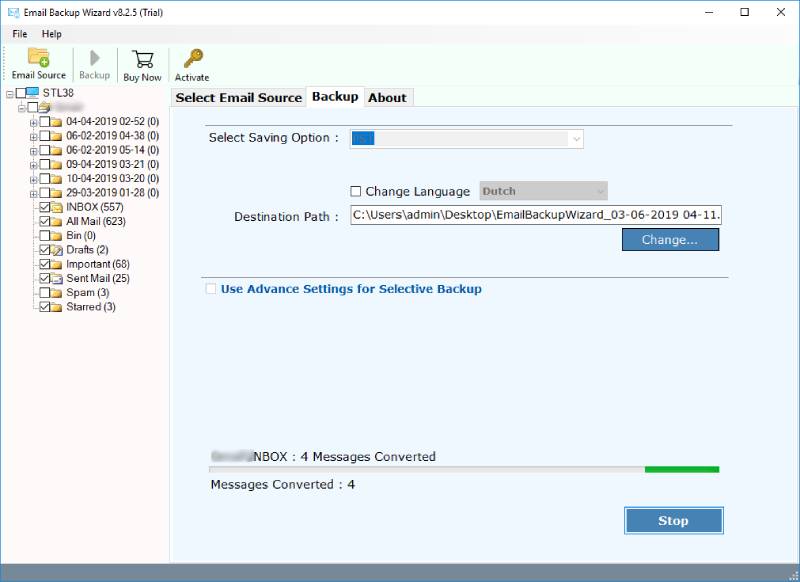
Final Thoughts
The Gmail something went wrong error can happen without any explanation. It can show up at unexpected times. It could be your browser being annoying, an unreliable network, or a bug in the Gmail app itself. Whatever the cause, the methods I’ve shared above should help you get Gmail running again.
But here’s the thing: if you rely on Gmail daily (and most of us do), it’s worth taking a few minutes to backup Gmail emails and create a local copy. That way, if something goes wrong again, whether it’s the “something went wrong Gmail error” message or Gmail simply refusing to load, you won’t be left stuck.
The give professional tool makes that process easy, and it gives you peace of mind. Your messages stay safe, even when Gmail doesn’t.
So, take the time now. Back up your account. And avoid the stress the next time Gmail keeps saying something went wrong.
Learn More: How to Merge Muliple Google Accounts into One?
