How to Fix Google Takeout Not Working Problem?

It can be annoying to experience Google Takeout not working when trying to export or backup G Suite emails. There are many people that use Google Takeout to download data for other services including Gmail, Drive, Photos, and others, and sometimes there will be an issue with the tool not working for them. Whether it’s stuck on “preparing to download,” the link never shows up, or the archive isn’t complete, it’s important to figure out what is causing the Google Takeout error 404 so you can go about fixing it. In this guide, we’ve explained the common reasons why Google Takeout not working fix it.
Why Google Takeout Download Failed?
Here are some of the most common reason why Google Takeout download failed:
- Internet Connection: Slow internet may fail the download, or export results could be incomplete.
- Google Server Issue: Sometimes Google’s servers are busy or down.
- Incorrect File Settings: If you select an incorrect file size or format, the export will reject and not work correctly.
- Google Browser Problems: Using an outdated or unintentional browser can cause Google Takeout not working properly.
- Not Enough Storage: If your computer, tablet, or phone doesn’t have enough storage, the download will terminate unsuccessfully.
- Signed out of Google: Once you are logged out of your Google account and the export is interrupted, the Takeout process may stall.
- Too many Downloads: If you use Takeout too often within a short time, Google can temporarily block your ability to export.
Similar Guide: Gmail something went wrong error
What to Do If Google Takeout Not Working?
Google Takeout is a free tool that allows you to get data from Google services like Gmail, Google Drive, Photos, etc. However, it may not work properly. If you have problems like not receiving a download link, being stuck on ‘preparing files’, or zip files won’t unzip, don’t panic. Most of these Google Takeout export failure problems can be resolved in a few simple steps. Here is how to manually troubleshoot the Google Takeout not working error.
1. Reduce the Size of Your Export
Exporting too much data at once can result in Google Takeout error 404. If you use Google Takeout for your exports, you may run into issues if you try to export a large amount of data. The best solution is to not export too much at once. Use a session to limit your export to a single service or maybe two. You can also choose to export to smaller split file sizes which allows both Google and your computer to manage them more easily.
2. Use a Different Browser or Update It
Your browser could also be the culprit for Google Takeout not working. Old browsers or browsers with several extensions can block scripts or make it slow in loading. If you are having an issue, try using a different browser like Google Chrome, Mozilla Firefox, or Microsoft Edge. Update your browser to the latest version.
3. Check Your Google Account Status
If you are having Google Takeout download failed issues, your Takeout file could potentially be paused or blocked. Sometimes, Google will pause the export if they detect unusual activity, if you recently changed your password, or if you were logged out of your account during the export. Please check your account settings for security alerts. Make sure you are signed in during the export process and complete any identity verification if requested.
4. Clear Browser Cache and Cookies
Cached and stored cookies in your browser may sometimes mess with Google Takeout. These files are temporary files and may have become outdated / or corrupted causing the page to not load correctly. Performing a clearing of the Cache and Cookies may address Google Takeout not working issues. Go into your browser settings and locate where to clear your browsing data. Depending on the location, you can clear browsing data for “All time” and clear both cache and cookies. Restart your browser and access Google Takeout again.
5. Free Up Storage Space on Your Device
If your device doesn’t have enough space to store the downloaded data, then the Takeout process fails even if everything else is operating normally. Therefore, before you begin the export process, verify your storage and ascertain you have sufficient space for the documents you will download. Delete documents you don’t want on your device or temporarily move them to external storage. You can also select to save the export to a cloud service like Google Drive, Dropbox, or OneDrive, all of which Google Takeout supports.
Final Tip: Use a Professional Tool to Fix Google Takeout Not Working
If Google Takeout download still failed, you can use the simple tool such as Email Backup Software for a quick solution to your Google Takeout error 404. The software is built to download old emails from Gmail and downloads Google services data without encountering an error. This software is great for quickly obtaining reliable backups of your information without endless and complicated settings and waiting for processes to complete.
How to Fix Google Takeout Not Working Using the Software?
- Download the software to your computer and install the application.
- Open the app and select G Suite (or Gmail).
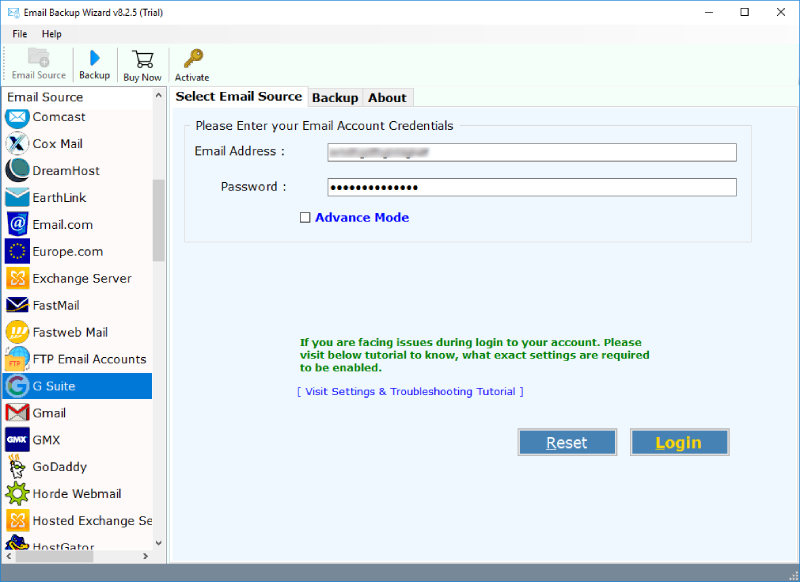
- Sign in using your Google email address and password (you may need to use an App Password).
- Choose which folders you wish to back up (i.e., Inbox, Sent, etc.).
- Choose a file format (PDF, PST, MBOX, etc.) and select a folder on your computer to save. Press “Start.”
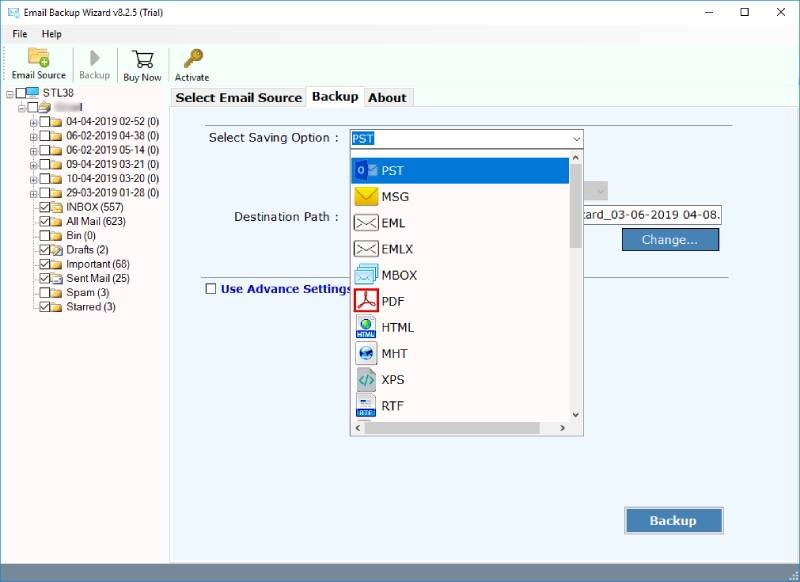
- Wait for the process to complete, your emails will be saved on your local computer.
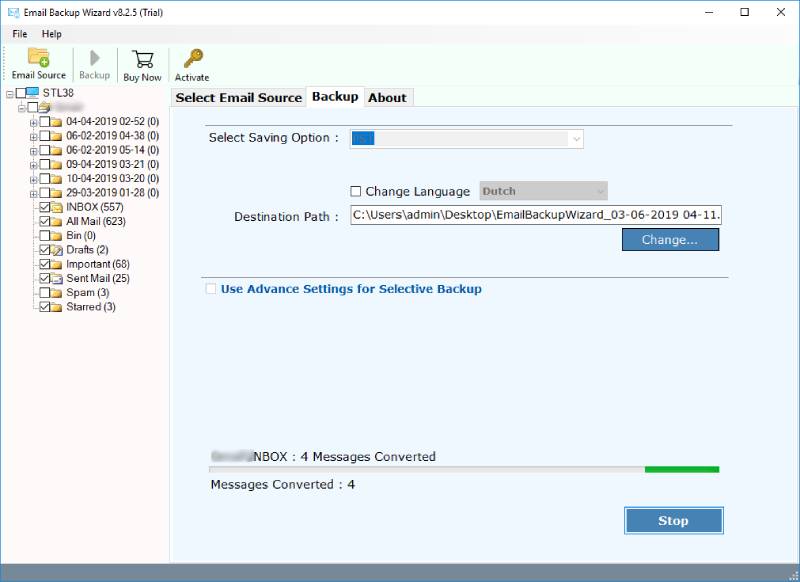
Conclusion
If Google Takeout not working for any reason, you can resolve the issue by ensuring you have a stable internet connection, exporting smaller data sets rather than everything at once, using a different browser or an updated browser version to see if it resolves the issues, staying signed in to your Google account, clearing your browser cache, and guaranteeing that you have sufficient storage space available. If none of these manual methods work, consider using a safe and secure tool. Following these suggestions, you will be able to fix Google Takeout download failed and download your data without any issues.
FAQs: Google Takeout Export Failed
Q 1: Why Google Takeout not working?
This can happen if you are trying to export too much data at once or your internet connection is slow. Try exporting fewer services at the same time and check if your internet connection is stable.
Q 2: What file size should I choose for my export?
Choose smaller sizes like 2GB or 4GB. Smaller archives are easier for Google to prepare and you to download.
Q 3: Will clearing my browser cache help?
Yes. If Google Takeout not working, it could be because of old or corrupt cache or cookies. Clearing your cache and cookies allow the page to load fresh.
