How to Migrate Kerio to Office 365? 2 Methods

If you are planning to migrate Kerio to Office 365, you are not alone. A lot of businesses and users want to migrate Kerio mail to Office 365 because it is more feature rich, cloud-based, and has more functionality than traditional server-based systems. Kerio is a good server that offers electronic mail, but Office 365 is a more modern solution and caters to the needs that are required today.
In this blog, we are going to walk you through the steps on how to migrate emails from Kerio Mail to Office 365 in a safe way. Regardless of whether you are a beginner or not very technical, we are going to ensure that you will have a simple blog to follow along.
Understanding Kerio and Office 365
Kerio: Kerio is an email server that companies use to manage emails, contacts, and calendars. It sits on the organization’s computers and network.
Office 365: Office 365 (now Microsoft 365) is a cloud-based service owned by Microsoft. This will allow you to use email, Word, Excel, Teams, etc, all through the internet. You can connect to your data anytime, from anywhere.
Why Migrate Kerio to Office 365?
- Cloud Access: Since the Office 365 platform is cloud-based, you can check your emails from any device, anywhere.
- Storage: Office 365 has a lot more email storage than Kerio.
- Security: Microsoft is a powerful titan of data protection and gives you immediate updates.
- Access to Collaboration Tools: With your Office 365 subscription, you have access to collaboration tools such as Teams, OneDrive, Word, and Excel.
- No Server Maintenance: Using Office 365 means instant access to all your data without having to mess around with a physical server.
- Backup: Your data is backed up in the cloud on an ongoing basis.
How to Migrate Kerio Mail to Office 365?
Here are two simple methods to transfer email from Kerio Mail to Office 365, explained with step-by-step procedures:
Method 1: Transfer Emails from Kerio Mail to Office 365 Manually
It is possible to manually transfer emails from Kerio to Office 365, although it is somewhat complicated and involves technical steps. In order to do this you will have to use the Kerio Outlook Connector. Here’s how to use it:
- You first need to open Kerio Webmail and select the Integration with Windows option from the login panel.
- Then from the Profile menu, select the Integration Option and download the Kerio Outlook Connector.
- This will need to be installed on your computer to transfer emails from Kerio mail to Office 365.
- After installation, open Microsoft Outlook and select File > Info > Add Account.
- Select Manual Setup and select Next.
- On the next screen, select Other and select Kerio Connect.
- In this window you will now set up your Kerio account details with the connector.
- Once your Kerio account is added to Outlook, your Kerio data should now sync, and now you have a PST file saved in Outlook.
- You will then add Office 365 account to Outlook.
- Finally, you can import your PST file into your Office 365 account.
- Now your emails from Kerio will be in Office 365.
Note: This is not recommended for users that are not technical or experienced. It takes a lot of time, technical steps and there are two separate tools you need to download.
Learn: How to Download & Save All Outlook 365 Attachments In Bulk?
Method 2: Direct Solution to Migrate Kerio to Office 365
Email Backup Software is an easy and effective tool to directly migrate Kerio mail to Office 365 accounts without the risk of losing data. You must enter your Kerio account information and choose Office 365 as the destination, and the email migration will take care of the rest. It supports bulk migration, maintains your folder structure, and migrates all Kerio emails with attachments, metadata, and formatting.
The Kerio to Office 365 migration tool is designed for users of all levels, no technical skills needed. It works on all versions of Windows and can be used for personal and business accounts. Whether you have one account or multiple accounts, this tool migration is smooth and secure.
How to Transfer Email from Kerio Mail to Office 365 Using the Software?
- Download and install the Kerio to Office 365 migration tool on your computer to migrate Kerio to Office 365.
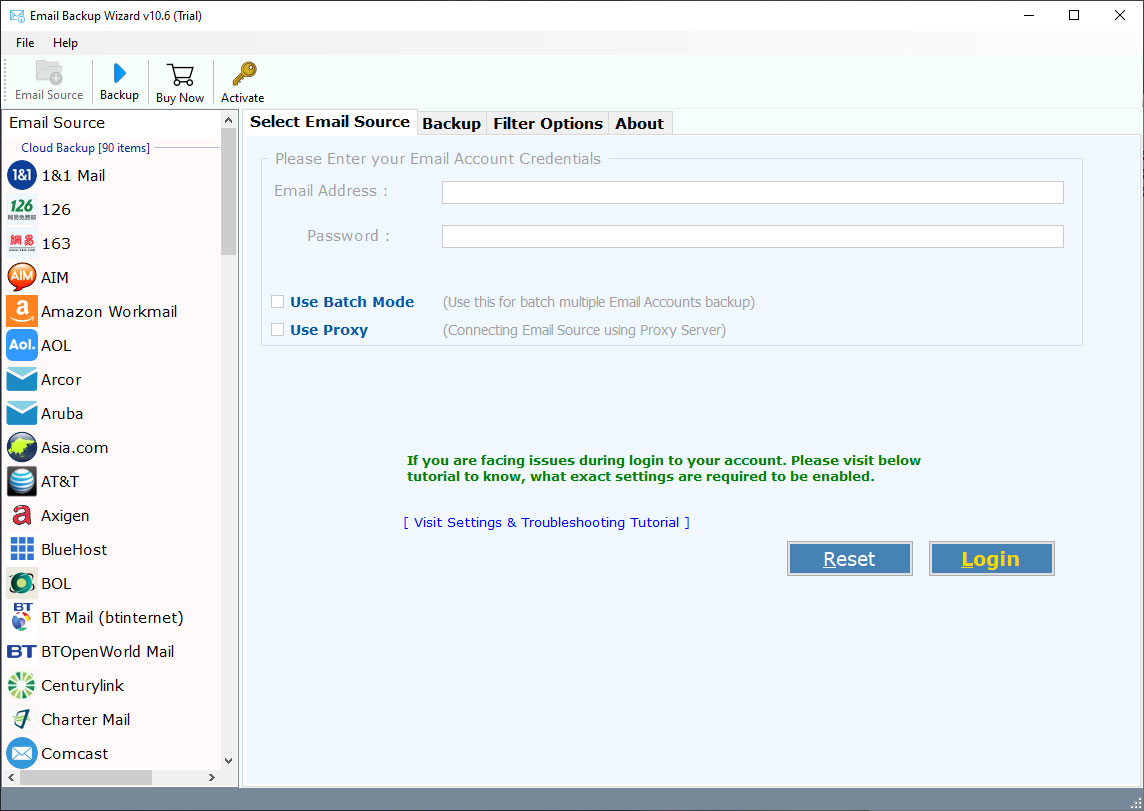
- Open the app and select IMAP as your source email.
- Enter your Kerio account details, namely email address and password and IMAP details to connect.
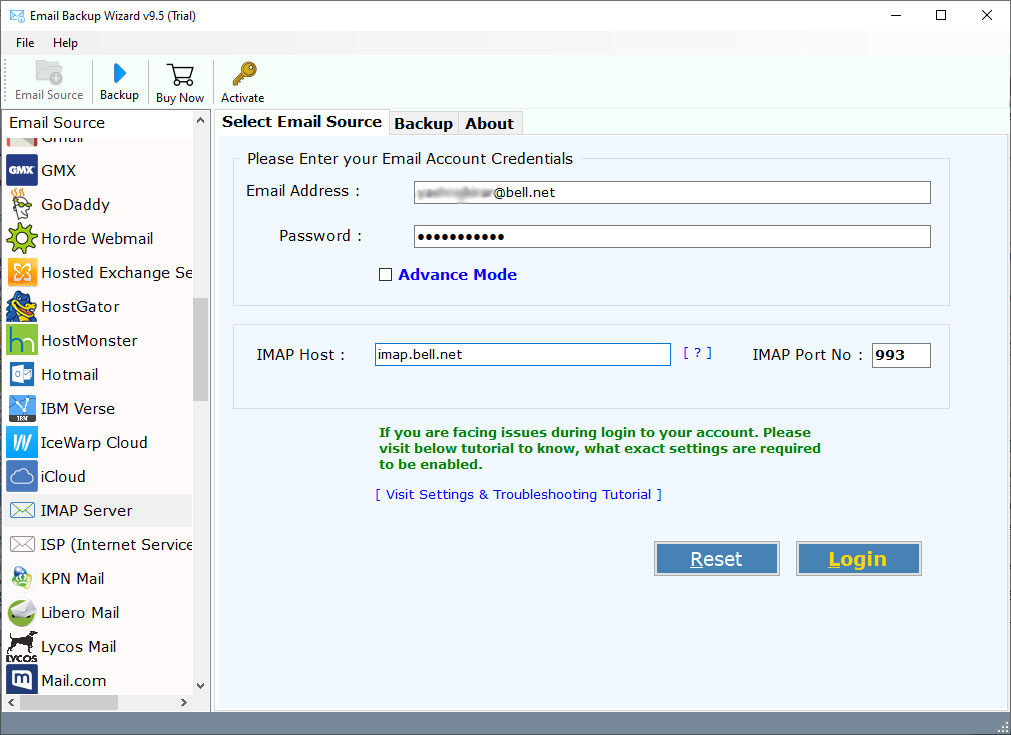
- The application will then load all your Kerio emails and folders. Select the emails, or folders, you want to migrate.
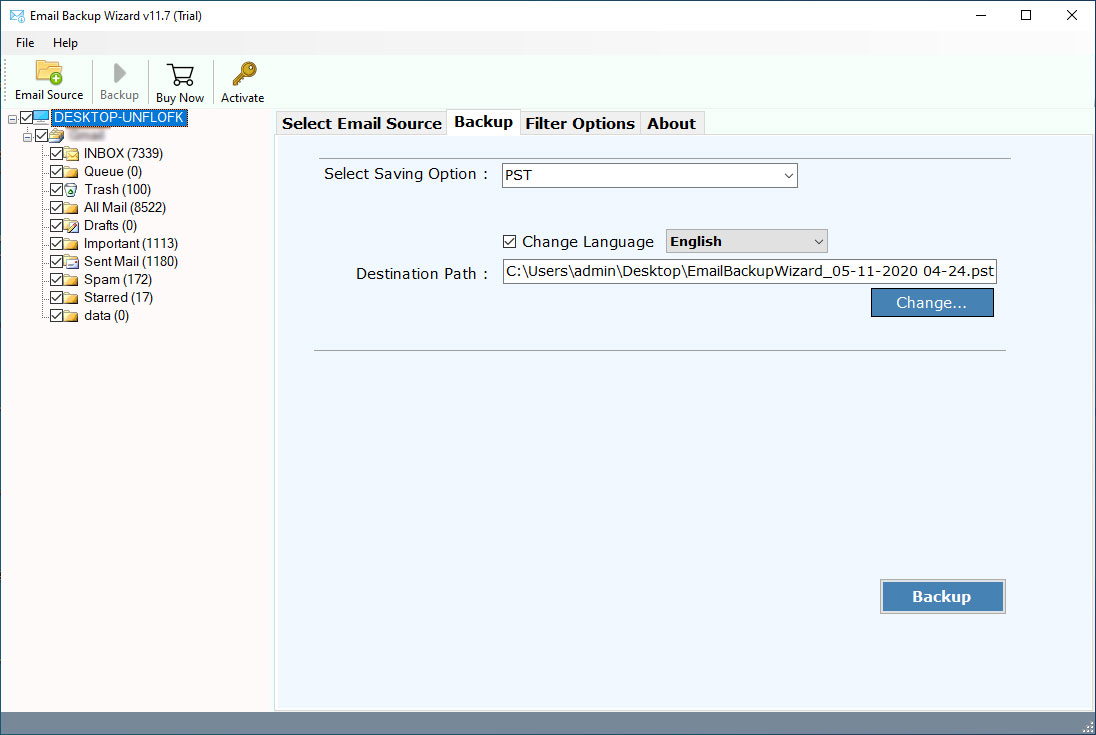
- Select Office 365, as the destination option.

- Click the “Start” button to begin the IMAP to Gmail migration process.
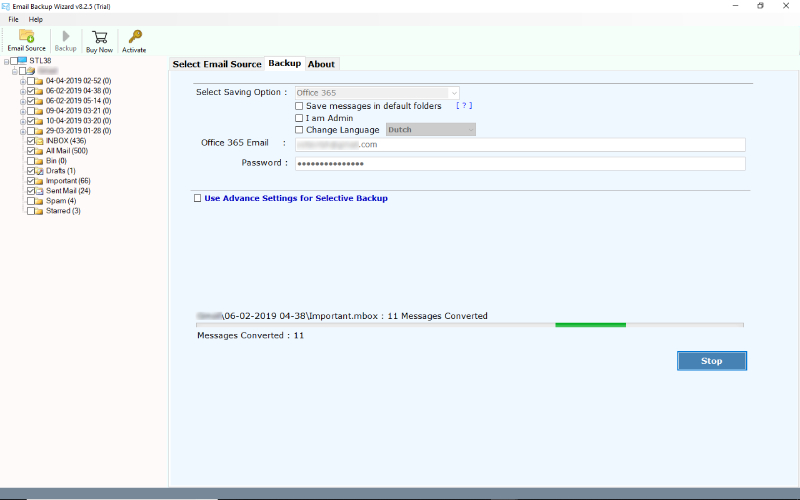
Conclusion
To sum up, Kerio to Office 365 will provide better storage, security and more cloud access. The manual way is complex or not ideal for almost every user. The Kerio to Office 365 migration tool allows you to migrate Kerio to Office 365 simply, quickly and safely, without losing your data. This method works for all users and keeps your email structure intact. This is the most hassle-free and simple way to transfer email from Kerio mail to Office 365.
