How to Migrate Office 365 to IMAP Account?

This guide provides a detailed procedure to migrate Office 365 to IMAP account. The fact is that there is no manual way to export Office 365 emails to IMAP Server. However, it can be easily done using an advanced and powerful technique. This article thoroughly describes that technique and helps you to easily migrate from Microsoft 365 to IMAP.
Reasons to Migrate Office 365 to IMAP Account
Here are some simple reasons to export Office 365 emails to IMAP Server:
- IMAP servers allow better customization for email storage, access control, and archiving.
- They offer a flexible structure to handle emails based on unique workflows.
- IMAP servers can adapt to changing business needs better than Office 365.
- Migration helps organizations diversify email systems for tailored management.
- IMAP servers are more adaptable for businesses needing operational flexibility.
- They provide cost-effective email management without losing access or features.
Also Read: How to backup Office 365 mailbox?
Simple Method to Export Office 365 Emails to IMAP Server
Email Backup Software provides the easiest way to migrate Office 365 to IMAP Server easily and directly with entire information. It is a fully-featured application. This software works smoothly on the latest Windows and Mac OS versions. It’s an expert-recommended tool for anyone needing to migrate from Office 365 to an IMAP server. Once installed on your system, you just need to follow a few simple steps to complete the Office 365 to IMAP migration process automatically.
Moreover, the tool helps get unlimited migration from Office 365 account to IMAP Server without any trouble. Also, it comes up with a free DEMO facility to help you understand the working and functionality of Microsoft 365 emails to IMAP converter. Using this tool, one can successfully migrate Office 365 to IMAP in just a few steps.
How to Migrate Microsoft 365 to IMAP Server Easily?
Firstly, download the Office365 migration tool from the given button:
- Install and run Office 365 to IMAP Converter and from the left panel, select Office 365 application.

- Enter the login credentials of your Office 365 and click on Login button.

- The Office 365 emails to IMAP migration tool will provide you the complete preview of Office 365 mailboxes. So, select the folder you want to import into the IMAP account.

- Now, from the given list of file saving, please select IMAP to migrate Office 365 to IMAP Server.
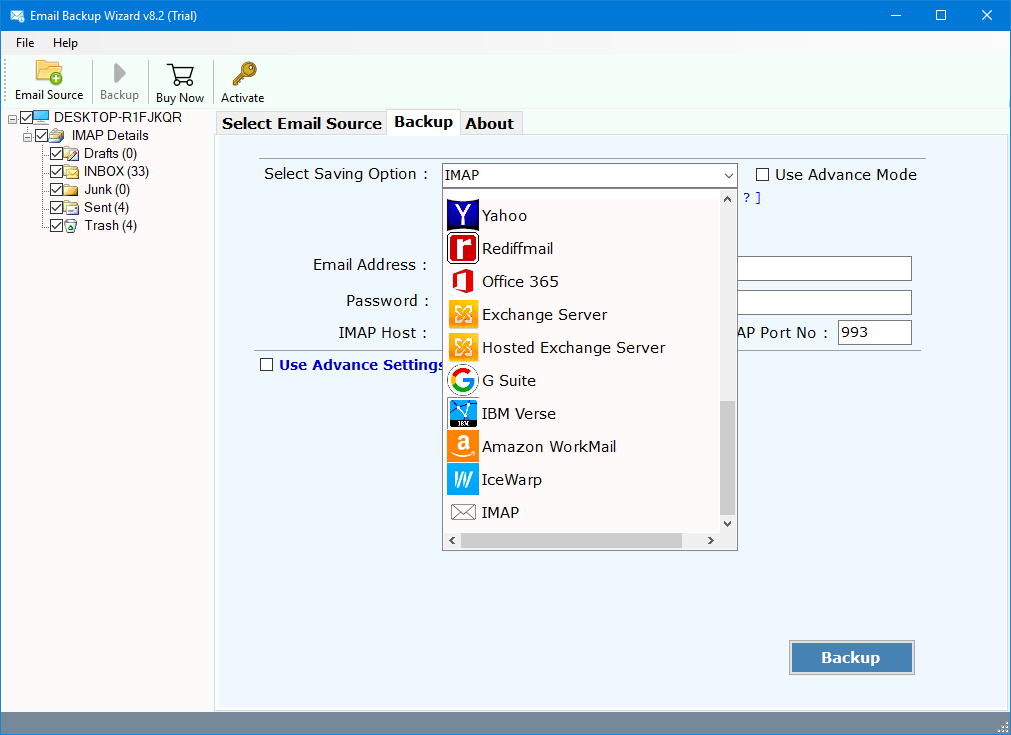
- After that, now, enter the credentials of your IMAP Server account.
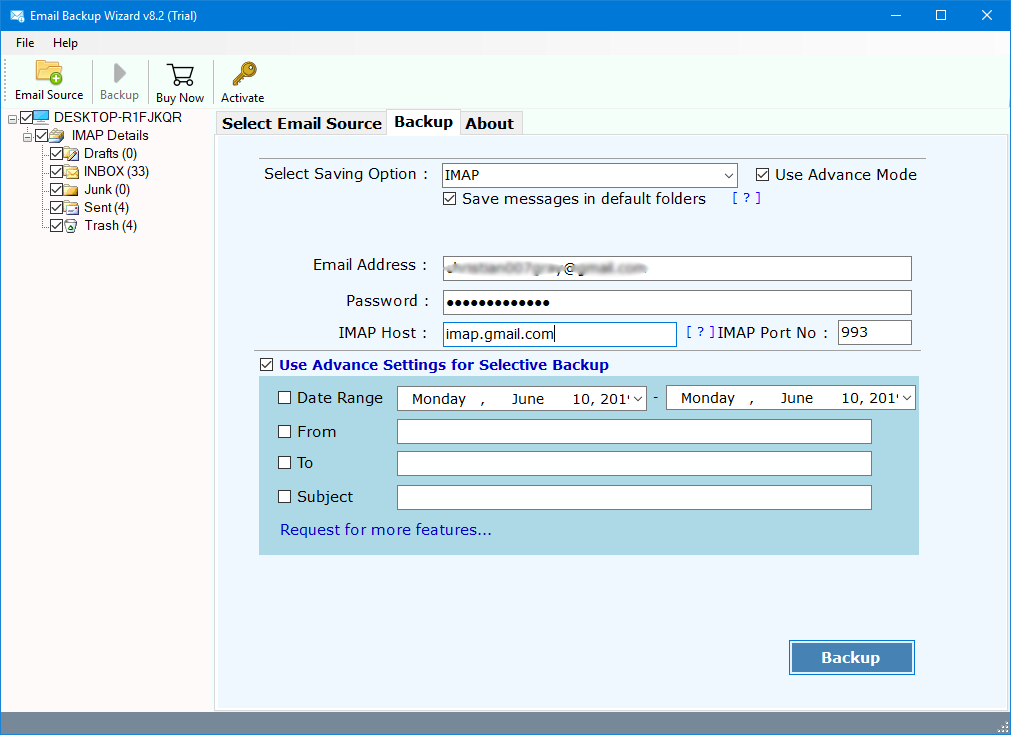
- If you want to convert the selective emails then use the Advanced Filter option and click on the Backup button.
- Lastly, the software starts creating the complete backup from the Office 365 account to IMAP directly. Wait until the process to migrate Office 365 to IMAP is completed.
Also Read: Microsoft Office 365 outage today
Eye-Catching Features of Office 365 to IMAP Migration Tool
- During the migration, the tool to migrate Office 365 to IMAP allows changing the default language of the software.
- Migrate unlimited files from Microsoft 365 account to IMAP Server without any trouble.
- Office 365 to IMAP migration tool allows you to convert Office 365 emails to IMAP along with attachments.
- Also, One can successfully operate this software on any Windows platform including Windows 10.
- Office 365 to IMAP migration tool allows performing the selective migration to save time and effort.
- Throughout the migration from O365 to IMAP, the tool maintains all the properties.
- Moreover, it provides the migration by just following three simple steps.
- Additionally, it provides the complete migration of Office 365 components such as emails, attachments, contacts, tasks, etc.
Also Read: How to Save Emails from Office 365 to External Hard Drive?
Final Words
Overall, we would like to say that, it is very important to migrate or manage the data in a risk-free manner. For the migration, selection of the reliable and straightforward software is the first step to get accurate migration. So, in the above blog, we have suggested the best way to migrate Office 365 to IMAP using Office 365 emails to IMAP converter. It is a multi-functioning utility that gives accurate results. So, to experience the tool better, try the TRIAL edition of the software.
Learn To: Download All Outlook 365 Attachments
