How to Export Office 365 Mailbox to PST? Complete Guide

Are you wondering how to export Office 365 mailbox to PST? This is an important task for users and organizations who are planning to secure their information, reduce the size of their mailbox, or simply keep their emails offline. Even in 2025 and beyond with the greater reliance on cloud services, most users will prefer keeping a backup of emails in a locally accessible format like PST.
Whether you’re migrating mailboxes, auditing mailbox data, or just keeping an extra copy to prevent accidental loss of data, having the capability to convert Office 365 mailbox to PST provides complete control over your information. Here we will provide a complete guide to export Outlook 365 to PST including differences, reasons, benefits, manual ways to convert Office 365 mailbox to PST using PowerShell, Outlook, eDiscovery and easiest automated Office 365 to PST export tool. Let’s start with some basics.
Office 365 vs Outlook PST: Key Differences Explained
Before we begin, let’s learn how to export Office 365 mailbox to PST. Office 365 is Microsoft’s web-based work suite which contains Outlook, OneDrive, Teams, SharePoint and more. Your Office 365 mailbox is stored on Microsoft’s cloud servers, making it reachable from any device, anywhere. Whereas a PST file, Personal Storage Table copy is used by Microsoft Outlook to store local files with copies of mailbox data emails, contacts, calendars etc.
Key Differences:
- Location of Storage: Office 365 has cloud storage where the PST is a file on your computer.
- Accessibility: Office 365 can be accessed through browser and app anywhere while PST files can be accessed only through Outlook.
- Backup Requirement: Office 365 is managed by Microsoft but still requires manual backup; PST acts as a Portable Backup File.
- Size Restrictions: Office 365 has a quota for storage and PST files also have a limit of size around 50 GB by default.
- Use: PST is frequently used for archiving, exporting, or importing data; whereas Office 365 is meant for live, daily usage.
These differences are understood which leads a user to realize the need to export Outlook 365 to PST.
Learn To: Configure Amazon WorkMail to Outlook
Why Users Need to Convert Office 365 Mailbox to PST?
Following are some of the most common reasons why users need to export Office 365 mailbox to PST format.
- Backup: Save Outlook 365 emails to hard drive for security reasons.
- Migration: Moving to another email service/platform from Office 365.
- Legal Compliance: Mailbox data may be needed for preservation due to an investigation.
- Mailbox Management: Decrease the mailbox size to improve performance or try to keep within storage limits.
- Local Access: Emails can be accessed without any internet connection.
Exporting to PST ensures your email data remains accessible and adaptable for the long term.
How to Export Office 365 Mailbox to PST? – Manual Ways
Bonus Tip: Regularly backup Office 365 mailboxes to prevent data loss and ensure business continuity.
Three popular ways to convert Office 365 mailbox to PST files available:
- Using Microsoft Outlook
- Using eDiscovery Tool
- and using PowerShell Commands
We will offer a detailed explanation of how to use these methods.
Also Read: Extract Email Addresses from Outlook 365
Method 1: Export Office 365 to PST Using Microsoft Outlook
You need Outlook installed on your computer and synced with your Office account to use this method. If your Office account is already configured, you can proceed.
Steps:
- Open Outlook to export Office 365 mailbox to PST.
- Go to File > Open & Export > Import/Export.
- Pick Export to a file then click Next.
- Select Outlook Data File (.pst) and click Next.
- Select the mailbox or folder you want to export and check Include subfolders.
- Click on the Next button and choose the location to keep the PST file.
- Click on Finish. If you want, set a password for the PST file.
Limitations:
- Takes longer for big mailboxes.
- Needs good internet for syncing.
- Can export just one mailbox at a time.
Read More: How to add a shared mailbox in Outlook?
Method 2: Export Office 365 Mailbox to PST Using eDiscovery from Admin Portal
This process can be appropriate for you if you are an IT administrators or you have the necessary permissions. It enables the export of large mailboxes or multiple mailboxes using content search.
Steps:
- Simply, Log into the Microsoft 365 Admin Center.
- Go to Content search which is under Solutions > Content search.
- Click on New Search and provide a Name and Description.

- Add mailbox locations to Locations.

- Set conditions like keywords, date range, etc., or leave it blank to export all items.

- Click on Save & Run the search.

- After finishing, go to the Export tab.

- Click on the search name and pick Export results.

- Choose options, then click Export and copy the Export Key.

- Download eDiscovery Export Tool and install it.

- Run the tool, paste the export key and select the download location.
- Click Start to convert Office 365 mailbox to PST format.
Limitations:
- It’s not easy for non-technical users.
- Works only on Microsoft Edge/Internet Explorer.
- Large mailboxes can cause issues – takes time.
Method 3: Export Office 365 Mailbox to PST Using PowerShell
First of all, one cannot directly export Microsoft 365 mailbox to PST with PowerShell. There is no on-premises environment with available PowerShell commands like New-MailboxExportRequest to export Outlook 365 to PST. Similarly, there is no New-MailboxExportRequest available in an Office 365 cloud environment to perform this task. This only works with Exchange servers.
This command only works with Exchange servers and on-premise Exchange servers explicitly installed on local servers (Exchange 2013, 2016, 2019, would not help to export Office 365 emails to PST as the elevation of PowerShell is also tied to a local box. It’s only the “on-premises” that matter. If you’re using ‘online’ Office 365 then remember that PowerShell by itself won’t help you convert Office 365 mailbox to PST file.
Important Note:
- You can’t run PowerShell itself to export Microsoft 365 mailbox emails to PST.
- New-MailboxExportRequest command does not function with online Office 365 but only with on-premise Exchange servers.
Steps to Export Office 365 Mailbox to PST Using PowerShell
Exchange Server users can export Office 365 to PST using PowerShell. However, this feature is not available for Office 365 online accounts.
1st Step: Connect to Exchange Using PowerShell
- To initiate the process, open PowerShell on your computer.
- Right-click and choose “Run as administrator.”
- Enter the following command to log in:
$UserCredential = Get-Credential To access your Exchange account, please enter your username and password.
Connect-ExchangeOnline -UserPrincipalName your-email@domain.com -UserCredential $UserCredential
2nd Step: Start Exporting Mailbox to PST
- Once connected, you can export your mailbox to a PST file using this command:
New-MailboxExportRequest -Mailbox username -FilePath \\Server\SharedFolder\mailbox.pst
3rd Step: Check Export Progress
- Run the command to see the export’s progress.
Get-MailboxExportRequest - This will tell you the current state of the export job: running, finished, or unsuccessful.
4th Step: Remove the Export Request (Optional)
- Once the export is complete, you can remove the export request.
Get-MailboxExportRequest | Remove-MailboxExportRequest - This ensures your system remains organized and prevents future export issues.
Things to Remember:
- You need Exchange admin permissions to run these commands.
- This method only works for Exchange Server installed on your own machine, not Office 365 online.
- Make sure you have the right PowerShell module on your computer.
Learn To: Download All Outlook 365 Attachments
Are Manual Methods Suitable for Everyone?
Outlook works well, but has its own limitations. Users should have their mailboxes configured and the dataset size should be small. eDiscovery works well for IT Admins, but again involves multiple technical steps and permissions.
Challenges with Manual Methods:
- Cannot export multiple mailboxes at one go.
- Error-prone leading to data omission.
- Filters & folder selection have limited control.
- Corrupted or inaccessible mailboxes are not supported.
Method 4: Advanced Automated Solution to Export Emails from Office 365 to PST
To beat the limitations of manual methods, you can use a reliable Office 365 to PST export tool. One such fix is Email Backup Software, made to help with this process.
This software enables users to export Office 365 mailboxes to PST without Outlook or administrator privileges.
Benefits of Using the Tool:
- Provides a direct method to easily convert Office 365 mailbox to PST.
- Export Office 365 emails to PST without using Outlook.
- Access and backup multiple email accounts with just your login credentials.
- Use the filters to export emails by date, folder, or subject.
- Preserve original folder structure and data accuracy.
- Download all attachments from Outlook 365, contacts, calendars, and tasks.
- Save time with a simple and reliable interface.
How to Office 365 Mailbox to PST on Mac and Windows?
Follow these steps to export Office 365 mailbox to PST from Webmail:
- Run the Office 365 to Outlook export tool and select Office 365 from the left panel of the software.
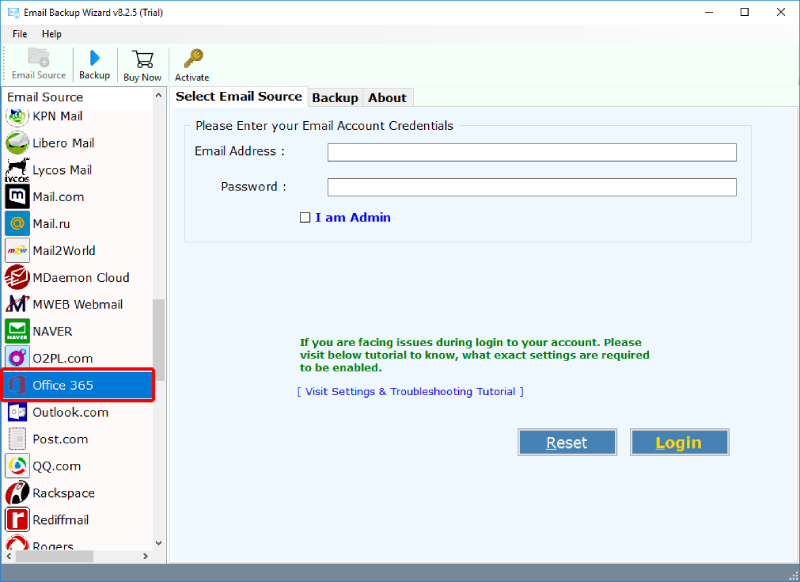
- Enter the credentials of Office 365 and click on the Login button to connect.
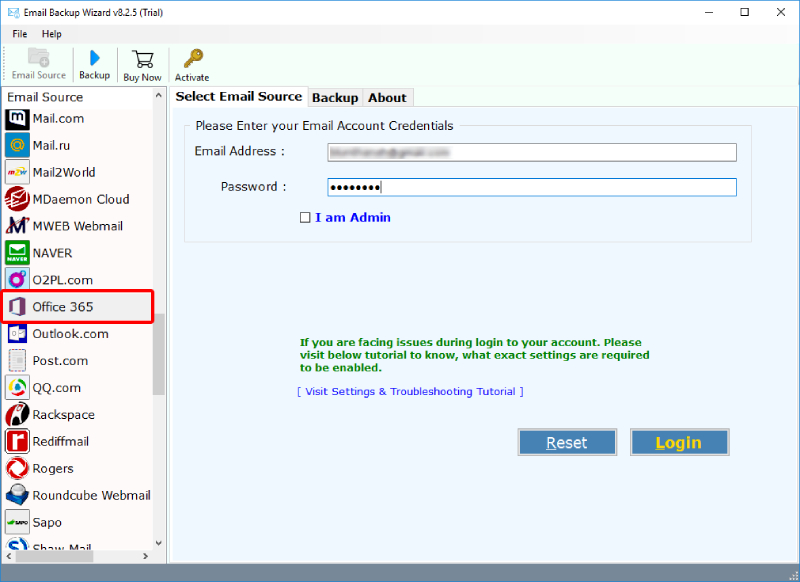
- Choose the Office 365 files or folders here. Now, select the PST file saving option, required destination path, and file naming option to export Office 365 to PST.
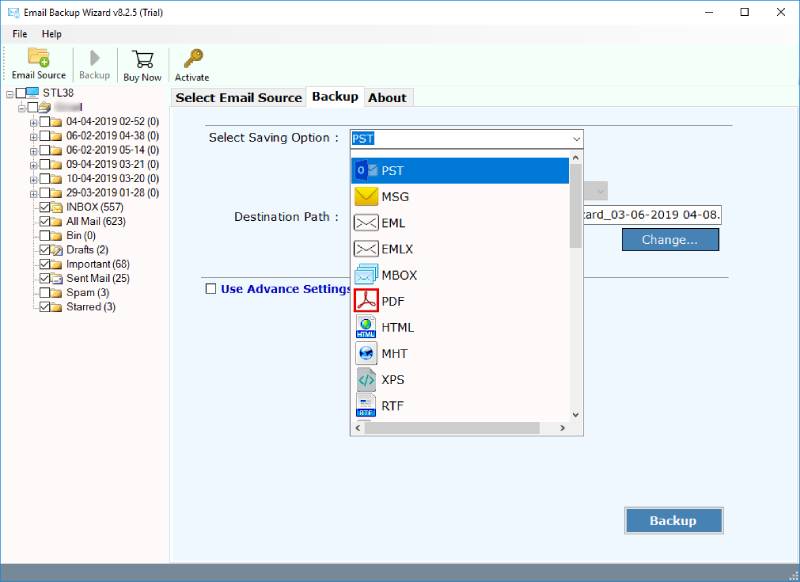
- Finally, click on the Backup button to begin the process.
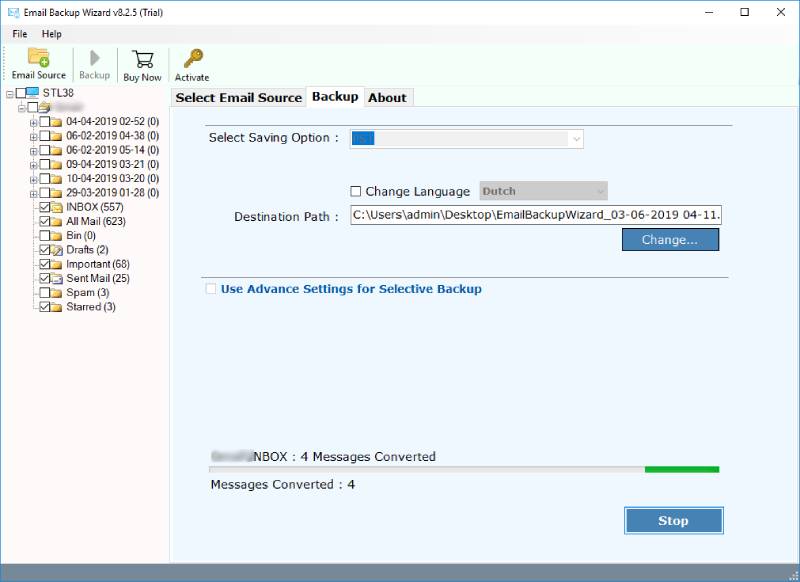
Conclusion
In 2025, the need to export Office 365 mailbox to PST will continue to grow. Though Microsoft does offer certain methods to get this done manually, they may not be apt for all users, especially when the number of mailboxes is huge, time is short, or one lacks technical knowledge. The professional tool guarantees a secure, precise, and fast way to convert Office 365 mailbox to PST without Outlook.
Exporting Office 365 mailbox data to PST can never be so easy than using the Office 365 to PST Export Tool. It’s a product found actively everywhere, in the hands of both professionals as well as individual users. It saves a good deal of time, minimizes errors, and puts all email data under complete control.
Commonly Asked Questions
1. How do I export from Office 365 to PST?
You can export using Outlook’s Import/Export option or Microsoft 365 Compliance Center’s eDiscovery tool.
2. Can you create a PST file from Office 365 online?
Yes, through the Microsoft 365 Compliance Center using the content search and eDiscovery export process.
3. Does Office 365 have a PST file?
No, Office 365 is a cloud based email service that does not have PST file.
4. How do I export mailboxes from Office 365 Admin Center?
To export mailbox from Office 365 admin center, you need to login to your Exchange Admin Center account (EAC) >> Go to Recipients >> Click on Mailboxes >> choose the mailbox and pick More options >> Hit Export to PST.
5. How to export Office 365 mailbox to PST Purview?
Login to Microsoft Purview >> Content Search >> New Search >> Add Mailbox >> Run Search >> Export >> Download PST.
6. How to export Office 365 mailbox to PST on Mac?
The only suitable way to export Office 365 mailbox to Outlook PST on Mac is by using the Office 365 to PST export tool. Simply download the software >> Select Office 365 >> Login to your account >> Select PST in saving option >> click Export button.
