How to Transfer Bigpond Email to Gmail? Easy Ways

Are you trying to figure out how to transfer Bigpond email to Gmail as well as keep all your important emails safe? Many users forward Bigpond emails to Gmail because of more convenience, memory, and easy connection to Google tools. Moving your emails from Bigpond, though, might be difficult if the right process isn’t used. This guide shows you the most effective ways to add Bigpond email to Gmail if you want to move your previous messages or configure automatic forwarding. You can guarantee a smooth transition Through thorough action of several steps. You should check out the greatest ways to change email from Bigpond to Gmail smoothly.
Why Gmail? Gmail offers a truly user-friendly interface, 15GB of complimentary storage space, and remarkably powerful spam filtering capabilities, in addition to effortless integration alongside Google services such as Drive and Calendar. Its quite advanced security features, convenient cross-device accessibility, coupled with remarkably efficient email organization, establish it as a strongly preferred choice over Bigpond. The process to migrate from Bigpond to Gmail makes sure of more dependability. Email sending is speedier, and there is better efficient. Learning how to transfer Bigpond email to Gmail ensures that you make the most of these advantages.
Reasons to Forward Bigpond Emails to Gmail
- Gmail provides 15GB of absolutely complimentary storage, but Bigpond’s space is considerably restricted.
- transfer Bigpond email to Gmail for more accessibility because it can be used on any device, wherever someone is, without issues.
- Gmail offers better security because it filters spam in an advanced way and has better defenses against phishing attempts.
- It has truly smooth integration, and Gmail also works admirably with Google Drive, Calendar, and other Google services.
- Gmail gives a performance that is faster and more stable, and it is less likely for it to experience downtime for it.
- Smart features, along with labels, filters, as well as search capabilities, render the organization of emails a very simple task.
Also Read: How to Move Emails from One Gmail Account to Another?
How to Transfer Bigpond Email to Gmail Manually?
- Sign in to your Gmail account, and then access Settings.
- Click on the See All Settings option to open the entire menu.
- Navigate to the Accounts and Import tab.
- Choose Import mail as well as contacts from some of the choices offered.
- Enter your Bigpond email address, and after that, just click Continue.
- Enter your credentials to log in to the entirety of your Bigpond account.
- Affirmatively accept the terms as well as wait to be completely sure that authentication successfully went through.
- Choose the boxes regarding email and contacts, and after that, press Start Import.
- The process could take up to a couple of days to be completed.
Knowing how to forward Bigpond emails to Gmail can be full challenges.
Also Read: Download Old Emails from Gmail in Bulk with 5 Methods
Drawbacks of the Manual Method
- It may take up to 2 complete days to transfer Bigpond email to Gmail.
- You cannot select specific files or messages to be copied.
- Only existing emails are imported, but new emails won’t sync automatically.
- Authentication may not be successful if logon details or settings are inappropriate. This is an error possibility.
- A few emails with large attachments don’t send properly.
- A good internet connection is needed for the migration to function.
Read More: How to Convert Email to HTML?
Easiest Method to Quickly Transfer Email from Bigpond to Gmail
The Email Backup Wizard is a completely reliable tool as a way to transfer Bigpond email to Gmail quite quickly as well as securely. Unlike doing it manually, you are sure to move everything including emails, attachments, contacts, and all other elements with this tool. It lets users choose certain emails, folders, or whole mailboxes to relocate them. The software offers full support for real-time synchronization. It thoroughly guarantees that even new emails are moved into Gmail. It also keeps the folder structure as well as attachments and email format when migrating. If you are looking for how to forward Bigpond emails to Gmail easily, this tool is the best solution.
How to Transfer Bigpond Email to Gmail Account?
- Download and Install the tool on your PC to change email from Bigpond to Gmail.
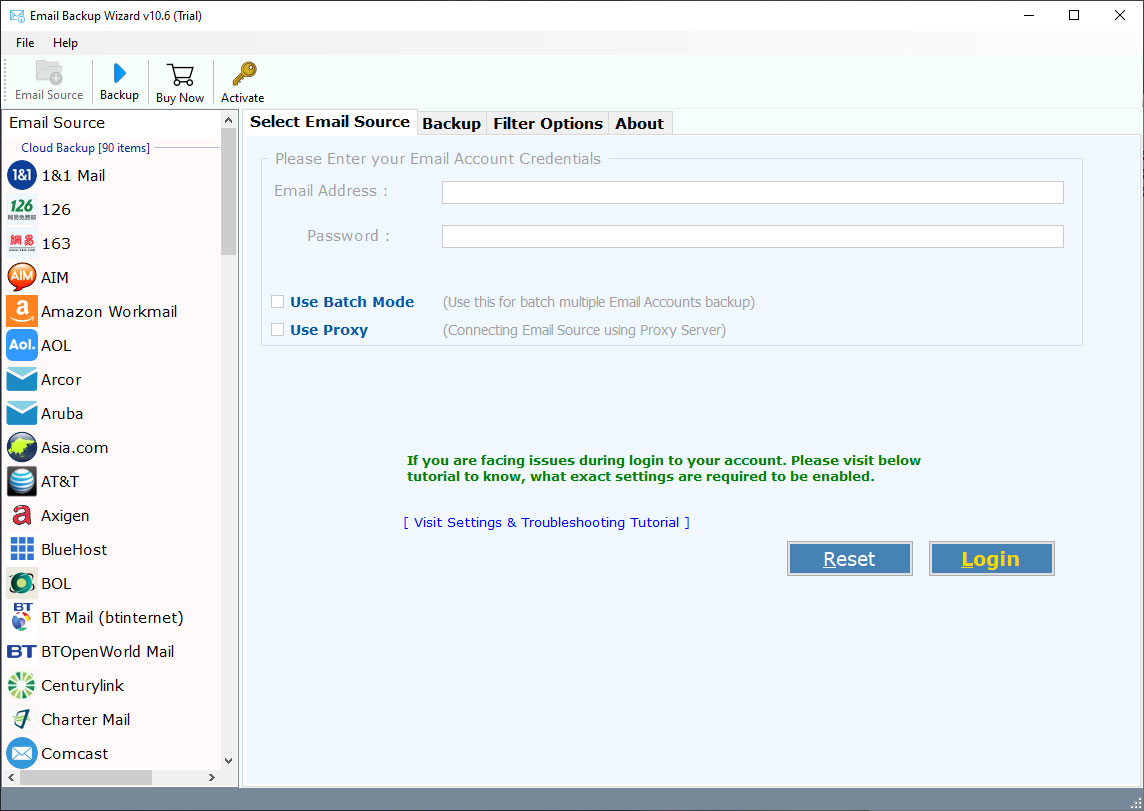
- Select IMAP from the email source and enter Bigpond account login credentials along with the server details.
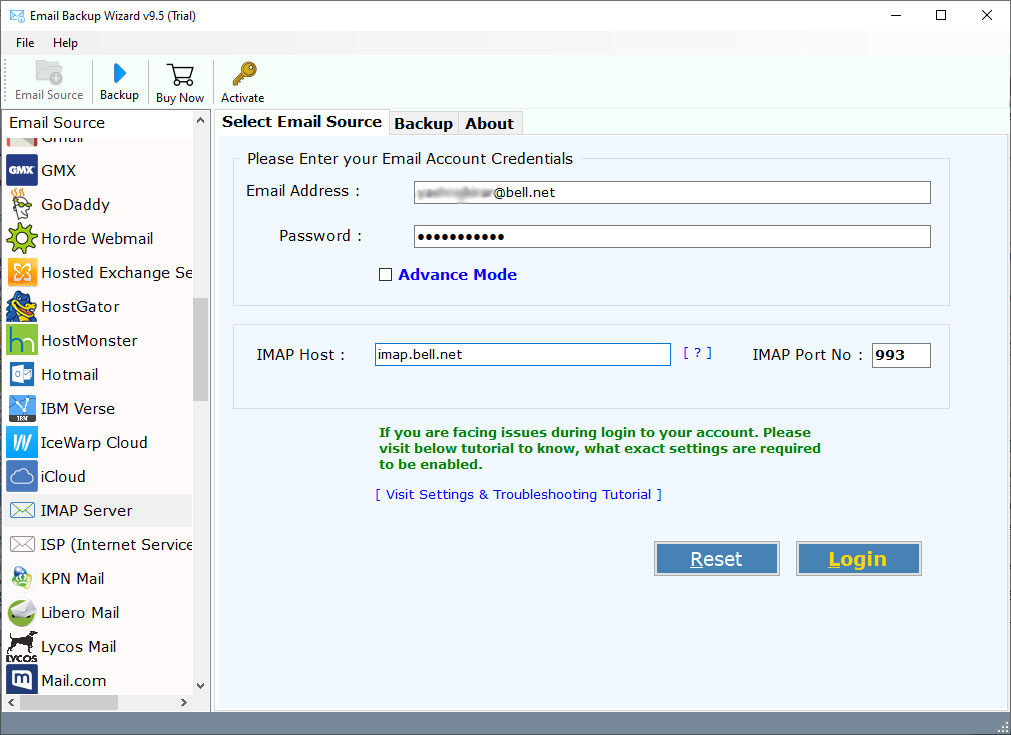
- Select the folders on the next interface that you want to transfer to your Gmail account.
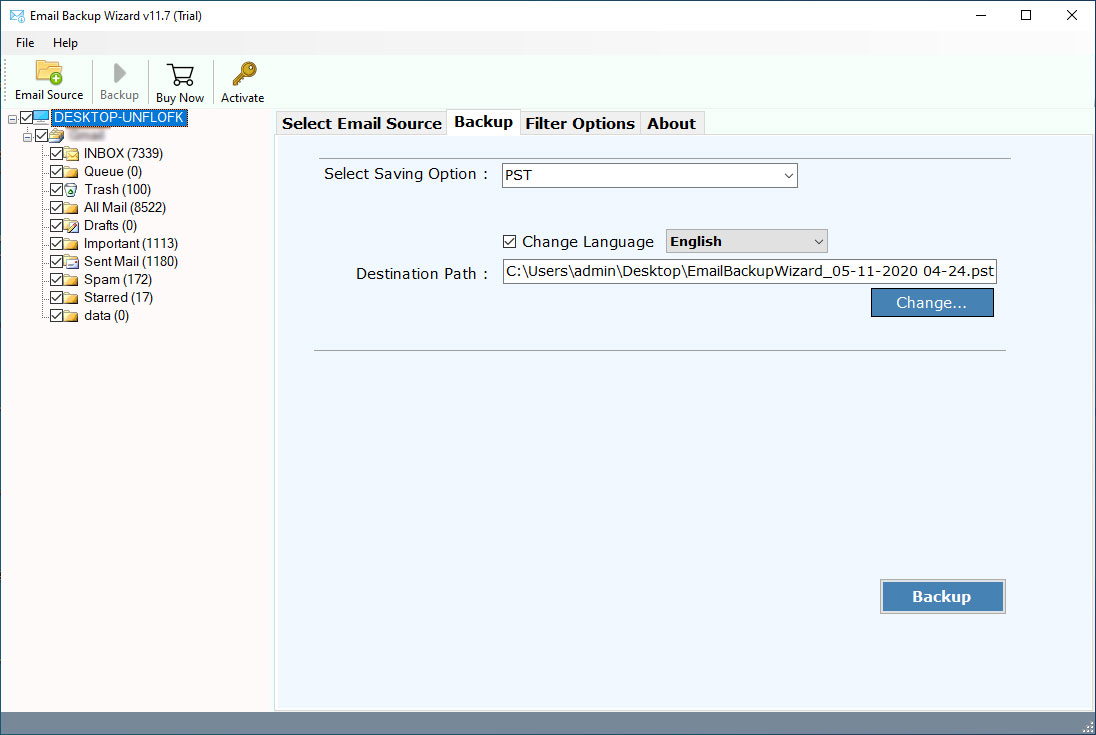
- Now Choose Gmail from the Saving option and enter your email ID. After that click on Sign In with Gmail option.

- Now enter the password and click on the Next button to transfer Bigpond email to Gmail.

- Click on the Select All button to give the required permissions. Hit Continue.

- Finally, Click on Convert to forward Bigpond emails to Gmail.

By following these steps, you can understand how to add Bigpond email to Gmail without errors.
Also Read: Move Gmail Folders to Another Gmail Account via Easy Steps
Features of the Tool
- Transfer Bigpond email to Gmail automatically with all data including attachments, contacts, and calendars.
- Selective Migration lets you choose specific emails, folders, or entire mailboxes.
- Email formatting, folder structure, and attachments are preserved.
- Transfers several old and new emails smoothly.
- Supports fast migration with full data protection.
- The process is simple, and no professional data is required.
- It is safe and fast to transfer Bigpond email to Gmail. It never gets things wrong, loses emails, or leaves the process unfinished.
Conclusion
Understanding the process to transfer Bigpond email to Gmail is essential to get a better-organized and enhanced email experience. Gmail is widely known for more storage space, robust security features, and effortless access across devices. Although manual transfer is not financially costly, it involves a lot of time and has chances of human error. To get a smooth migration, the use of the recommended tool offers a faster and more secure solution. The tool also has selective migration, and real-time syncing, and maintains overall data integrity. A successful transfer, whether manually performed or through the automated software, will offer secure migration of your emails and enable you to enjoy Gmail’s better features. Understanding the process of forwarding Bigpond emails to Gmail guarantees a smooth and secure migration process.
Also Read: Add Business Email to Gmail Account
Frequently Asked Questions
1. Is BigPond closing down?
BigPond as a whole is not closing, but Telstra has merged BigPond services under Telstra Mail. People can still access their emails via Telstra Mail or simply transfer Bigpond email to Gmail.
2. How do I transfer my BigPond email to Gmail?
To transfer email from Bigpond to Gmail, use either the built-in “Import mail and contacts” feature by Gmail or the advanced tool for simpler and quicker copying.
3. What happened to my BigPond email?
Telstra still allowed the use of BigPond emails, though now users have to log in through Telstra’s webmail or configure it in an email client.
