How to Transfer CenturyLink Email to Gmail? 2 Ways

Want to transfer CenturyLink email to Gmail but don’t know how? Most users like to switch to Gmail due to its improved features and reliability. If you’re asking, “How do I move my CenturyLink email to Gmail?”, it’s easy. You can forward CenturyLink email to Gmail automatically or manually. Here in this tutorial, we are going to guide you to migrate CenturyLink emails to Gmail without any hassle.
One can easily transfer emails from CenturyLink to Gmail with complete mailbox by following the proper steps. CenturyLink is an internet, phone, and email service provider company. Its email service is simple but doesn’t have high-end security and filtering features. On the contrary, Gmail, which is developed by Google, is a popularly used email service that boasts of its simplicity of use, robust security, and improved spam filtration. It also offers increased storage capacity and smooth integration with other Google services. This is why most users find it convenient to transfer CenturyLink email to Gmail for an enhanced experience.
Why Forward CenturyLink Email to Gmail?
- Improved security: Gmail has improved spam filters and security.
- Increased storage: Gmail has increased mailbox size.
- Accessible anywhere: You can transfer CenturyLink emails to Gmail and view it on any device with an internet connection.
- Easy management: If you migrate CenturyLink emails to Gmail, you can control all emails from one location.
- Better uptime: Gmail provides better uptime and reliability, thus being a reliable platform.
Also Read: How to Download Old Emails from Gmail in Bulk?
How to Transfer CenturyLink Email to Gmail?
There are two ways to migrate CenturyLink email to Gmail: manually or professionally. The manual method uses Gmail’s POP3 feature but with limitations like slower speed and lack of real-time synchronization. The software-based direct approach is faster, secure, and hassle-free transfer.
Migrate CenturyLink Emails to Gmail Manually
- Log in to Gmail at Gmail using your email and password.
- Click the gear icon (top-right) >> Click “See all settings.“
- Navigate to the “Accounts and Import” tab >> Click “Add a mail account.“
- Enter your CenturyLink.net email address >> Click “Next.“
- Choose “Import emails from my other account (POP3)” >> Click “Next.“
- Enter your CenturyLink username and password.
- In the POP Server field, enter pop.CenturyLink.net >> Click “Add Account button.”
- Choose “No” >> Click “Finish button” to transfer CenturyLink email to Gmail
Why Should You Avoid Manual Methods?
- Slow transfer rate, particularly for big mailboxes.
- No transfer of current emails, only existing emails are copied.
- POP3 can miss some emails.
- No folder hierarchy, all emails are imported to one folder.
- Partial filtering, you cannot choose individual emails to move.
Also Read: How to Move Gmail Folders to Another Gmail Account?
Direct Method to Transfer Emails from CenturyLink to Gmail
To easily transfer CenturyLink email to Gmail, you can use the Email Backup Software. This tool assists you in migrating all your CenturyLink emails to Gmail in just a few clicks. In contrast to the time-consuming and limited manual POP3 approach, this tool makes it quicker and safe. It even preserves your folder hierarchy, so your emails don’t get mixed up. You can even migrate specific emails or folders. This tool avoids partial transfers or POP3 issues, so everything is hassle-free and bug-free.
How to Use Transfer CenturyLink Email to Gmail Using the Tool?
- Download and install the CenturyLink to Gmail migration tool on your system.
- Launch the tool and select CenturyLink as the source email service.
- Enter your CenturyLink email address and password to log in.
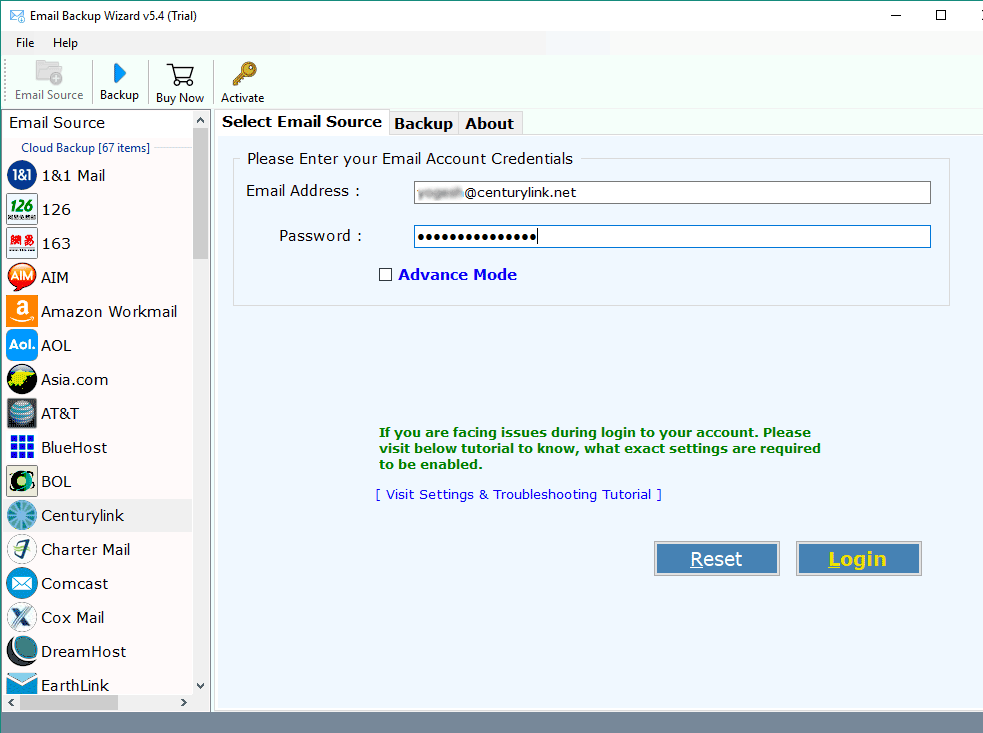
- Select the folders or emails you want to forward.
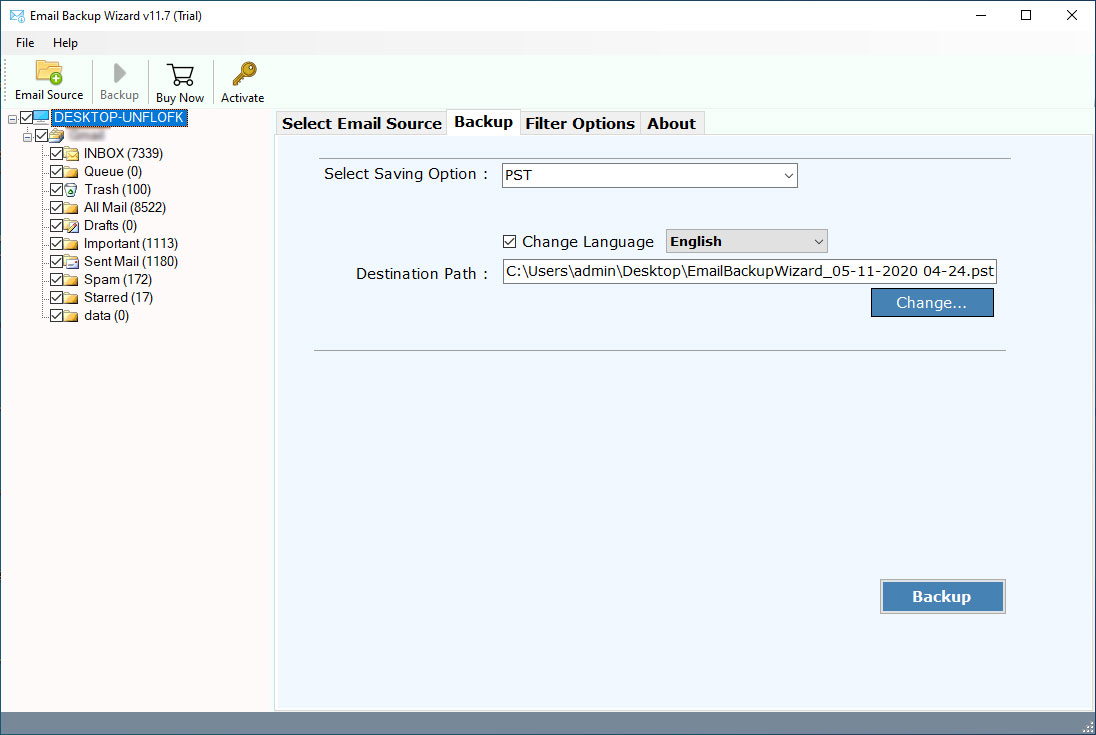
- Choose Gmail as the destination email service.
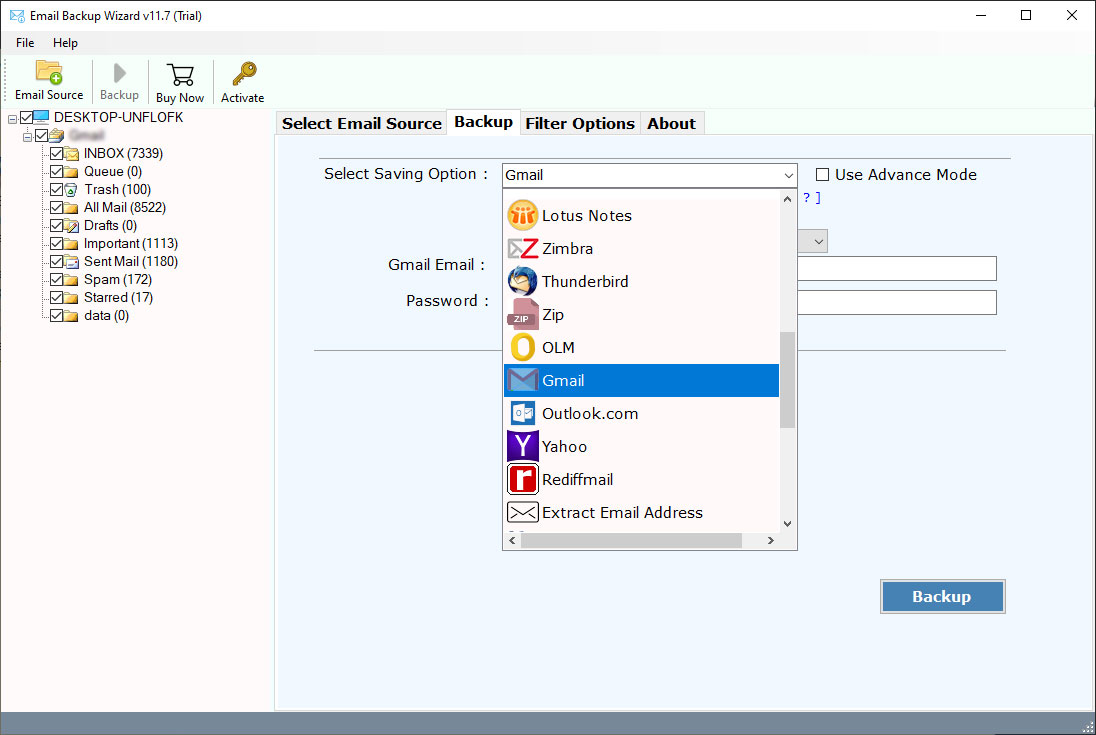
- Log in to your Gmail account with the required credentials.
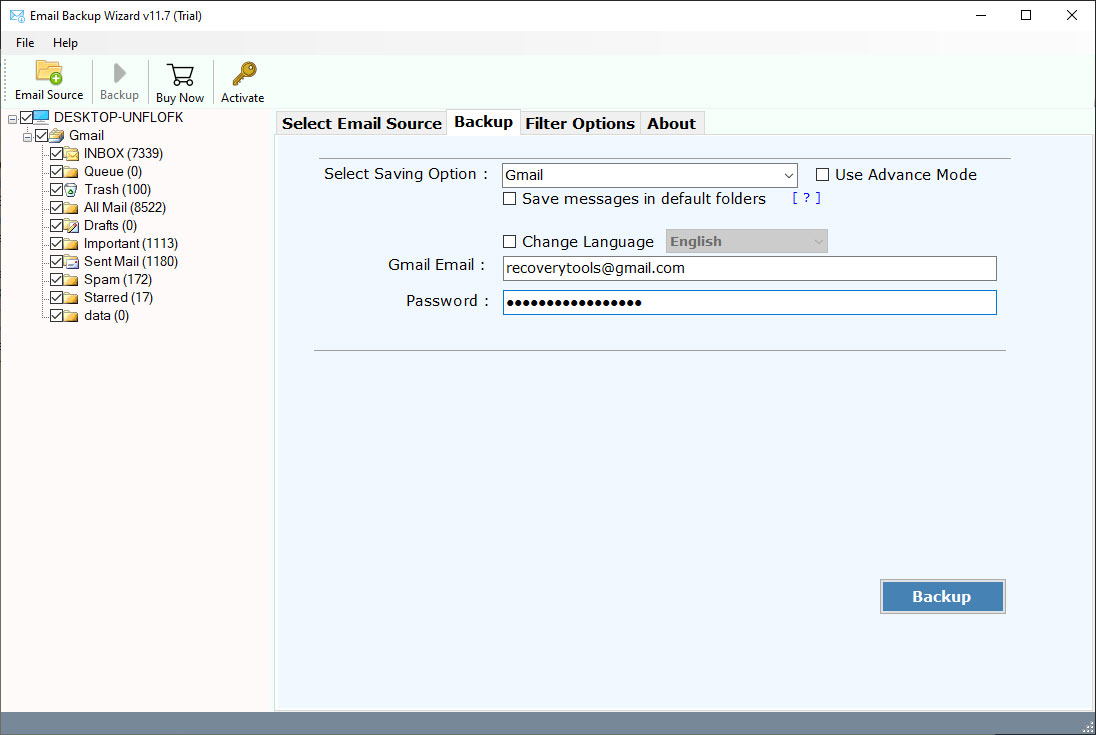
- Click the “Start” button to forward CenturyLink email to Gmail.
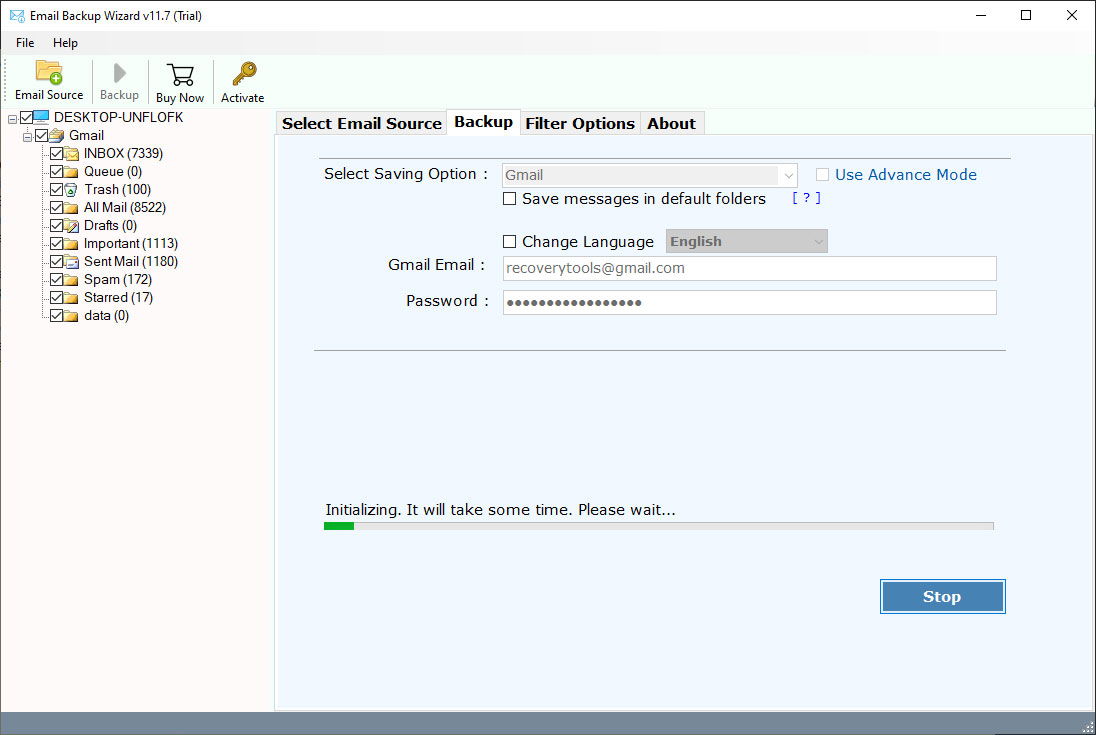
- Wait for the process to complete and check your Gmail inbox.
Why Choose the Software?
- The tool allows to transfer CenturyLink email to Gmail directly.
- Save time by migrating multiple CenturyLink emails to Gmail at once.
- Maintains the original folder hierarchy and data integrity.
- Allows to select a specific folder to migrate important data only.
- Provides secure and complete migration of CenturyLink to Gmail.
- Use the free demo version of CenturyLink to Gmail migration tool.
Conclusion
In this article, we have explained how to transfer CenturyLink email to Gmail using manual and automated methods. Manual methods consume time and can be challenging. However, the automated tool provides a quick, bulk and easy way to forward CenturyLink email to Gmail. The tool allows to transfer emails, preserves the existing folder hierarchy, and provides selective migration with no data loss. With the help of this tool, users can simply transfer emails from CenturyLink to Gmail, thereby enjoying the advantages of improved security, enhanced organization, and enhanced accessibility.
