How to Create Clone Gmail Account? 3 Methods

If you want to create clone Gmail account, you probably want to transfer everything to a new Gmail account, create a secure offline backup for all your emails, your account has issues or are simply worried about losing your data due to accidental deletion.
This post describes how to create duplicate Gmail account with both the free manual method and the recommended professional method. We will be using all 3 methods here.
What Does It Mean to Clone a Gmail Account?
Cloning a Gmail account refers to copying your emails and folders from one Gmail account to another location. Your emails consist of inbox mails, sent emails, drafts, attachments, and labels. Think of it as backup G Suite emails, doing so allows you to keep your important emails safe.
Many people want to clone Gmail account when they want to start a new Gmail account, keep a copy of their emails, and, or preserve their data in case they cannot access the old Gmail account in the future. All in all, cloning your Gmail account secures your emails and provides access to them when you want to access them.
Method 1: Create Clone Gmail Account Using Google Takeout (Manual)
With Google Takeout, the data from your Gmail account can be downloaded as an archive. This is a good way to create duplicate Gmail account.
- Go to Google Takeout.
- Deselect all by clicking on the button.
- Scroll down to find Mail and mark the checkbox.

- If you want to pick specific folders, click on the “All Mail data included” text.
- Scroll down and click on “Next step”.
- Choose your export method and file type, usually .zip.
- Click “Create export”.

- Google will work on preparing the archive and will email you when the download link is ready.
Important Note:
- The export is in MBOX format, which requires a reader to be opened (separately downloaded).
- You can’t “restore” the export to create clone Gmail account.
- Exporting the contents of a mailbox can take a long time if your mailbox is large.
Also Read: How to Set Up 2 Step Verification in Gmail?
Method 2: Clone Gmail Account Using the POP Settings
You can move Gmail folders to another Gmail account via Gmail’s existing import function using POP3 access.
- Open the destination Gmail account (the one you want to import emails into).
- Go to Settings > See all settings > Accounts and Import.
- Click “Import mail and contacts”.
- Enter the email address of the Gmail account you want to clone.
- Give access to your old account when you are prompted.
- Select what you want to import and click “Start import”.
Also Read: How to Delegate Gmail Account to Another User?
Important Note:
- Only emails will be imported, not filters, labels or folder hierarchy.
- The import might take a few days depending on the number of messages in your mailbox.
- Some emails and folders may not transfer as you expect to create duplicate Gmail account.
Recommended Method: Create Gmail Clone Account Using Direct Solution
To have a complete cloning of Gmail with full control and unrestricted, the best way would be to use a professional tool such as Email Backup Software. This tool can create clone Gmail account directly and download old emails from Gmail to a personal computer in formats like PST, MBOX, EML, PDF, etc. Additionally, the tool allows for folder hierarchy with attachments, and provides filters so you can clone certain emails based on date range, subject, sender, and so forth.
How to Create Duplicate Gmail Account Using the Tool?
- Download and install the tool on your computer.
- Open it and select “Gmail” as a source.
- Enter your Google credentials.

- Enter your password and give the required permissions.

- The software will scan and load your Gmail folders.

- You can set some filters if you want to only clone certain emails.

- Select the format you would like to export (if your going to create duplicate Gmail account, then select Gmail.
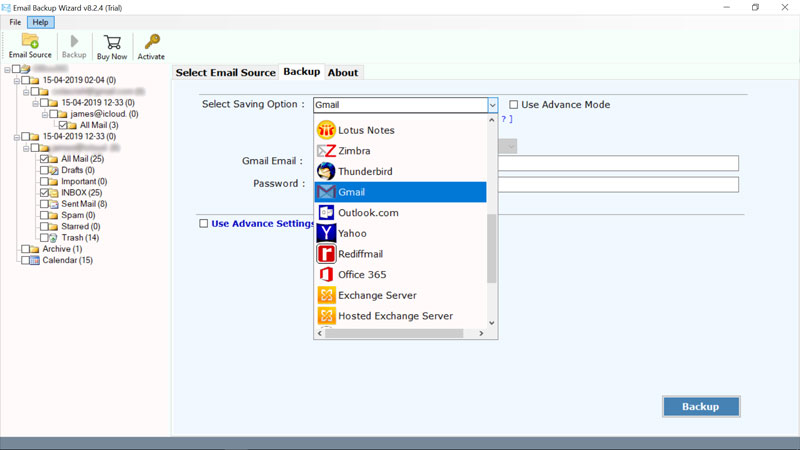
- Set your destination path or enter the second Gmail info.

- Click “Backup” to create clone Gmail account.
Key Benefits of the Software
- Clone Gmail to another Gmail account directly with no downtime
- Stores Gmail data to the local system in readable formats
- Preserves the full folder structure and email metadata
- Provides selective cloning and bulk loading capabilities
- No limitations on the size of files or data loss issues.
Why Choose Software Over Manual Methods?
When dealing with manual processes like Google Takeout and POP import, you can perform simple backup tasks or email forwarding tasks but there are many limitations. For example, Takeout does not allow you to keep your Gmail labels or folder structure, and neither option gives you control over how you want to create clone Gmail account.
That’s where the tool comes into play. If you want a reliable and professional tool to clone your Gmail account or make a backup, either migrating your gmail ID or providing a backup for email in the future.
Conclusion
Cloning a Gmail account is necessary if you’re switching email addresses, transferring business data, or need to make a safety backup. There are free and alternative methods to create clone Gmail account, but they’re slow and limited in features. The method we recommend is to create duplicate Gmail account using the software which offers a potential cloning solution that is thorough, accurate, flexible, and free of data loss.
If you want a fast, secure, and complete Gmail cloning experience, the advanced software is the way to go. It’s a one-stop tool designed to handle the backup and migration process you need.
Download the tool today and then create clone Gmail account with just a few clicks.
FAQs: Clone Gmail Account
Q1: Can I clone a Gmail account manually?
Ans: Yes, but it’s quite a long and tricky process. You can use Google Takeout or look at sending email to a new account, not easy for most users.
Q2: Will cloning change my email details?
Ans: No, if you are using a quality solution, you should keep it as is. Sender, date, subject and so on are all there.
Q3: Can I clone Gmail to another email service?
Ans: Yes. The software allows you to create clone Gmail account that can run onto Outlook, Yahoo, Office 365 etc.
Q4: Is there any risk of data loss during cloning?
Ans: Not if you are using a quality tool. The give tool is a safe, trusted, peace of mind option when it comes to create duplicate Gmail accounts.
