How to Backup cPanel Emails to Computer? 3 Ways

If you are looking to backup cPanel emails to computer then you have landed on the right page. This guide will provide you with the complete process to export emails from cPanel to local drive with ease using manual methods and automated solutions. Start reading and follow the step-by-step instructions to easily take backup of cPanel emails in bulk. We will also discuss the importance of backing up cPanel email accounts and saving them on computer.
Why Export Emails from cPanel to Local Drive?
cPanel is like a control panel to manage everything from hosting emails for your website. Users need to download emails from cPanel for various reasons. Such as:
- Backing up cPanel emails allows you to create a copy of your data and restore it to safeguard if something bad happens to your website.
- If you are switching to a different platform, cPanel email backup can help you to migrate your data to another platform.
- Backup cPanel emails to computer to access your data offline from anywhere, at any time without connecting to the internet.
- A backup is important for legal and personal reasons also.
Similar Guide: How to Backup RoundCube Emails?
How to Backup cPanel Emails to Computer?
cPanel is a web hosting control panel that offers a user-friendly interface to manage your website and email accounts. Exporting cPanel emails is the foremost task to provide a shield to your pivotal data. Hence, downloading emails from a cPanel account can be done in several ways, whether you want to do it manually or use a cPanel backup wizard. Follow the step-by-step instructions we have provided below to export emails from cPanel to hard drive.
Method 1: Use Export Feature to Download Emails from cPanel
- Login to your cPanel account and open the Emails tab.
- Select the Email Accounts option
- Click on the Check Email button that you want to back up.
- Select the cPanel Webmail client and click on the Open button.
- Right-click on the Mailbox and select the Export option.
- After that, click on the drop-down button and select a download option.
- Once done, hit the Ok button to backup cPanel emails to computer.
This is how you can create a backup of cPanel messages.
Also Read: How to Migrate cPanel to Office 365?
Method 2: Backup cPanel Emails Using File Manager
- Login to your cPanel account and go to the Files tab.
- Hit the File Manager option and Select the Mail folder.
- Right-click on the selected mail folder and choose the Compress option.
- Now select the Compress Type option. Eg; .zip, .tar, .tar.gz, .tar.bz2.
- At the end, tap on the Compress File(s) option to backup cPanel emails.
Note: If none of the above methods seem fine to you, or if you find them too challenging and time-consuming then try using the the cPanel backup tool to directly backup cPanel emails to computer in bulk, as mentioned below.
Method 3: Use cPanel Backup Wizard to Export All Emails from cPanel
To effectively take backup of cPanel emails in bulk without any complexity or lengthy steps, it is best to use the Email Backup Software. This software is advanced in backing up all cPanel email messages including all information from your cPanel account. This cPanel backup tool is recommended by most professionals and organizations from all over the world. The software provides a very simple and user-friendly interface and can export emails from cPanel to hard drive with a few simple clicks.
So if you also want to effectively migrate cPanel email to Office 365, PST, Gmail, EML, MSG, Thunderbird, or any other saving option then give a try to this highly advanced cPanel backup software to backup cPanel emails to computer and download it on your Mac or Windows.
How to Backup Emails from cPanel to Computer? Step-by-Step
- First of all download cPanel backup wizard and open it on your computer.
- After opening the tool, you will see the software provides a wide range of Email Sources. Select the IMAP Server option and enter your cPanel email account details along with server details.
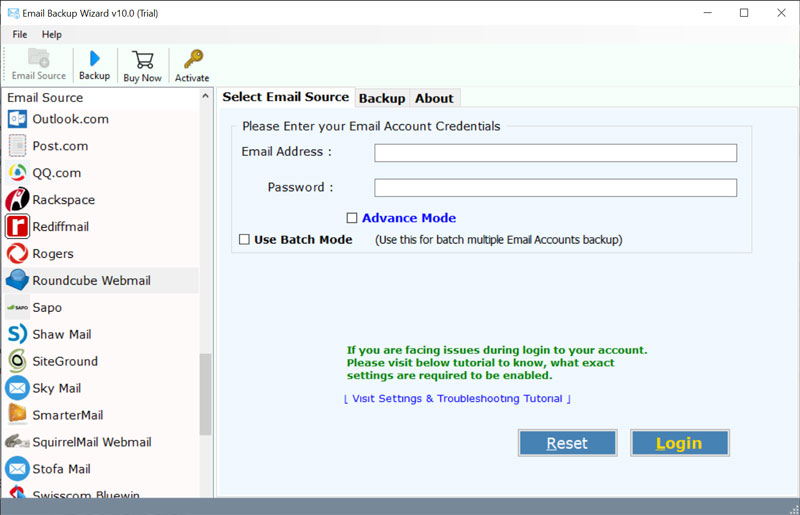
- On the next screen, the tool will show you a proper preview of your entire cPanel email mailboxes. From here, tick the checkboxes to backup specific emails from cPanel.
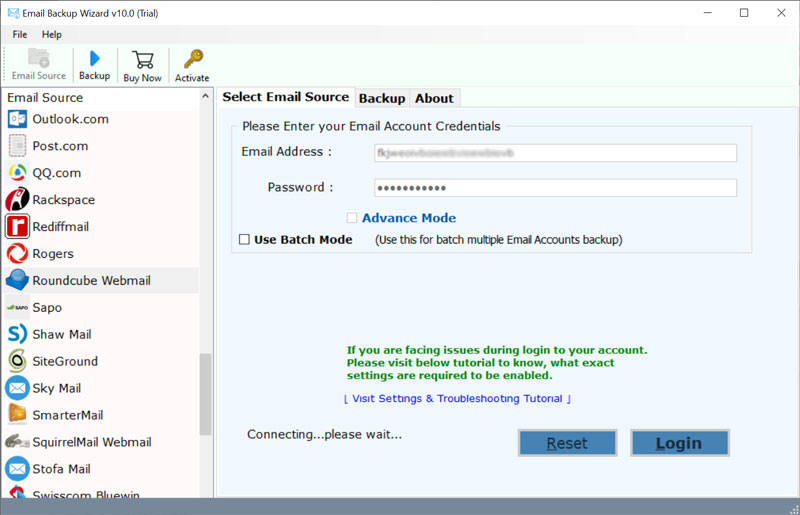
- Now, select a Saving Option and browse the destination path to save cPanel emails.
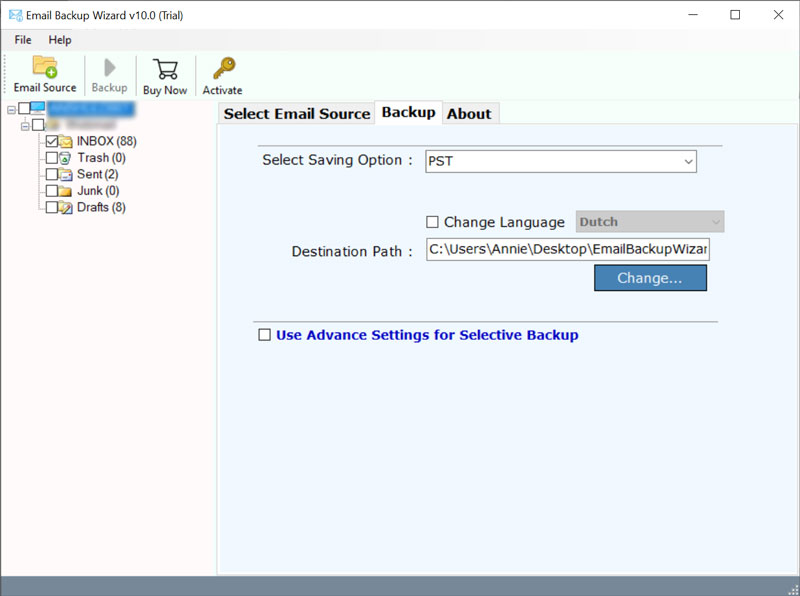
- Lastly, Click on the Backup button to backup cPanel emails to computer.
Learn More: Why is RoundCube Not Receiving Emails?
Benefits of Using cPanel Backup Tool
- The cPanel backup wizard makes the process to backup all emails from cPanel much easier and faster.
- The software provides various email source options to backup emails.
- Users can select any saving option they want, to backup cPanel email.
- cPanel backup tool is supported by all versions of Windows and Mac.
- Users can easily backup cPanel emails to computer selectively or in bulk.
- It is the most convenient tool professionals suggest is to download emails from cPanel.
Also Read: How to Backup ProtonMail Emails?
Conclusion
We hope the article provided you with in-depth guidance on how to backup cPanel emails to computer. Using the manual methods like Export option and cPanel File Manager, or the advanced cPanel backup wizard. However, in case the manual methods seem challenging to you, use the direct method to ease this task.
