6 Methods to Securely Backup Google Workspace Emails in 2025

Want to backup Google Workspace email? that too securely, easily, without any Google Workspace(G Suite) data loss, and quickly too.
It is entirely possible to ensure a Google Workspace mailbox backup to secure your business communication, though in various ways, like Google Takeout, Google Takeout, Google Workspace Data Export Tool & Google Apps Script.
But there is still a need to secure Google Workspace, as Google Workspace (formerly known as G Suite) has all its information stored on Google’s cloud servers, which can be prone to cyber attack, and you will not be access them offline in case the Google server is down or not working.
And if you have ever tried to export Google Workspace emails, you must also know that the process can be complex and technical.
The quickest & easiest way to backup Google Workspace email, attachments, and all other data in bulk is using an advanced Google Workspace backup solution.
In this guide, we will discuss various methods for “How can you multiple mailboxes at a time from G Suite” and the reasons why G Suite backup is necessary.
Understanding Google Workspace (G Suite)
Google Workspace/ G Suite is a collection of cloud-based tools like Gmail, Google Drive, Google Docs, Google Sheets, Google Calendar, and Google Meet that you can access with your own professional email. Instead of a free Gmail account like yourname@gmail.com, you can get a custom email address like yourname@yourcompany.com. Businesses use Google Workspace as it offers various advanced features like Professional Email, More Storage, Team Collaboration Facility, Longer duration meetings, and Security control. All these feature makes Google Workspace a very appealing platform for organization.
But it has one limitation. Though Google Workspace has security measures, it is not 100% secure as it is entirely cloud-based. Thus, to have complete control over your Google Workspace Email Data and keep it secure, we need a Backup Google Workspace Email.
Why You Need to Backup Google Workspace Emails
Most common reasons why a user needs to know how to backup for Google Workspace (G Suite) emails:
- Data Security: Google Workspace is a cloud-based professional suite for businesses that makes the G Suite/ Google Workspace email data highly prone to cyber attack. Thus, to prevent losing all G Suite email data in such a scenario, you need to Backup Google Workspace Email and other data like Drive, Sheets, and calendars.
- Prevent Data Loss: To ensure that Google Workspace email and other data can be reconstructed after the data is corrupted or intentionally deleted.
- Protect G Suite Admin Details: G Suite administrators want to be able to protect the G Suite admin account and restore data as quickly as possible; however, it is necessary to export the G Suite email.
- Legal Compliance: Many businesses need to backup data from the company’s Google Workspace account for legal security compliance
- No Automatic Cloud Backup: Google Workspace does not automatically backup data from different tools. You either need a Google Workspace backup solution or you need to manually export Google Workspace emails.
- Reduce Downtime: Thinking about Google Apps security in this way allows organizations to have a business continuity plan that allows them to recover from downtime resulting from data loss.
- Struggle with Public Cloud: Many businesses struggle with architecting an effective Google Apps/G Suite data protection solution once they start placing the information in the public cloud for various reasons.
Also Read: How to Create 163 Mail Database Backup?
How to Backup G Suite Emails? – 6 Simple Ways
Now we understand the importance to export Google Workspace email. But how to backup Google Workspace emails and other data? To secure and preserve Google Workspace email and other data, you can use Google Workspace Built-in Backup like Google Vault, Google Takeout, or, if you are a Super Administrator can use the Google Workspace Data Export tool in the Admin Console. Here, we will discuss various methods to backup Google Workspace data. Along with a professional way to secure Google Workspace information using the Google Workspace Backup Tool.
Learn: How to Print Gmail Email?
Method 1: Backup Google Workspace Email Using the Export Tool
In case you fail to backup G Suite emails using Google Takeout, then you can also use the Export Tool feature available in the Google Workspace admin account in Admin Console. Follow the steps mentioned below to learn how to export Google Workspace email using the export tool:
- Log in to your Google Workspace admin account.
- Open the Admin Console, then click on the “<“ button.
- Go to Tools and select Data Export.
- Click on “Start Export” to begin the process to export Google Workspace email.
- The backup may take up to 9 days to complete.
- Once done, you’ll receive an email with a link to download your emails from the archive.
Method 2: Backup G Suite Emails Using Google Takeout
Google Takeout is one of the most effective services provided by Google itself. It allows Google users to export their data in a zip file with ease. However, the process may take some time depending on how much data you are exporting. Follow the steps mentioned below to backup Google Workspace email with the help of Google Takeout:
- Log in to your Google Workspace account and go to Google Takeout.
- Select all items if you want to export the entire Google Workspace data. But if you only need to secure Google Workspace email only check the Gmail box.
- For the delivery method, pick the Send download link via email.
- Choose .zip as the File Type for exporting your emails.
- Select your preferred file size and hit the Create Archive button.
- Google will now start processing your data.
- Once ready, you’ll get an email with the download link.
- Download the ZIP file from your email.
- Extract the ZIP file to find your MBOX file(s).
Also Read: Move Gmail Folders to Another Gmail Account
Method 3:Use Google Vault to Backup G Suite Emails
Google Vault in itself was not designed to backup Google Workspace emails. Google was primarily designed for archiving G Suite data. Though Google Workspace was developed to retain, search, and export user data from Google Workspace applications. There is a walk-around method using Google Vault that allows you to easily search and export Google Workspace emails and other data. For this, you need to have Google Vault in your Google Workspace plan.
- Go to Google Vault.
- Here, you need to log in to Google Vault to backup G Suite emails. Make sure you log in to your Google Vault through the Admin account.
- Once logged in, navigate to Retention.
- Click on Custom Rule.
- Choose Gmail if you only need to backup Google Workspace emails, but you can check Google Chat, Drive, and Groups if you need to fully backup all data in G Suite Drive and Gmail.
- Under Condition setup, choose “Apply to all users“.
- Now on the Google Vault dashboard, go to Matters >> Search.
- Select Gmail. You can also preview the results and then “Export“.
Using Google Vault to backup G Suite emails is not a full backup, but it’s for compliance, which allows you to downloadable a ZIP file for Google Workspace emails in MBOX format.
Method 4: G Suite Backup Using Download Option
If you want to export only a few Google Workspace emails, then you can directly export them from your Google Workspace account using the Download button. The Google Workspace download option allows users to export Gmail email in EML format. However, this method is reliable only if you do not have the bulk of G Suite emails to backup. Follow these to export Google Workspace email one by one:
- Login to your G Suite account and open the mailbox.
- Select and open the email you want to export.
- Click on the three dots available on the top.
- Pick the Download Message option to backup Google Workspace email.
- Your Google Workspace emails will be downloaded in an EML file.
Repeat the same steps to export another email from the G Suite account.
Method 5: Backup Google Workspace Email Using Print Option
One of the most reliable methods to backup G suite emails for all users is, using the print option. The print option is easily available with all the email services. It will provide you with a PDF file after exporting Google Workspace emails. However, this method will also not help you with the bulk of G Suite email data. See how it works:
- Open your G Suite account and go to the mailbox.
- open the email you want to backup.
- Click on the three dots and select the Print option.
- Choose Save As PDF options and browse the location.
- Hit the Save button to download Gmail emails as PDFs.
Limitations of Manual Methods
The manual ways are effective, but they provide results after a lot of struggle and spending so much time. Here are some of the limitations and drawbacks of using any manual method to backup Google Workspace email:
- Manual methods are not an independent solution to export Google Workspace email.
- These methods are challenging and require expert technical knowledge.
- Users may have to spend a lot of time and concentration.
- Some of the methods, like Google Takeout, may take even weeks or a month.
- Exporting bulk emails from Google Workspace is too much hassle.
- Manual ways require lengthy steps, hence are not preferred, especially for professionals.
Note: Professionals recommend using the automated G Suite backup tool to export G Suite emails as manual methods are too complicated to use and, time time-consuming, hence does not guarantee to back up of entire emails from G Suite account.
Learn: How to Save Email as PDF?
Method 6: Use the G Suite Backup Tool to Easily Backup Google Workspace Email
You can create a backup of G Suite email using the safe and secure Email Backup Tool. This software is completely free from risk. It is also a Windows and Mac-based tool that supports all editions of the Windows and Mac platforms. With this software, you can easily bulk backup Google Workspace email without any trouble. G Suite backup tool has a very simple graphical user interface.
G Suite migration tool is also helpful to import G Suite to PST, PDF, EML, EMLX, MSG, MBOX, and other file formats. Also, the tool can download G Suite files to Office 365, Zimbra, Gmail, G Suite, Lotus Notes, and other email services directly without any data loss. It does not require any supportive application to backup Google Workspace Data.
How to Backup G Suite Emails with Attachments in Bulk?
- The first step is to install and run the G Suite backup tool.
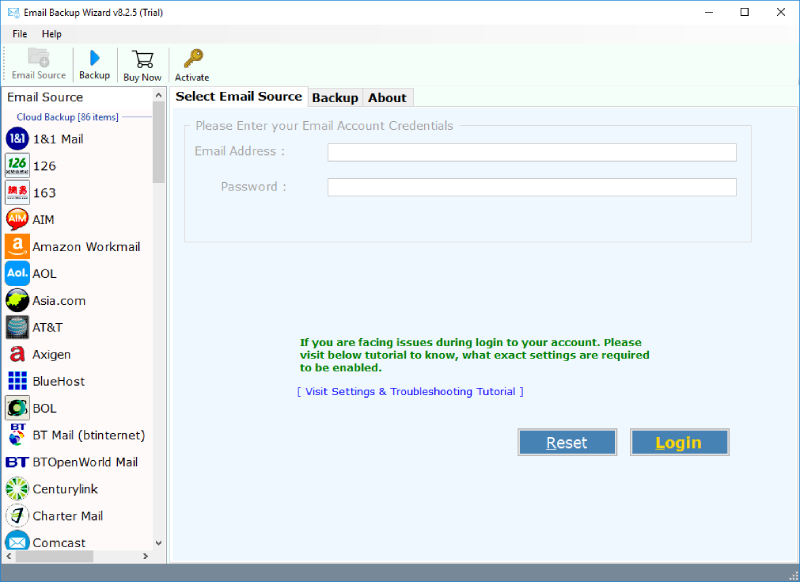
- Choose G Suite as the email source. Enter the login details of your G Suite account and click on Login to connect and backup Google Workspace email.
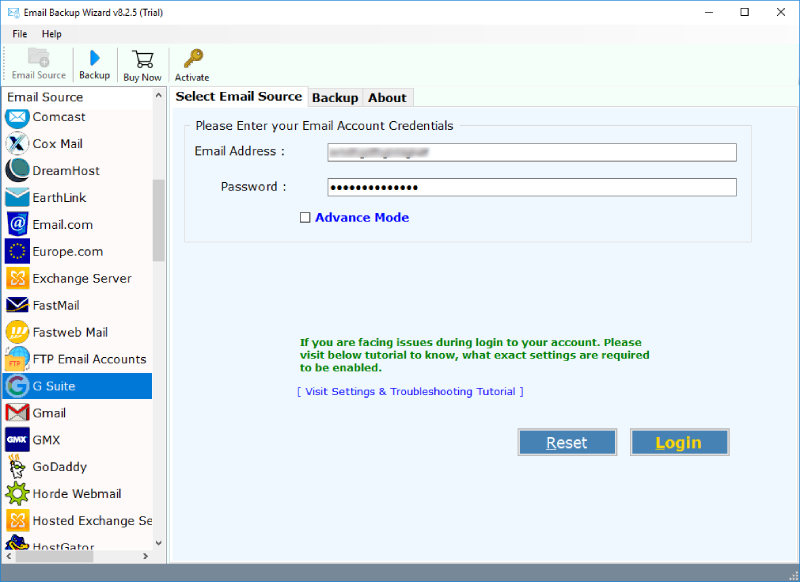
- Now, select the email files for G Suite migration. Choose the file-saving option as per your need.
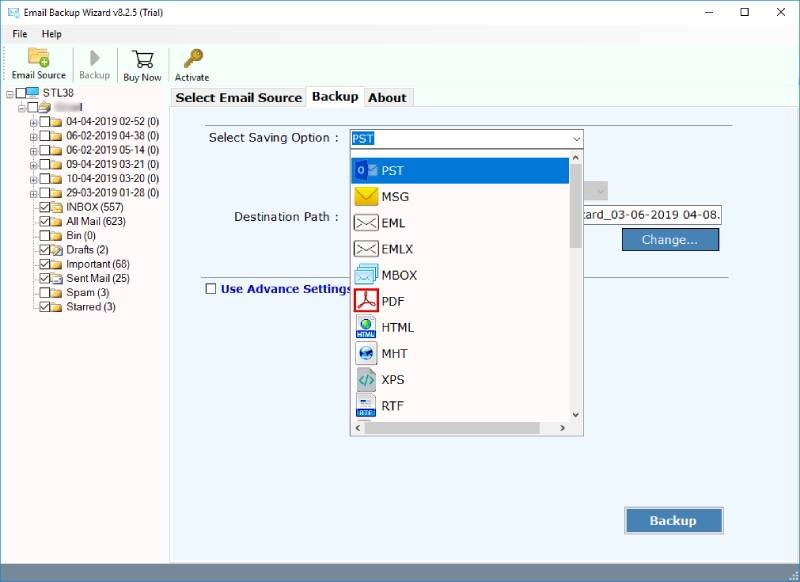
- After selecting all the required options, click on Backup to export G Suite emails.
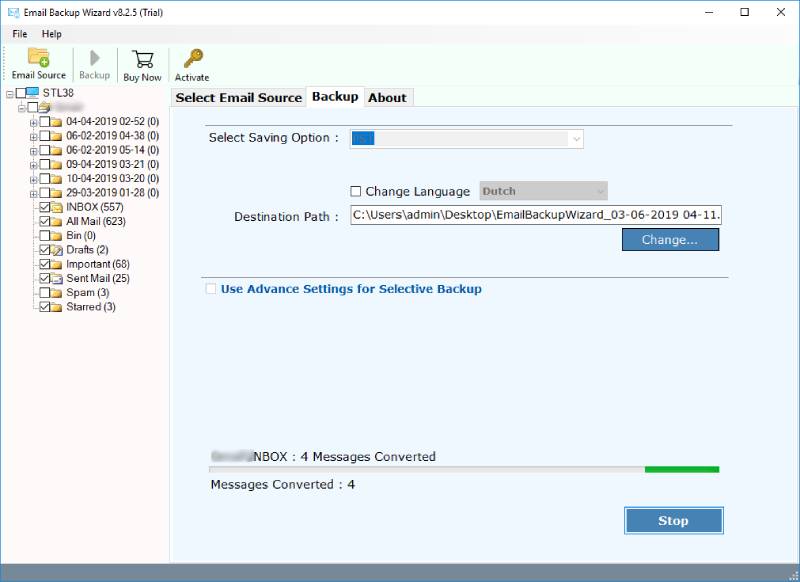
Advantages of G Suite Backup Tool
Here are some of the advantages of using the software to export Google Workspace email:
- Import multiple G Suite files to multiple formats or email services.
- Browse the location as per your need to save the resultant output after the backup of Google G Suite account.
- There is no file size limitation imposed to backup Google Workspace email.
- Also, you can download and run this software to export G Suite emails on any Windows platform.
- The tool provides filter options such as date filter for ease.
- G Suite Backup tool is easy to use and understand for every user.
Learn To: Save Gmail Email to Google Drive
Conclusion
We explained how to backup Google Workspace email using the best methods, including tools and manual solutions. The G Suite migration tool is the software that maintains all the formatting in the exact form. So, if you don’t want to lose your data or want the exact migration, then use G Suite Backup software. It is the right choice and the automatic tool to export Google Workspace email without any trouble. Also, the best Google Workspace backup tool provides a free demo version facility, by which you can easily perform the backup.
FAQs: Backup Google Workspace Email
Q1: Does Google Workspace need to be backed up?
Yes, it is essential to backup Google Workspace (G Suite) emails and other data as G Suite does not have an automated backup feature. To prevent G Suite data loss from a cyber attack or accidental deletion.
Q2: Can I transfer a Google Workspace email to another account?
It is entirely possible to migrate Google Workspace email to another account. You can use Google’s built-in feature, like Google Workspace Migrate. But to make Google Workspace email migration easier, you can use our Google Workspace Backup Tool.
Q3: Does Google Workspace have a built-in tool to export G Suite emails?
Yes, Google Workspace has various built-in tools to safeguard G Suite emails, like Google Vault, Google Takeout, Download Message Option, Admin Console, and you can even use Google Apps Script to backup G Suite.
Q4: What is the use case of the Google Workspace email backup tool?
You can use the Google Workspace email backup solution to migrate G Suite emails to any other account in case of changing email service providers. Or you can use this robust G Suite Backup Tool to safeguard G Suite email on your computer.
Q5: Can I export emails from Google Workspace in formats other apart from MBOX?
Yes, you can export emails from Google Workspace in PDF format using the print icon and in EML format using the Download Message Option. Using the professional tool to export G Suite emails, you can export them in various formats like EML, HTML, PDF, MBOX, PST, etc.
