How to Migrate GoDaddy Email to Microsoft 365?

Here, in this article, we will discuss the various methods to migrate GoDaddy email to Microsoft 365 successfully, using a range of techniques. You will have a comprehensive, step-by-step, detailed guide for both manual processes as well as automated software for a better understanding to export GoDaddy email to Office 365.
Whether you are an individual user or you belong to a business enterprise, this comprehensive guide is intended to assist you in migrating your emails, contacts, and calendars with perfect accuracy so that there is no possibility of losing data from any point of the migration process. So, keep reading the guide to learn how to convert GoDaddy email to Office 365.
Learn: How to Migrate GoDaddy to Gmail Account?
How to Migrate GoDaddy Email to Microsoft 365?
Microsoft does not have an official direct IMAP transfer procedure for GoDaddy-hosted accounts, so we implemented other options to migrate GoDaddy workspace email to Office 365 successfully. Therefore, in this tutorial, we will outline two manual steps that you can utilize to successfully migrate from GoDaddy to Microsoft Office 365:
- Using Exchange Admin Center (EAC)
- Using Microsoft Outlook
Let’s discuss each method in detail with step-by-step instructions.
#1 Export GoDaddy Email to Office 365 Using the Exchange Admin Center
This method helps you migrate GoDaddy email to Microsoft 365 using the Exchange Admin Center, or EAC. It is a complicated process that involves some technical knowledge and accurate setup steps. Even the most skilled professionals in managing Office 365 can have a hard time with this process and waste a lot of time.
Warning: This method has a higher risk of data loss and corruption due to its technical complexity.
Prerequisites:
- Office 365 and GoDaddy administration access.
- GoDaddy email account list to import.
- A migration file in CSV format.
- Proper IMAP settings configured.
Steps to Migrate GoDaddy Email to Microsoft 365 Using EAC:
- Go to the Office 365 Admin Center.
- Then, log in using your Administrator account.
- Choose Exchange Admin Center from Admin Center.
- Proceed to Recipients > Migration.
- Then, click the + (New) button.
- Select Migrate to Exchange Online.
- Select IMAP migration from the list. Now, click Next.
- On the page where you select users, click on Browse.
Upload the migration file that you had prepared with your GoDaddy email credentials.
Verify the Migration Status
- Go to Recipients > Migration in EAC.
- Please refer to the Migration Dashboard and try to see the batch.
- If it is Synced, then migration is done.
- Otherwise, go back and review the steps and settings, and attempt again.
Post-Migration Tips:
- Make sure that all the contacts, emails, and calendars are migrated correctly.
- Check for any missing or damaged data.
- Make sure that there are no queued emails.
Disadvantages:
- Complex Configuration: Needs multiple prerequisites and technicalities to migrate GoDaddy email to Microsoft 365.
- Risk of Loss of Data: Unless configurations are correctly set up, there are high chances of data corruption.
- Time-Consuming: The entire process is highly time-consuming and requires ample technical knowledge.
#2 Migrate from GoDaddy to Office 365 Using Outlook
This method involves exporting emails from GoDaddy to PST file through Outlook and importing the PST file to Office 365 to export GoDaddy email to Office 365. Although it is less complex than EAC, but can be laborious and prone to human errors due to its repetitive nature.
Pre-Requisites:
- Outlook is installed on your system.
- GoDaddy and Office 365 account logins.
- Adequate storage capacity to export PST files.
- Reliable internet connection for seamless export and import.
Steps to Migrate GoDaddy Email to Microsoft 365 Using Outlook:
Step 1: Configure the GoDaddy Account in Outlook:
- Firstly, Open Outlook.
- After that, Proceed to File and choose Add Account.
- Enter your GoDaddy email login credentials.
- Click Connect to link the account.
After the configurations, follow the second step to convert GoDaddy email to Office 365:
Step 2: GoDaddy to PST Email Export
- After you have set up the GoDaddy account, go to File > Open & Export.
- After that, Select Import/Export.
- Select Export to a file > Outlook data file (.pst).
- Choose the folders you wish to export.
- Then, Click Finish to save the PST file.
Step 3: Set up Office 365 in Outlook
- Go to File and choose Add Account.
- Enter your Office 365 account credentials.
- Finally, Click Connect.
Now we need to upload this PST files to Office 365 to migrate GoDaddy email to Microsoft 365.
Step 4: Import PST to Office 365:
- Go to File, then Open & Export, and then Import/Export.
- Choose Import from another program or file > Outlook Data File (.pst).
- Please navigate and import the exported PST file.
- Then, click Finish to import the emails into Office 365.
Know: How to Take Backup of Office 365 Mailbox with All Emails?
Post-Migration Tips:
- Ensure that all folders, emails, and related attachments have been imported.
- Look for lost emails or duplicates.
- Delete any redundant PST files or files that are unnecessary.
- Ensure that the calendar and the contacts are properly synced.
Disadvantages:
- Time-Consuming Process: Exporting and importing large mailboxes is a time-consuming process to export GoDaddy email to Office 365.
- Human Mistakes: Chances to commit mistakes are significantly enhanced.
- No such direct synchronization exists: Calendar and contacts can potentially need to be imported with an independent manual process.
Also Read: Migrate Office 365 to Outlook PST with Attachments
#3 Pro Tool to Migrate GoDaddy Email to Microsoft 365 Directly
You can accomplish this task directly using the safest Email Backup Software. This tool is specifically designed to migrate GoDaddy email to Microsoft 365 in a direct way while eliminating the need for export and import processes. The tool allows all the users to convert GoDaddy email to Office 365 along with attachments, contacts, calendars, and all important data without loss and requiring any technical skill.
It completely reduces the chances of error and allows users to migrate GoDaddy workspace email to Office 365 in bulk effortlessly in no time. So, try the software and quickly migrate GoDaddy email to Office 365 with the help of an advanced and feature-rich solution.
How to Migrate GoDaddy Email to Office 365? Step-by-Step
Follow the simple steps and learn how to migrate from GoDaddy Office 365 to Microsoft Office 365.
- Firstly, run and install the tool on your system. Now from the list of Email Source, choose GoDaddy to migrate GoDaddy workspace email to Office 365.
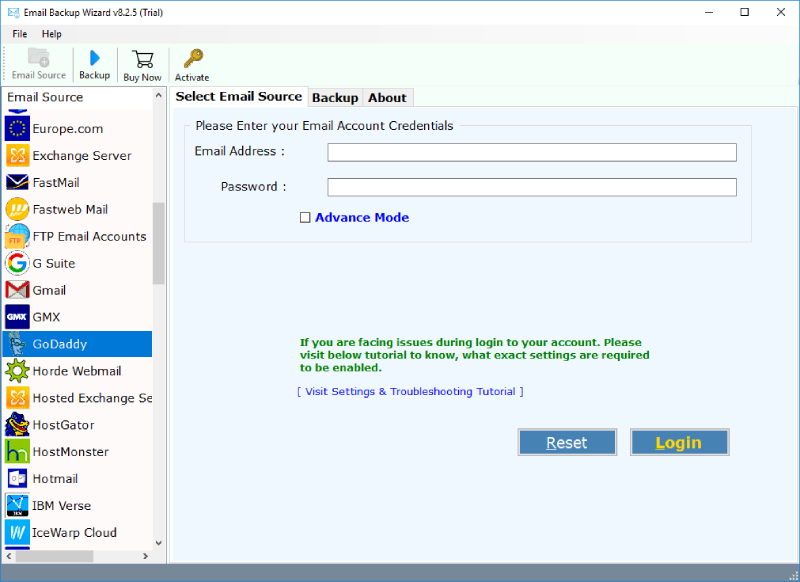
- Now, enter the login credentials of your Godaddy email account. Click on Login.
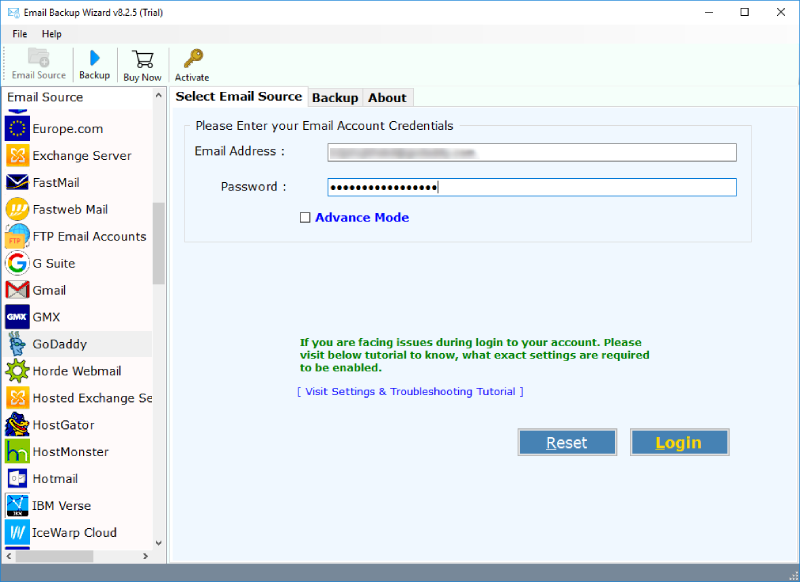
- Then, the tool will show the details of all your email folders. Here, choose the email files or folders for migration. Now, choose the saving option as Office 365.
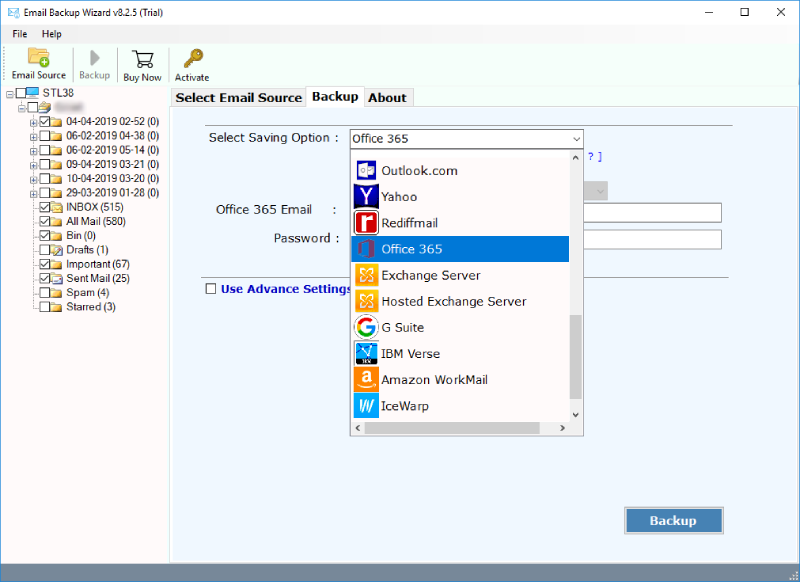
- After that, enter the login credentials of your Office 365 account. In the end, click on Backup to migrate GoDaddy email to Microsoft 365.
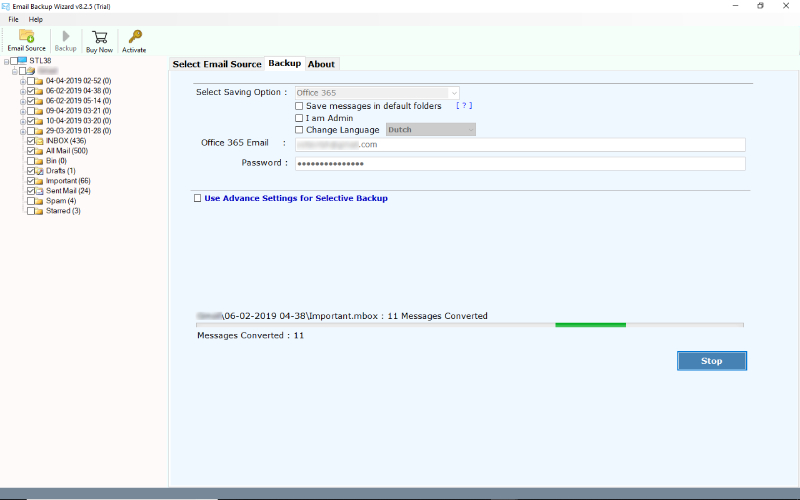
- Finally, within some time, the migration process to export GoDaddy email to Office 365 will get completed.
Also Read: Migrate Hotmail Account to Outlook.com Easily With All Data
Advantages of the Tool
- The tool allows you to directly migrate GoDaddy email to Microsoft 365 account.
- There is no file size limitation for this application.
- Import unlimited emails from GoDaddy to Office 365 account.
- Additionally, it is completely free from every type of risk.
- Browse the location where you want to save the output data.
- Moreover, you can use a filter to migrate specific data.
- Convert GoDaddy email to Office 365 with attachments, contacts, and calendars.
Also Read: Migrate Zoho Mail to Office 365 Via Step-By-Step Guide
Final Words
Overall, in the above blog, we have described all the possible methods to migrate GoDaddy email to Microsoft 365 account. We have also suggested an expert way to directly export GoDaddy email to Office 365 without losing a bit of information. Also, there is a Demo version available to migrate GoDaddy to Office 365 account.
Learn: Migrate Office 365 to IMAP Server Account with Easy Steps
